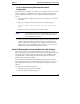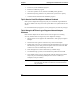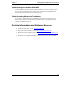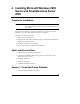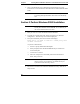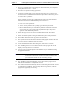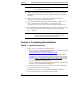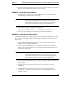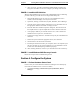Installation Guide
Table Of Contents
- 1HP Server tc2110 Installation Highlights for Experts
- 2Preparing your HP Server tc2110 for your NOS installation
- 3Installing Microsoft Windows NT 4.0 Server
- Prepare the Installation
- High Level Process Flow
- Section 1. Create the Drivers Diskettes
- Section 2. Create Microsoft Windows NT Installation Diskettes
- Section 3. Perform Windows NT Installation
- Section 4. Initialize Hard disk Drive
- Section 5. Perform Hardware Status Check
- Section 6. Attach Clients to Network and Test Network Link
- Section 7. Install Additional HP Accessories
- Troubleshooting
- Tip #1. Troubleshooting SCSI Host Bus Adapter Configuration
- Tip #2. NT Warning About Drives with More than 1024 Cylinders
- Tip #3. Service Pack Files Replaced Without Feedback
- Tip #4. Using the NT Event Log to Diagnose Network Adapter Problems
- Tip #5. Booting from Another SCSI HDD
- Tip #6. Restarting Windows NT installation
- On-Line Information and Software Sources
- 4Installing Microsoft Windows 2000 Server and Small Business Server 2000
- Prepare the Installation
- High Level Process Flow
- Section 1. Create the Drivers Diskettes
- Section 2. Perform Windows 20000 Installation
- Section 3. Completing the Installation
- Section 4. Configure the System
- Section 5. Configure the Network
- Section 6. Install Additional HP Accessories
- Troubleshooting
- Tip #1. Upgrading from NT 4.0 to Windows 2000
- Tip #2. Windows 2000 Installation Halts About Three Minutes After Starting to Boot from CD-ROM
- Tip #3. Configure the Parallel (LPT) Port for ECP Mode
- Tip #4. Windows 2000 Drivers Signatures
- Tip #5. Windows 2000 Recovery Options
- Tip #6. Restarting Windows 2000 installation
- Online Information and Software Sources
- 5Installing Novell NetWare 5.1 and Novell Small Business Suite 5.1
- Prepare the Installation
- High Level Process Flow
- ""Section 1. Run HP Diagtools (optional)
- Section 2. Create the Drivers Diskettes
- Section 3. Perform NetWare 5.1 or Novell Small Business Suite 5.1 Installation
- Section 4 Install the Support Pack
- Section 5. Install Additional HP Accessories
- Troubleshooting
- On-Line Information and Software Sources
- 6Installing Novell NetWare 6.0 and Novell Small Business Suite 6.0
- 7Installing Red Hat Linux 7.1
- 8Installing TurboLinux Server 6.5
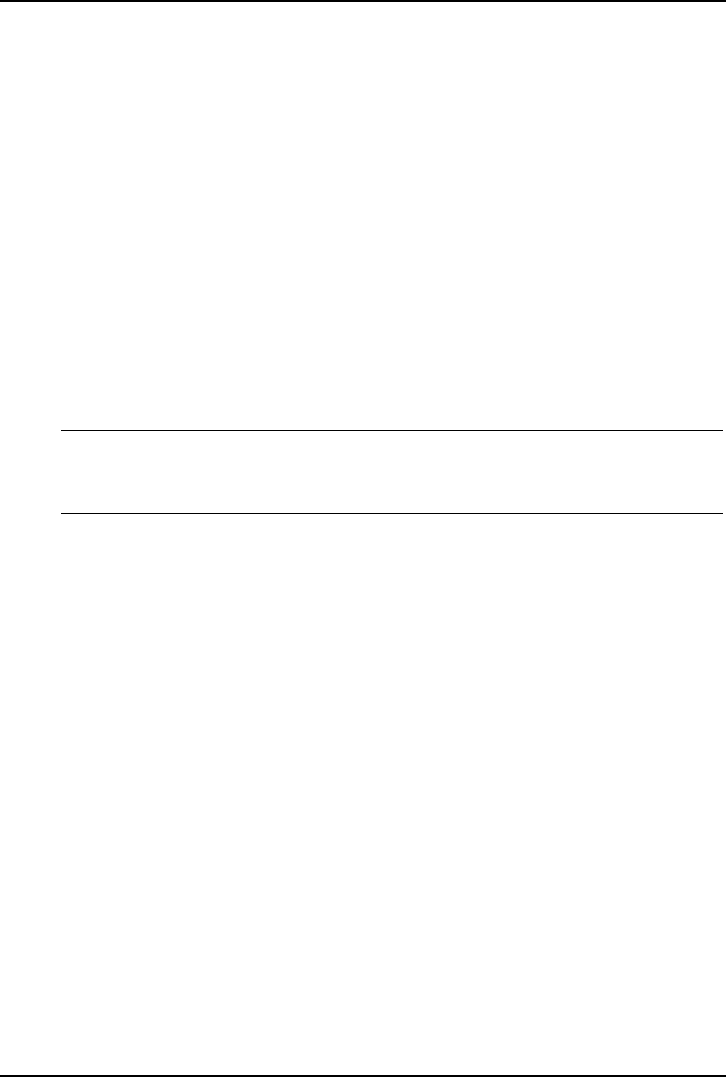
Chapter 3 Installing Microsoft Windows NT 4.0 Server
Tip #1. Troubleshooting SCSI Host Bus Adapter
Configuration
The boot manager for Windows NT contains recovery logic to allow you to return
to the last known good configuration. If you have changed your SCSI host bus
adapter configuration and Windows NT no longer boots, follow these steps to
recover:
1. Undo any hardware changes you have made to the computer since it was last
operational.
2. Reboot the computer. Press the spacebar when the message appears:
Press spacebar NOW to invoke the Last Known Good
menu.
Follow the instructions on the screen to continue booting.
NOTE Do not log in if you pass the "Press spacebar NOW to invoke
the Last Known Good screen" option, because this will wipe
out the configuration you want.
3. Once your computer is operational again, double check all the hardware and
software configuration changes you wish to make. Look specifically for
conflicts with parts of the existing system configuration that are not being
changed. If you cannot determine the source of the error, contact the host
adapter vendor or HP Technical Support for assistance.
Tip #2. NT Warning About Drives with More than 1024 Cylinders
If the boot drive is new or just initialized, Windows NT may give a warning
message about disk drives having more than 1024 cylinders during the first reboot
from the hard drive. Windows NT may hang just after the SCSI BIOS or Disk
Array BIOS banner. This is a Windows NT limitation, please see Microsoft
TechNet article # Q137474 for details.
In some situations, the Windows NT installation program may detect the hard
drive geometry incorrectly, and thus limit the initial drive partition size to 1024
MB or hang while rebooting. To correct this problem, perform the following
solutions:
In the Windows NT installation program:
1. Partition the primary partition to 1024 MB.
2. Format the primary partition using FAT.
15