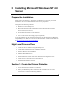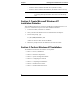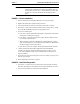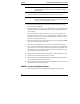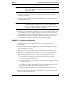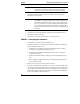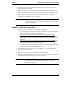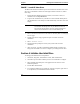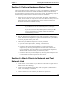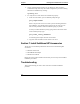Installation Guide
Table Of Contents
- 1HP Server tc2110 Installation Highlights for Experts
- 2Preparing your HP Server tc2110 for your NOS installation
- 3Installing Microsoft Windows NT 4.0 Server
- Prepare the Installation
- High Level Process Flow
- Section 1. Create the Drivers Diskettes
- Section 2. Create Microsoft Windows NT Installation Diskettes
- Section 3. Perform Windows NT Installation
- Section 4. Initialize Hard disk Drive
- Section 5. Perform Hardware Status Check
- Section 6. Attach Clients to Network and Test Network Link
- Section 7. Install Additional HP Accessories
- Troubleshooting
- Tip #1. Troubleshooting SCSI Host Bus Adapter Configuration
- Tip #2. NT Warning About Drives with More than 1024 Cylinders
- Tip #3. Service Pack Files Replaced Without Feedback
- Tip #4. Using the NT Event Log to Diagnose Network Adapter Problems
- Tip #5. Booting from Another SCSI HDD
- Tip #6. Restarting Windows NT installation
- On-Line Information and Software Sources
- 4Installing Microsoft Windows 2000 Server and Small Business Server 2000
- Prepare the Installation
- High Level Process Flow
- Section 1. Create the Drivers Diskettes
- Section 2. Perform Windows 20000 Installation
- Section 3. Completing the Installation
- Section 4. Configure the System
- Section 5. Configure the Network
- Section 6. Install Additional HP Accessories
- Troubleshooting
- Tip #1. Upgrading from NT 4.0 to Windows 2000
- Tip #2. Windows 2000 Installation Halts About Three Minutes After Starting to Boot from CD-ROM
- Tip #3. Configure the Parallel (LPT) Port for ECP Mode
- Tip #4. Windows 2000 Drivers Signatures
- Tip #5. Windows 2000 Recovery Options
- Tip #6. Restarting Windows 2000 installation
- Online Information and Software Sources
- 5Installing Novell NetWare 5.1 and Novell Small Business Suite 5.1
- Prepare the Installation
- High Level Process Flow
- ""Section 1. Run HP Diagtools (optional)
- Section 2. Create the Drivers Diskettes
- Section 3. Perform NetWare 5.1 or Novell Small Business Suite 5.1 Installation
- Section 4 Install the Support Pack
- Section 5. Install Additional HP Accessories
- Troubleshooting
- On-Line Information and Software Sources
- 6Installing Novell NetWare 6.0 and Novell Small Business Suite 6.0
- 7Installing Red Hat Linux 7.1
- 8Installing TurboLinux Server 6.5
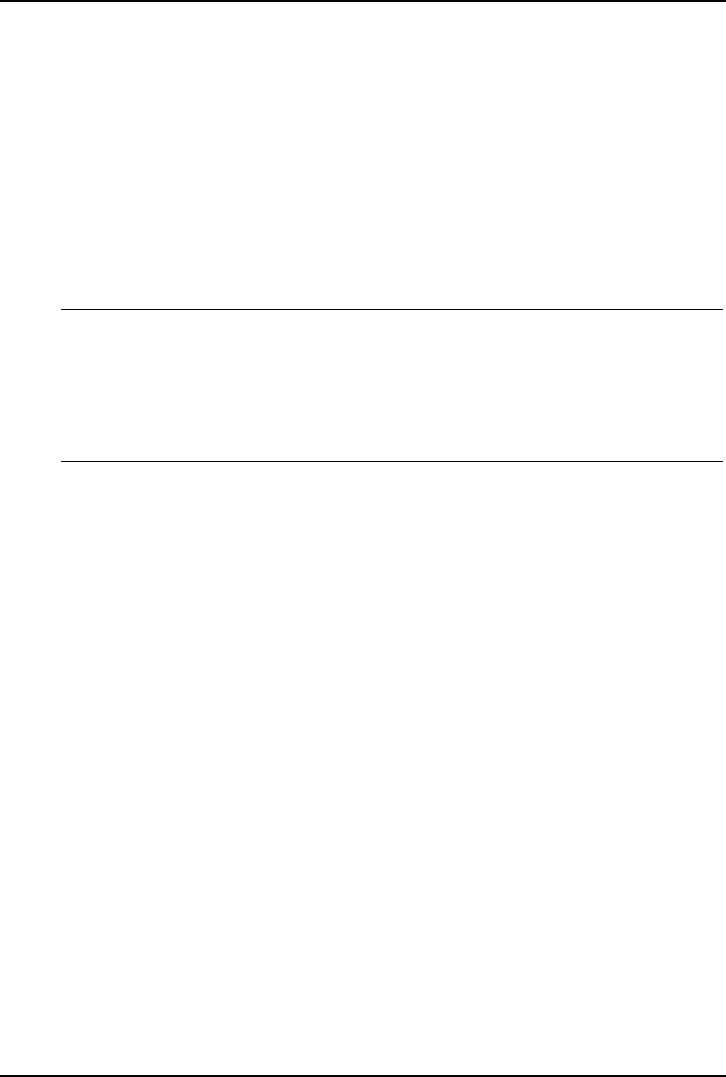
Chapter 3 Installing Microsoft Windows NT 4.0 Server
Section 5. Perform Hardware Status Check
This section will provide a simple way to verify your installation of Windows NT.
Note that Windows NT Resource Guide CD-ROM (available from Microsoft)
provide utilities to generate activities to stress the system. The following steps use
standard tools provided with the Windows NT Server installation.
1. Inspect the error log in the event viewer (Start | Programs | Administrative
Tools | Event Viewer) to verify that no errors were detected. If any errors are
found please refer to the troubleshooting section of this document and
Windows NT Reference Manual for help.
NOTE Windows NT Event Viewer may have recorded network errors
if your HP server was not connected prior to your login.
If you can not resolve the problem please contact your HP
service representative or use HP website for additional
troubleshooting resources.
2. Run the "Windows NT Diagnostic Tool" (Start | Programs | Administrative
Tools | Windows NT Diagnostic) to gather information about system BIOS,
resources, physical memory and video.
3. Check that your different adapters are correctly installed:
a. Open the control panel (Start | Settings | Control Panel)
b. Check the status of the Network adapter. You may perform the
diagnostics by selecting the Diagnostics tab then click on Run Tests.
Upon completion, close the window (if you performed the diagnostics,
Windows will recommend that you reboot the system).
c. Check the status of your SCSI adapter by selecting SCSI Adapters in the
Control Panel and click Properties for each device.
Section 6. Attach Clients to Network and Test
Network Link
1. Create shares: create a folder on your hard drive then share it (right click on
folder and the select Sharing).
2. Create users using Windows NT utility: Start | Programs | Administrative
Tools | User Manager - DOMAIN
3. Connect clients PC to the network your HP server operates on.
13