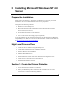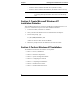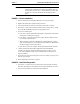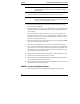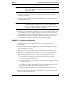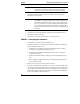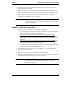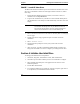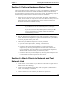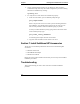Installation Guide
Table Of Contents
- 1HP Server tc2110 Installation Highlights for Experts
- 2Preparing your HP Server tc2110 for your NOS installation
- 3Installing Microsoft Windows NT 4.0 Server
- Prepare the Installation
- High Level Process Flow
- Section 1. Create the Drivers Diskettes
- Section 2. Create Microsoft Windows NT Installation Diskettes
- Section 3. Perform Windows NT Installation
- Section 4. Initialize Hard disk Drive
- Section 5. Perform Hardware Status Check
- Section 6. Attach Clients to Network and Test Network Link
- Section 7. Install Additional HP Accessories
- Troubleshooting
- Tip #1. Troubleshooting SCSI Host Bus Adapter Configuration
- Tip #2. NT Warning About Drives with More than 1024 Cylinders
- Tip #3. Service Pack Files Replaced Without Feedback
- Tip #4. Using the NT Event Log to Diagnose Network Adapter Problems
- Tip #5. Booting from Another SCSI HDD
- Tip #6. Restarting Windows NT installation
- On-Line Information and Software Sources
- 4Installing Microsoft Windows 2000 Server and Small Business Server 2000
- Prepare the Installation
- High Level Process Flow
- Section 1. Create the Drivers Diskettes
- Section 2. Perform Windows 20000 Installation
- Section 3. Completing the Installation
- Section 4. Configure the System
- Section 5. Configure the Network
- Section 6. Install Additional HP Accessories
- Troubleshooting
- Tip #1. Upgrading from NT 4.0 to Windows 2000
- Tip #2. Windows 2000 Installation Halts About Three Minutes After Starting to Boot from CD-ROM
- Tip #3. Configure the Parallel (LPT) Port for ECP Mode
- Tip #4. Windows 2000 Drivers Signatures
- Tip #5. Windows 2000 Recovery Options
- Tip #6. Restarting Windows 2000 installation
- Online Information and Software Sources
- 5Installing Novell NetWare 5.1 and Novell Small Business Suite 5.1
- Prepare the Installation
- High Level Process Flow
- ""Section 1. Run HP Diagtools (optional)
- Section 2. Create the Drivers Diskettes
- Section 3. Perform NetWare 5.1 or Novell Small Business Suite 5.1 Installation
- Section 4 Install the Support Pack
- Section 5. Install Additional HP Accessories
- Troubleshooting
- On-Line Information and Software Sources
- 6Installing Novell NetWare 6.0 and Novell Small Business Suite 6.0
- 7Installing Red Hat Linux 7.1
- 8Installing TurboLinux Server 6.5
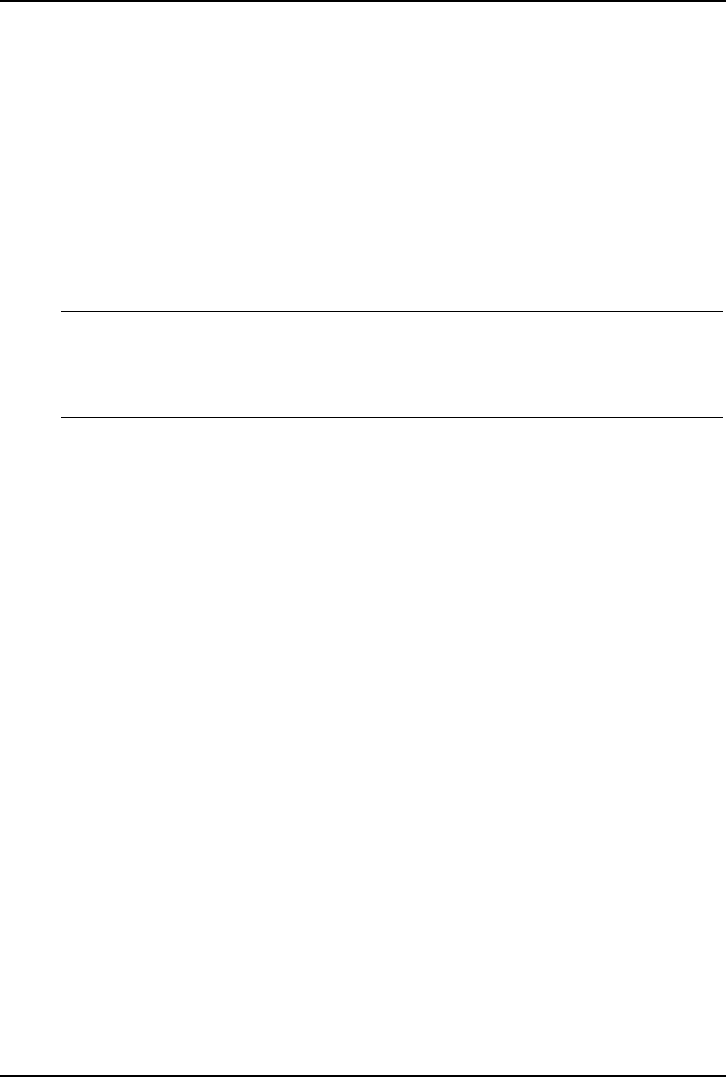
Chapter 3 Installing Microsoft Windows NT 4.0 Server
PHASE 7 – Install HP Video Driver
The Microsoft Windows installation process has installed the standard VGA video
driver. If you would like to make use of the high-resolution video driver, follow
these steps:
1. Ensure Microsoft Windows NT Service Pack (version #6a or above) is
installed. This is a REQUIREMENT.
2. Logon as the Administrator on your HP server then insert HP Startup CD in
the CD-ROM drive. The Startup CD will automatically start and a menu will
display.
NOTE Your HP server should auto-detect the presence of the Startup
CD and start the Startup menu. If your HP server does not
auto-start the Startup menu, start it by opening Startup.htm
which can be found at the root level of the Startup CD.
3. Select ""the NT 4.0 video driver in the "Drivers summary table / accessing hp
drivers" page.
4. The HP video driver setup program will open. Click Next to start the
installation.
5. Select “NVIDIA Vanta”.
6. Click Finish when prompted to restart your system at the end of the
installation.
7. After your logon, you will be notified that default display resolutions are
being used. Click OK. You can now configure your settings and test them.
Section 4. Initialize Hard disk Drive
To manage your different drives and partitions:
1. Click Start | Programs | Administrative Tools | Disk Administrator.
2. Click OK to proceed when notified you have a new hard disk to configure.
3. Select available hard disk space on the graphic and use menus to create
additional partitions.
4. Exit the Disk Administrator.
5. To complete formatting of new partitions, open My Computer, right click on
a new partition(s) to be formatted and select format.
12