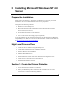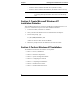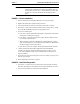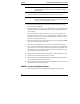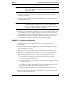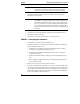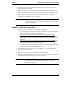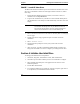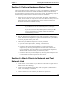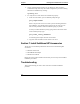Installation Guide
Table Of Contents
- 1HP Server tc2110 Installation Highlights for Experts
- 2Preparing your HP Server tc2110 for your NOS installation
- 3Installing Microsoft Windows NT 4.0 Server
- Prepare the Installation
- High Level Process Flow
- Section 1. Create the Drivers Diskettes
- Section 2. Create Microsoft Windows NT Installation Diskettes
- Section 3. Perform Windows NT Installation
- Section 4. Initialize Hard disk Drive
- Section 5. Perform Hardware Status Check
- Section 6. Attach Clients to Network and Test Network Link
- Section 7. Install Additional HP Accessories
- Troubleshooting
- Tip #1. Troubleshooting SCSI Host Bus Adapter Configuration
- Tip #2. NT Warning About Drives with More than 1024 Cylinders
- Tip #3. Service Pack Files Replaced Without Feedback
- Tip #4. Using the NT Event Log to Diagnose Network Adapter Problems
- Tip #5. Booting from Another SCSI HDD
- Tip #6. Restarting Windows NT installation
- On-Line Information and Software Sources
- 4Installing Microsoft Windows 2000 Server and Small Business Server 2000
- Prepare the Installation
- High Level Process Flow
- Section 1. Create the Drivers Diskettes
- Section 2. Perform Windows 20000 Installation
- Section 3. Completing the Installation
- Section 4. Configure the System
- Section 5. Configure the Network
- Section 6. Install Additional HP Accessories
- Troubleshooting
- Tip #1. Upgrading from NT 4.0 to Windows 2000
- Tip #2. Windows 2000 Installation Halts About Three Minutes After Starting to Boot from CD-ROM
- Tip #3. Configure the Parallel (LPT) Port for ECP Mode
- Tip #4. Windows 2000 Drivers Signatures
- Tip #5. Windows 2000 Recovery Options
- Tip #6. Restarting Windows 2000 installation
- Online Information and Software Sources
- 5Installing Novell NetWare 5.1 and Novell Small Business Suite 5.1
- Prepare the Installation
- High Level Process Flow
- ""Section 1. Run HP Diagtools (optional)
- Section 2. Create the Drivers Diskettes
- Section 3. Perform NetWare 5.1 or Novell Small Business Suite 5.1 Installation
- Section 4 Install the Support Pack
- Section 5. Install Additional HP Accessories
- Troubleshooting
- On-Line Information and Software Sources
- 6Installing Novell NetWare 6.0 and Novell Small Business Suite 6.0
- 7Installing Red Hat Linux 7.1
- 8Installing TurboLinux Server 6.5
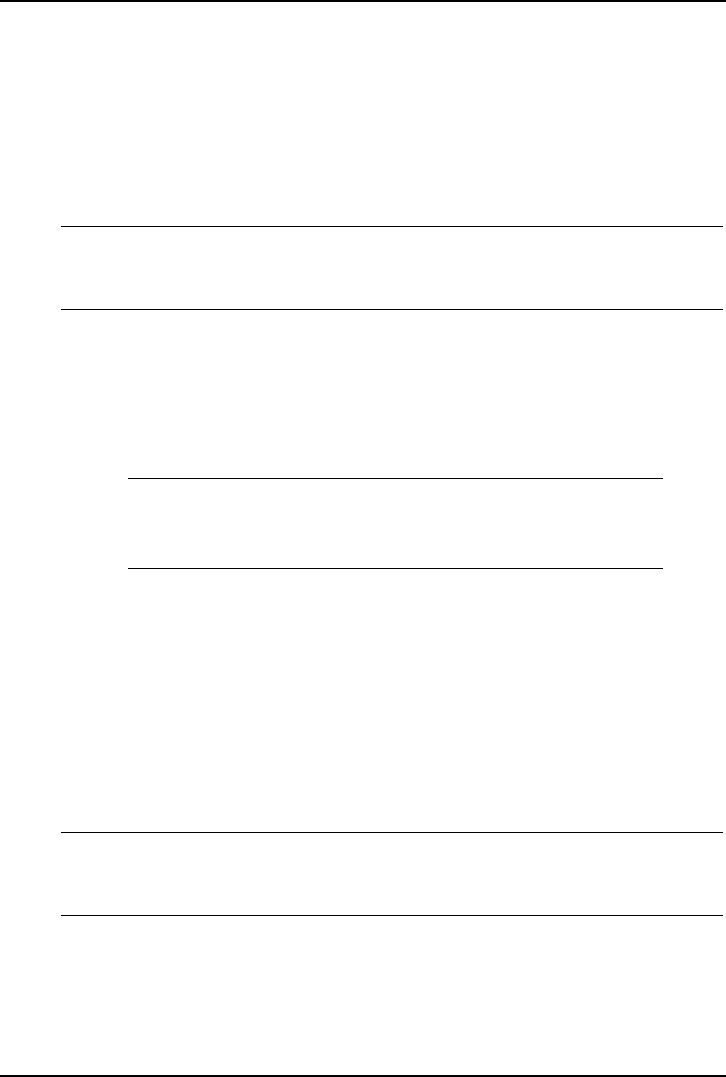
Chapter 3 Installing Microsoft Windows NT 4.0 Server
5. When prompted, insert the blank formatted disk to create the Emergency
Repair Disk then click OK.
6. When prompted, remove the Emergency Repair disk and the Windows NT
Server CD-ROM from their drives and reboot the system by pressing Enter.
7. The Windows NT logon screen will show after the POST, as the basic
Windows NT installation is now complete.
NOTE Windows NT installation may take a while at this step if you
selected NTFS and the system has to convert the boot partition
from FAT to NTFS.
PHASE 6 – Install the Service Pack
1. How to get a copy of Windows NT 4.0 Service Packs:
o If your HP server is already connected to internet, you can download the
latest Service Pack from Microsoft website at
http://www.microsoft.com/ntserver/nts/downloads/recommended
o If you have access to a PC connected to internet and equipped with a
CD-RW drive, you may download the latest Service Pack from Microsoft
website at
http://www.microsoft.com/ntserver/nts/downloads/recommended
then
copy the Service Pack on a CD-ROM. It allows you to install the Service
Pack from the CD-ROM drive of your HP server.
o You may contact Microsoft Support at (800) 936 5900 or (800) 426 9400
to have a Service Pack CD-ROM shipped to you.
2. To install the Service Pack, login on your HP server as the Administrator,
then run the Service Pack.
3. Select "Accept the License Agreement" then click Install.
4. When prompted, click Restart to reboot your system (remember to remove all
diskettes and CD-ROM from their respective drives).
NOTE When installing the service pack, answer No if prompted to
overwrite drivers files, to keep the HP drivers you have
previously installed.
11