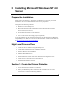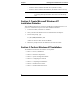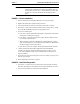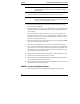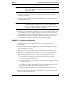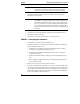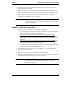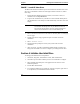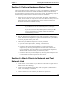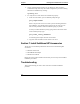Installation Guide
Table Of Contents
- 1HP Server tc2110 Installation Highlights for Experts
- 2Preparing your HP Server tc2110 for your NOS installation
- 3Installing Microsoft Windows NT 4.0 Server
- Prepare the Installation
- High Level Process Flow
- Section 1. Create the Drivers Diskettes
- Section 2. Create Microsoft Windows NT Installation Diskettes
- Section 3. Perform Windows NT Installation
- Section 4. Initialize Hard disk Drive
- Section 5. Perform Hardware Status Check
- Section 6. Attach Clients to Network and Test Network Link
- Section 7. Install Additional HP Accessories
- Troubleshooting
- Tip #1. Troubleshooting SCSI Host Bus Adapter Configuration
- Tip #2. NT Warning About Drives with More than 1024 Cylinders
- Tip #3. Service Pack Files Replaced Without Feedback
- Tip #4. Using the NT Event Log to Diagnose Network Adapter Problems
- Tip #5. Booting from Another SCSI HDD
- Tip #6. Restarting Windows NT installation
- On-Line Information and Software Sources
- 4Installing Microsoft Windows 2000 Server and Small Business Server 2000
- Prepare the Installation
- High Level Process Flow
- Section 1. Create the Drivers Diskettes
- Section 2. Perform Windows 20000 Installation
- Section 3. Completing the Installation
- Section 4. Configure the System
- Section 5. Configure the Network
- Section 6. Install Additional HP Accessories
- Troubleshooting
- Tip #1. Upgrading from NT 4.0 to Windows 2000
- Tip #2. Windows 2000 Installation Halts About Three Minutes After Starting to Boot from CD-ROM
- Tip #3. Configure the Parallel (LPT) Port for ECP Mode
- Tip #4. Windows 2000 Drivers Signatures
- Tip #5. Windows 2000 Recovery Options
- Tip #6. Restarting Windows 2000 installation
- Online Information and Software Sources
- 5Installing Novell NetWare 5.1 and Novell Small Business Suite 5.1
- Prepare the Installation
- High Level Process Flow
- ""Section 1. Run HP Diagtools (optional)
- Section 2. Create the Drivers Diskettes
- Section 3. Perform NetWare 5.1 or Novell Small Business Suite 5.1 Installation
- Section 4 Install the Support Pack
- Section 5. Install Additional HP Accessories
- Troubleshooting
- On-Line Information and Software Sources
- 6Installing Novell NetWare 6.0 and Novell Small Business Suite 6.0
- 7Installing Red Hat Linux 7.1
- 8Installing TurboLinux Server 6.5

Chapter 3 Installing Microsoft Windows NT 4.0 Server
NOTE The network settings need to be customized to your
environment. Please refer to Microsoft NT Server manuals
should you need further details on the networking settings.
6. Click Next to install all above selected components when prompted by
Windows NT Server Setup.
NOTE If you choose to specify an IP address and skip the installation
of the DHCP component, Windows NT Server installation will
open Microsoft TCP/IP Properties window where you should
enter your IP address. You may configure this IP address again
after completion of the Windows NT install by selecting Start |
Settings | Control Panel | Network | Protocols | TCP/IP Protocol
Properties.
7. Click Next at the Network Bindings window to keep the default services.
8. Click Next to start the Network.
9. Click Next to confirm the Domain your server will operate in.
PHASE 5 – Completing the Installation
1. Choose Finish to perform the last installation step.
2. Windows NT Server 4.0 will then proceed with the installation of Microsoft
Internet Information Server 2.0:
a. Press Enter to keep default setup options then Enter again to confirm
creating the corresponding installation directory.
b. Press Enter to keep default publishing directories then Enter again to
confirm their creation.
c. Read the information related to setting-up a Internet Domain then press
OK.
d. Select appropriate ODBC drivers (select at least the default SQL Server
Drivers) then press OK
3. Set the Time zone, Date, and Time then select Close.
4. You will be notified that a standard VGA video driver has been installed. Do
not attempt to install the HP high-resolution video driver at this time because
they would be overwritten by the service pack installation. We will help you
perform this operation later. Click OK to leave this window, then OK again
to close the "Display Properties" window.
10