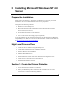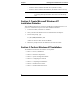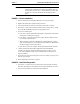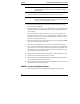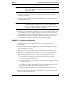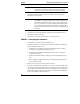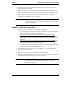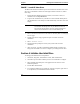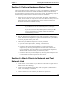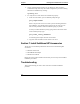Installation Guide
Table Of Contents
- 1HP Server tc2110 Installation Highlights for Experts
- 2Preparing your HP Server tc2110 for your NOS installation
- 3Installing Microsoft Windows NT 4.0 Server
- Prepare the Installation
- High Level Process Flow
- Section 1. Create the Drivers Diskettes
- Section 2. Create Microsoft Windows NT Installation Diskettes
- Section 3. Perform Windows NT Installation
- Section 4. Initialize Hard disk Drive
- Section 5. Perform Hardware Status Check
- Section 6. Attach Clients to Network and Test Network Link
- Section 7. Install Additional HP Accessories
- Troubleshooting
- Tip #1. Troubleshooting SCSI Host Bus Adapter Configuration
- Tip #2. NT Warning About Drives with More than 1024 Cylinders
- Tip #3. Service Pack Files Replaced Without Feedback
- Tip #4. Using the NT Event Log to Diagnose Network Adapter Problems
- Tip #5. Booting from Another SCSI HDD
- Tip #6. Restarting Windows NT installation
- On-Line Information and Software Sources
- 4Installing Microsoft Windows 2000 Server and Small Business Server 2000
- Prepare the Installation
- High Level Process Flow
- Section 1. Create the Drivers Diskettes
- Section 2. Perform Windows 20000 Installation
- Section 3. Completing the Installation
- Section 4. Configure the System
- Section 5. Configure the Network
- Section 6. Install Additional HP Accessories
- Troubleshooting
- Tip #1. Upgrading from NT 4.0 to Windows 2000
- Tip #2. Windows 2000 Installation Halts About Three Minutes After Starting to Boot from CD-ROM
- Tip #3. Configure the Parallel (LPT) Port for ECP Mode
- Tip #4. Windows 2000 Drivers Signatures
- Tip #5. Windows 2000 Recovery Options
- Tip #6. Restarting Windows 2000 installation
- Online Information and Software Sources
- 5Installing Novell NetWare 5.1 and Novell Small Business Suite 5.1
- Prepare the Installation
- High Level Process Flow
- ""Section 1. Run HP Diagtools (optional)
- Section 2. Create the Drivers Diskettes
- Section 3. Perform NetWare 5.1 or Novell Small Business Suite 5.1 Installation
- Section 4 Install the Support Pack
- Section 5. Install Additional HP Accessories
- Troubleshooting
- On-Line Information and Software Sources
- 6Installing Novell NetWare 6.0 and Novell Small Business Suite 6.0
- 7Installing Red Hat Linux 7.1
- 8Installing TurboLinux Server 6.5
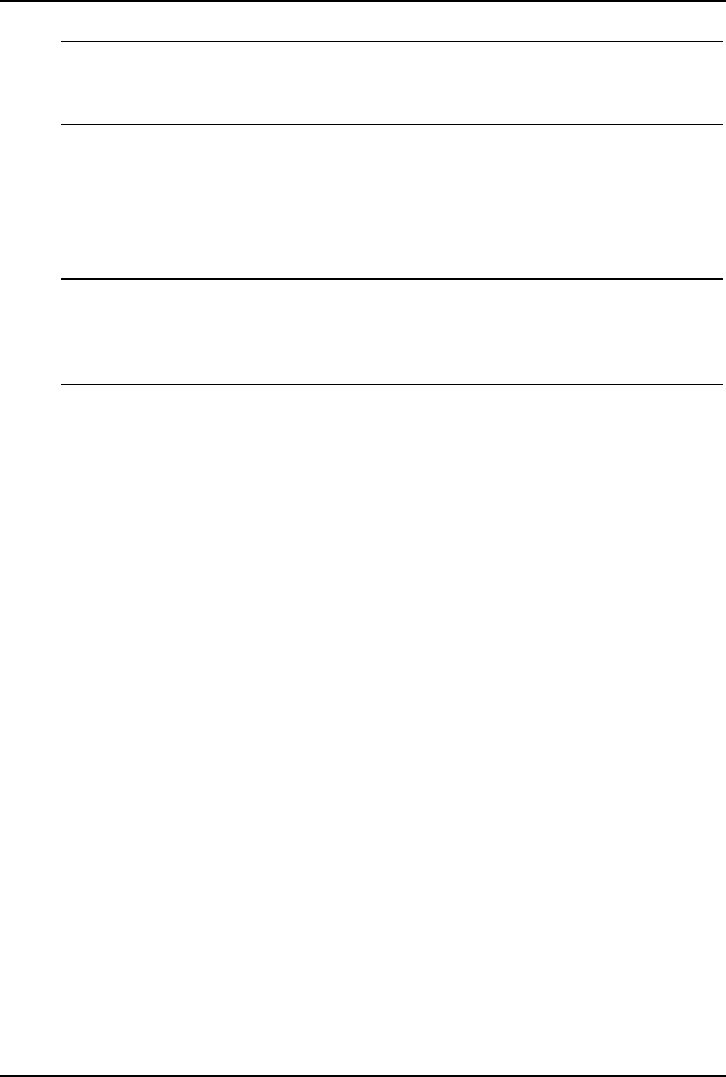
Chapter 3 Installing Microsoft Windows NT 4.0 Server
NOTE Your CD-ROM drive needs few seconds to detect the newly
inserted CD-ROM. If the window "Files Needed" appears,
press Enter again.
2. Click Next at the Windows NT Server Setup screen to gather information
about your computer.
3. You can now proceed through the customization of your installation using
the graphical interface.
NOTE You can later promote your "Backup domain controller" to
"Primary domain controller" and vice versa. "Stand Alone
Server" cannot be promoted to "Primary Domain Controller" or
demoted to "Backup Domain Controller".
4. Emergency repair disk: HP recommends you create this disk because it saves
your Windows NT Server Setup configuration. Prepare a blank formatted
floppy diskette to create this disk then click Next. You do not need to insert
the blank floppy diskette at this time as Windows NT Setup will actually
perform the disk creation at the end of you configuration phase.
PHASE 4 – Configure the Network
1. Click Next at the Windows NT Setup screen to install Windows NT
Networking.
2. Click Next at the following window to use the network adapter embedded
with your HP Server tc2110.
3. Click Next to accept installing the Microsoft Internet Information Server.
4. When you reach the Network Adapters screen, do NOT select Start Search.
Instead, click the Select from list… button to load the HP LAN driver:
a. Select the Have Disk button when given a list of Network Adapter
drivers, to use HP specific driver
b. Insert the HP Server tc2110 Windows NT LAN driver (HP disk NT LAN
#1) then press Enter
c. Press Enter to validate the selection of the "Intel® PRO Adapter", then
Enter again to confirm the Network Adapters selection.
d. When prompted, insert the second driver disk (HP disk NT LAN #2).
5. Follow the on-screen instructions to complete the selection of the Network
Protocols and Network Services.
9