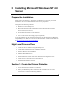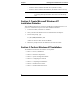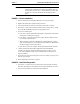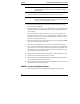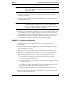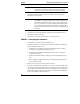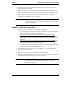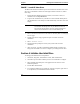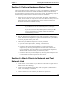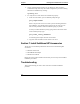Installation Guide
Table Of Contents
- 1HP Server tc2110 Installation Highlights for Experts
- 2Preparing your HP Server tc2110 for your NOS installation
- 3Installing Microsoft Windows NT 4.0 Server
- Prepare the Installation
- High Level Process Flow
- Section 1. Create the Drivers Diskettes
- Section 2. Create Microsoft Windows NT Installation Diskettes
- Section 3. Perform Windows NT Installation
- Section 4. Initialize Hard disk Drive
- Section 5. Perform Hardware Status Check
- Section 6. Attach Clients to Network and Test Network Link
- Section 7. Install Additional HP Accessories
- Troubleshooting
- Tip #1. Troubleshooting SCSI Host Bus Adapter Configuration
- Tip #2. NT Warning About Drives with More than 1024 Cylinders
- Tip #3. Service Pack Files Replaced Without Feedback
- Tip #4. Using the NT Event Log to Diagnose Network Adapter Problems
- Tip #5. Booting from Another SCSI HDD
- Tip #6. Restarting Windows NT installation
- On-Line Information and Software Sources
- 4Installing Microsoft Windows 2000 Server and Small Business Server 2000
- Prepare the Installation
- High Level Process Flow
- Section 1. Create the Drivers Diskettes
- Section 2. Perform Windows 20000 Installation
- Section 3. Completing the Installation
- Section 4. Configure the System
- Section 5. Configure the Network
- Section 6. Install Additional HP Accessories
- Troubleshooting
- Tip #1. Upgrading from NT 4.0 to Windows 2000
- Tip #2. Windows 2000 Installation Halts About Three Minutes After Starting to Boot from CD-ROM
- Tip #3. Configure the Parallel (LPT) Port for ECP Mode
- Tip #4. Windows 2000 Drivers Signatures
- Tip #5. Windows 2000 Recovery Options
- Tip #6. Restarting Windows 2000 installation
- Online Information and Software Sources
- 5Installing Novell NetWare 5.1 and Novell Small Business Suite 5.1
- Prepare the Installation
- High Level Process Flow
- ""Section 1. Run HP Diagtools (optional)
- Section 2. Create the Drivers Diskettes
- Section 3. Perform NetWare 5.1 or Novell Small Business Suite 5.1 Installation
- Section 4 Install the Support Pack
- Section 5. Install Additional HP Accessories
- Troubleshooting
- On-Line Information and Software Sources
- 6Installing Novell NetWare 6.0 and Novell Small Business Suite 6.0
- 7Installing Red Hat Linux 7.1
- 8Installing TurboLinux Server 6.5
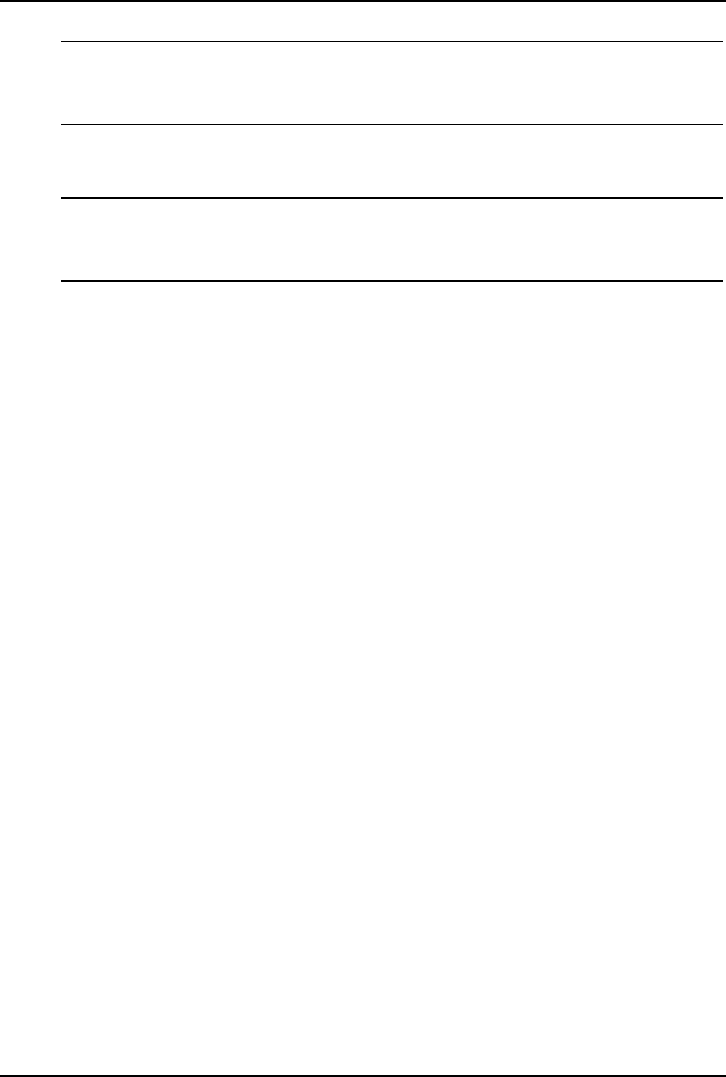
Chapter 3 Installing Microsoft Windows NT 4.0 Server
NOTE Windows NT setup will prompt a different menu if you have
reconfigured your new HP server to use a hard drive already
containing data.
3. Insert the Windows NT CD-ROM when prompted then press Enter.
NOTE Your CD-ROM drive needs few seconds to detect the newly
inserted CD-ROM. You may need to press Enter again if you
pressed Enter too quickly the first time.
4. Press Page Down to read the Licensing Agreement then F8 to agree and
proceed with the installation.
5. The Windows NT Server Setup screen will display the system hardware and
software components it detected. Press Enter if the configuration matches
your computer.
6. The setup then shows a list of hard drives on your server, along with the
partitions proposed on each drive. The default partition on which to install
Windows NT on the first drive (Drive 0) is highlighted. Select C to create a
partition in the unpartitioned space.
7. Enter the appropriate size for your NOS partition. HP recommends 2000MB.
Press Enter to validate the partition size.
8. Press Enter to Install Windows NT on the "New (Unformatted)" partition.
9. Select a file system format: FAT (DOS type file system) or NTFS (Windows
type file system) for this NOS partition. HP recommends using NTFS. Then
press Enter to proceed with formatting the partition (this operation may take
time, depending on your partition size).
10. Specify the directory for Windows NT (default = \WINNT)then press Enter
11. Press Enter to have Setup examine your hard disks.
12. Insert the HP Server tc2110 Windows NT SCSI driver (HP disk NT SCSI)
when prompted for a disk, then press Enter
13. Remove the above disk and Windows NT CD-ROM from their drives before
pressing Enter to restart your computer.
PHASE 3 - System Configuration Details
1. Insert Windows NT Server CD-ROM when prompted then press Enter.
8