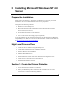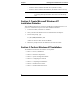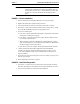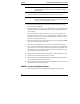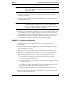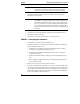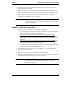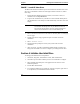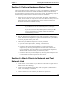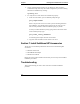Installation Guide
Table Of Contents
- 1HP Server tc2110 Installation Highlights for Experts
- 2Preparing your HP Server tc2110 for your NOS installation
- 3Installing Microsoft Windows NT 4.0 Server
- Prepare the Installation
- High Level Process Flow
- Section 1. Create the Drivers Diskettes
- Section 2. Create Microsoft Windows NT Installation Diskettes
- Section 3. Perform Windows NT Installation
- Section 4. Initialize Hard disk Drive
- Section 5. Perform Hardware Status Check
- Section 6. Attach Clients to Network and Test Network Link
- Section 7. Install Additional HP Accessories
- Troubleshooting
- Tip #1. Troubleshooting SCSI Host Bus Adapter Configuration
- Tip #2. NT Warning About Drives with More than 1024 Cylinders
- Tip #3. Service Pack Files Replaced Without Feedback
- Tip #4. Using the NT Event Log to Diagnose Network Adapter Problems
- Tip #5. Booting from Another SCSI HDD
- Tip #6. Restarting Windows NT installation
- On-Line Information and Software Sources
- 4Installing Microsoft Windows 2000 Server and Small Business Server 2000
- Prepare the Installation
- High Level Process Flow
- Section 1. Create the Drivers Diskettes
- Section 2. Perform Windows 20000 Installation
- Section 3. Completing the Installation
- Section 4. Configure the System
- Section 5. Configure the Network
- Section 6. Install Additional HP Accessories
- Troubleshooting
- Tip #1. Upgrading from NT 4.0 to Windows 2000
- Tip #2. Windows 2000 Installation Halts About Three Minutes After Starting to Boot from CD-ROM
- Tip #3. Configure the Parallel (LPT) Port for ECP Mode
- Tip #4. Windows 2000 Drivers Signatures
- Tip #5. Windows 2000 Recovery Options
- Tip #6. Restarting Windows 2000 installation
- Online Information and Software Sources
- 5Installing Novell NetWare 5.1 and Novell Small Business Suite 5.1
- Prepare the Installation
- High Level Process Flow
- ""Section 1. Run HP Diagtools (optional)
- Section 2. Create the Drivers Diskettes
- Section 3. Perform NetWare 5.1 or Novell Small Business Suite 5.1 Installation
- Section 4 Install the Support Pack
- Section 5. Install Additional HP Accessories
- Troubleshooting
- On-Line Information and Software Sources
- 6Installing Novell NetWare 6.0 and Novell Small Business Suite 6.0
- 7Installing Red Hat Linux 7.1
- 8Installing TurboLinux Server 6.5
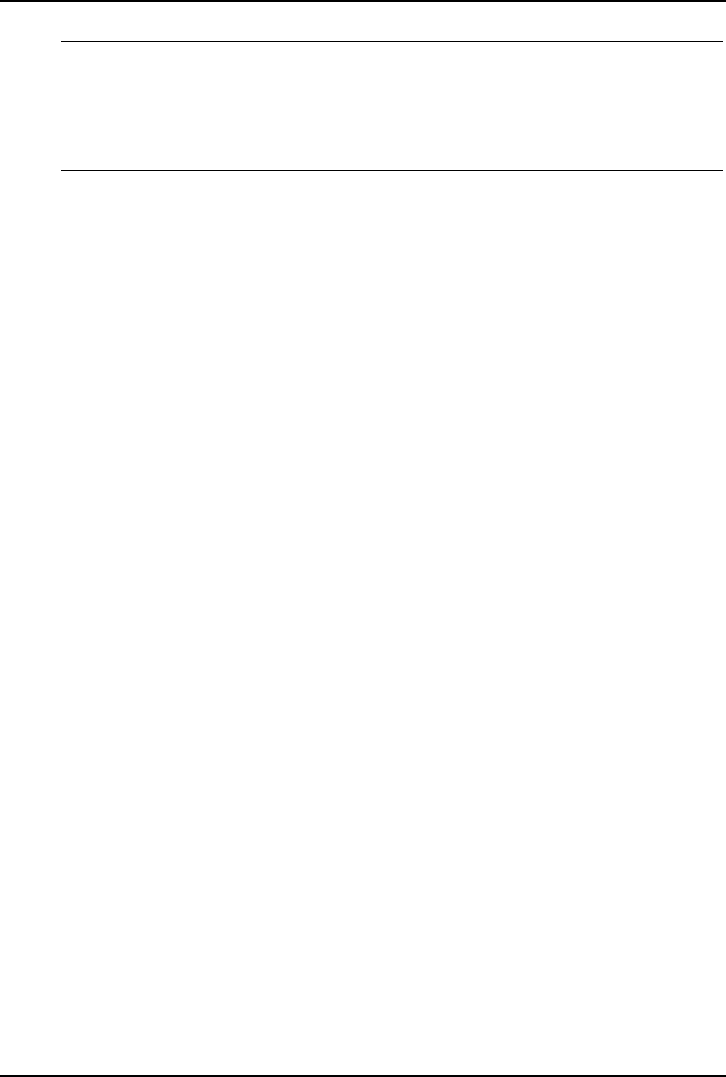
Chapter 3 Installing Microsoft Windows NT 4.0 Server
NOTE Do not try to install Windows NT 4.0 via booting from the
Windows NT CD-ROM. This method of installation does not
work properly on most servers. The installation procedure will
prompt you to insert the Windows NT CD-ROM at a later
time.
PHASE 1 – Drivers Installation
1. Insert the Windows NT Setup/Boot Diskette #1 and boot the system.
2. Replace the diskette when prompted and press Enter.
3. Once under Windows NT Server Setup menu, press Enter to continue.
4. Press Enter to launch the automatic detection of mass storage device. It will
detect the IDE CD-ROM and propose the appropriate driver.
5. If you have a SCSI model:
a. Press S to to specify additional SCSI adapters. The Windows NT installer
will display a scrolling list of options.
b. Press Enter to select the default option "Other (Requires Disk provided
by a hardware manufacturer)".
c. When prompted to insert the "Manufacturer-supplied hardware support
disk", insert the HP Server tc2110 Windows NT SCSI driver (HP disk NT
SCSI) into floppy drive then press Enter.
d. Press Enter to select the "Adaptec Ultra160 Family PCI SCSI controller".
6. ""Ensure that both the PCI SCSI (if applicable) and CD-ROM IDE
controllers are properly detected by checking the status at the top of the
screen. The installation will not be successful if these two drivers are not
properly installed.
7. If you have any more mass storage device drivers to install, you may do so at
this time by pressing S.
8. When completed, press Enter to continue.
PHASE 2 – Hard Drive Preparation
1. Press Enter to continue if you are warned about your hard disk containing
more than 1024 cylinders. Your HP system can indeed handle this correctly.
2. Press C when prompted, to continue with the installation.
7