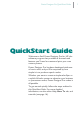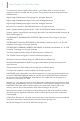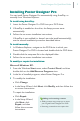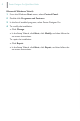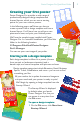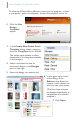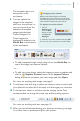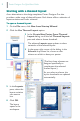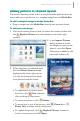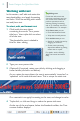Quick Start Guide
Poster Designer Pro QuickStart Guide
9
Adding pictures to themed layouts
The themed layouts provide one or more placeholder picture frames for
you to add your own photos, or a template image from the Media Bar.
To add a template image from the Media Bar:
· Drag an image from the Media Bar directly onto a picture frame.
To add your own image:
1 Click once inside a picture frame (or select the frame and then click
the Replace Picture icon that displays in the lower-right
corner).
2 In the Import Picture
dialog, browse to locate
the image you want to use,
select it, and click Open.
The picture is added to the
frame and scaled to fit.
3 When the picture is selected, note
that the Picture Frame toolbar
displays in the lower-right corner.
You can use these tools to adjust
your picture inside the frame:
· To reposition the picture inside
the frame, click Pan, and then
click and drag on the picture.
· To rotate the picture, click Rotate.
· To zoom into or out of the picture, click Zoom In or
Zoom Out, and then click on the picture.
· To replace the picture, click Replace Picture, browse to
locate a new picture and click Open.