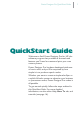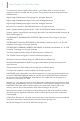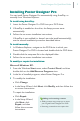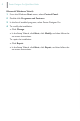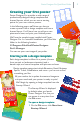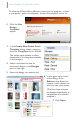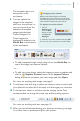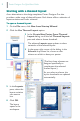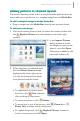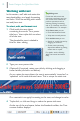Quick Start Guide
Poster Designer Pro QuickStart Guide
7
The template opens as a
new poster in the
workspace.
8 You can replace the
images in the template
with your own photos, or
you can choose from the
selection of template
images included with
Poster Designer Pro.
These images are
displayed by default in the
Media Bar at the bottom
of the workspace.
· To add a template image, simply drag it from the Media Bar on
top of the image you want to replace.
- or -
· To add your own photo, select the image you want to replace and
click its Replace Picture button. In the Import Picture
dialog, browse to and select your new image and click Open.
For more on working with images, see page 9.
9 To edit text, click and drag to select the text you want to work with
(or triple-click to select all of the text), and then type your own text.
10 To format text, select it, and then use the settings on the Text
context toolbar to change font style, size and formatting options.
For more on working with text, see page 10.
11 When you have finished adjusting your pictures and text, go to page
14 to learn how to preview and print your poster.
Changing color schemes
Because the themed layouts and design
templates are color schemed, you can swap
the underlying scheme (and consequently the
look and feel of the poster) at any time.
To apply a new color scheme:
1 On the
Swatches tab,
click the Edit
button to open
the Scheme
Manager.
2 Choose a new color scheme and click OK.
For more on color schemes, see online Help.