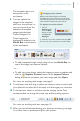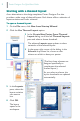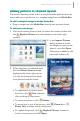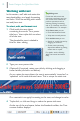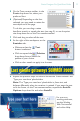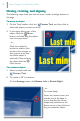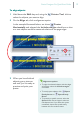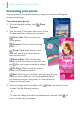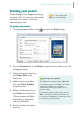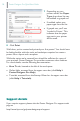Quick Start Guide
Poster Designer Pro QuickStart Guide
16
7 Depending on your
printer model, the Paper
Type drop-down list may
be enabled or grayed out.
· If enabled, select your
paper type from the list.
· If grayed out, you’ll see
‘Loaded in Printer.’ This
indicates that the paper
type set in your printer
will be used.
8 Click Print.
Well done, you’ve created and printed your first poster! You should now
be feeling familiar with the tools and techniques required to create a
poster from a layout and a template.
While the topics we’ve covered here should be sufficient for many of
your projects, Poster Designer Pro provides numerous other features.
For more details, see the following documentation:
· How To tab, located at the left of the workspace.
· Online Help, accessed from the upper menu bar (click Help >
Poster Designer Pro Help).
· Tutorials, accessed from the Startup Wizard or the upper menu bar
(click Help > Tutorials).
Support details
If you require support, please visit the Poster Designer Pro support web
page at:
http://www.hp.com/go/posterdesignerpro/support