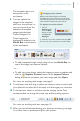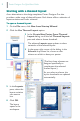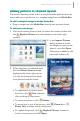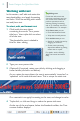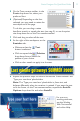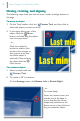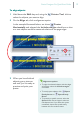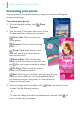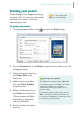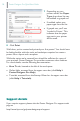Quick Start Guide
Poster Designer Pro QuickStart Guide
15
Printing your poster
Poster Designer Pro supports printing
on paper rolls. You can set print quality
and scale your poster to fit your
selected paper size.
To print your poster:
1 On the Standard toolbar, click to open the Print dialog.
2 On the General tab, in the Name drop-down list, select your HP
Designjet printer.
3 Select your paper size from
the Paper Size drop-
down list.
4 Select your print quality
from the Print Quality
drop-down list.
5 Select a scale option from
the Scale drop-down list.
(These options will differ
depending on the paper
size you selected.)
6 Set the number of copies
to print.
Choosing print quality
The default print quality setting is Normal.
For faster printing, choose Fast. This option
reduces the number of print passes,
subsequently reducing the quality of the
printed output.
For the best quality printed output, choose
Best. This option increases the number of
print passes, subsequently increasing the time
it will take to print the poster.
For a list of supported
printers, see online Help.