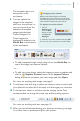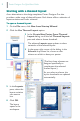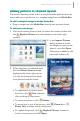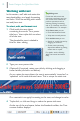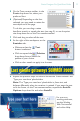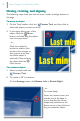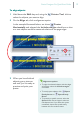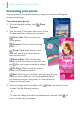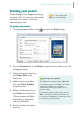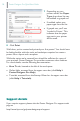Quick Start Guide
Poster Designer Pro QuickStart Guide
14
Previewing your poster
You can preview your poster before printing, to see how it will appear
on the printed page.
To preview your poster:
1 On the Standard toolbar, click Print
Preview.
2 Use the tools in the lower-left corner of the
Preview window to adjust your preview.
Zoom Out: Click to zoom out
of the poster.
Zoom In: Click to zoom into the
poster.
Zoom Tool: Click the tool, and
then click and drag on the area you
want to zoom into.
Actual Size: Click to view your
poster at its actual size (you can then use
the Pan tool to pan around the image).
Fit Page: Click to view the entire
poster in the Preview window.
Pan: Click the tool, and then click and drag on your
poster to view a different area (only applicable when
you have zoomed into the poster, or have chosen to
view it at its actual size).
3 If you are happy with the results, click Print, and then proceed
to step 2 of the following section.
- or
To close the dialog and make any adjustments required, click to
return to the main workspace.