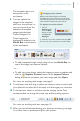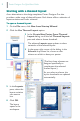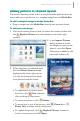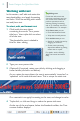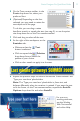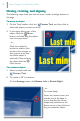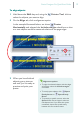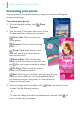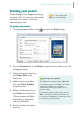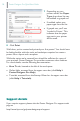Quick Start Guide
Poster Designer Pro QuickStart Guide
13
To align objects:
1 Hold down the Shift key and, using the Pointer Tool, click to
select the objects you want to align.
2 On the Align tab, click an alignment option
In the example illustrated below, we chose Center
Horizontally and selected the Include margins check box so that
our text objects would be centered relative to the page edges.
3 When you have finished
adjusting your pictures
and text, you’re ready to
preview and print your
poster.
Alignment options
· To align the selected objects with the edges
of the page, select the Include margins
check box.
· To evenly space objects, click Space
Evenly Across or Space Evenly
Down.
· To space by a specific amount, select the
Spaced check box and type a value into
the adjacent box. If you leave this option
unselected, objects are spread evenly
between the two endmost items.