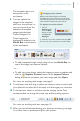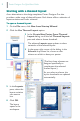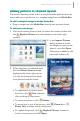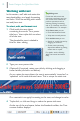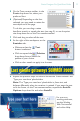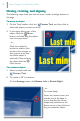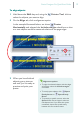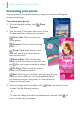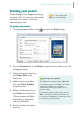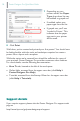Quick Start Guide
Poster Designer Pro QuickStart Guide
11
5 On the Text context toolbar, in the
Fonts drop-down list, select your
preferred font.
6 (Optional) Depending on the font
selected, you may need to resize the
text object to fit the page.
To do this, you can drag a resize
handle to stretch or squash the text (see step 3), or use the point
size drop-down list on the Text context toolbar.
7 Click and drag to select all the text.
8 At the right of the workspace, on the
Swatches tab:
· Make sure that the Text
button is selected.
· Click to expand the Palettes
drop-down list and select the
palette of your choice.
· Click a color swatch to apply it to the text.
9 Repeat the previous steps to edit and format the ‘Poster subtitle’ and
‘Type your text here’ placeholders.
Note: The ‘Type your text here’ placeholder is frame text, and
behaves differently when its container is resized. If you want the text
to fit the frame, on the Text context toolbar, expand the AutoFit
Options drop-down list and select AutoFit.
For more on
working with text,
see the Working
With Text tutorial
and online Help.