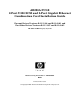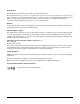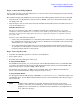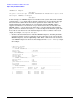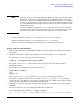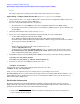Installation Manual
Hardware and Software Installation Procedure
Step 8: Configure the card using SAM
7
• Click the Source Depot Path to identify the registered depot for the appropriate source depot path and
activate the OK button to return to the Software Selection Window.
• Highlight the 1000Base-T software IEther-00 (for cards such as AB290A).
• Choose Mark for Install from the “Actions” menu to choose the product to be installed.
• Choose Install from the “Actions” menu to begin product installation and open the Install Analysis
Window.
• Activate the OK button in the Install Analysis Window when the Status field displays a “Ready” message.
• Activate the YES button at the Confirmation Window to confirm that you want to install the software.
swinstall loads the fileset, runs the control scripts for the filesets, and builds the kernel. This should
take about 3 to 5 minutes. When the status field indicates Ready, click Done. A Note Window then opens.
Click the OK button to reboot the system.
• If you are adding the SCSI driver (scsiU320-00) for 11i v 1.0, you can find the SCSI driver on the
December 2004 (or later) OE distribution media. If you are adding the SCSI driver (scsiU320-00) for 11i
v 2.0, you must use the September 2004 (or later) OE distribution media. Just repeat Step 7 to load it.
Step 8: Configure the card using SAM
• Log in as root and verify that the card and its hardware path are displayed by entering: ioscan.
• Run the System Administration Manager by entering: sam.
• Double-click Networking and Communications.
• Double-click Network Interface Cards.
• Highlight the AB290A combination SCSI/Gigabit Ethernet card and choose Configure from the “Actions”
menu.
• Fill in the form according to the instructions using the “Network card Configuration Worksheet” in this
document.
• Click the OK button to activate the card and then select exit from the “File” menu until you exit SAM.
Step 9: Verify the SCSI installation
After installing the scsiU320-00 software bundle containing the mpt driver, installing the AB290A adapter,
and attaching the peripheral devices, verify that all of the components are working by following these steps:
• To verify that the mpt driver appears for each installed card, enter:
ioscan -fnkd mpt
The ioscan output will be similar to the following example:
# ioscan -fnkd mpt
Class I H/W Path Driver S/W State H/W Type Description
================================================
ext_bus 6 1/0/2/0/0 mpt CLAIMED INTERFACE HP AB290A PCI-X 2port U320 SCSI/2port
1000Base-T Adapter
/dev/mpt6
ext_bus 7 1/0/2/0/1 mpt CLAIMED INTERFACE HP AB290A PCI-X 2port U320 SCSI/2port
1000Base-T Adapter
/dev/mpt7
ext_bus 8 1/0/4/0/0 mpt CLAIMED INTERFACE HP AB290A PCI-X 2port U320 SCSI/2port