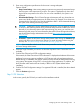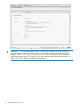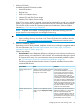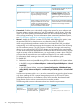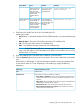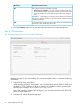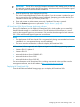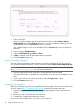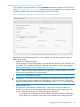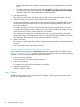User's Manual
Windows Essentials OSs, because custom partitioning is not supported in the Essentials
OSs.)
• To create a partition size based on the provided default, but reducing it by the amount
set aside for the swap space (pagefile), select Disallow swap space (not recommended).
Select this option only when the pagefile is located elsewhere.
4. Enter the product key.
This is the Microsoft Product Identification (Product ID) number. (Not displayed for all OSs).
5. Enter the computer name and an administrator password (optional).
HP recommends entering a personalized name instead of using the suggested default. When
installing Microsoft Smart Business Server, HP recommends entering the final system name
during the installation.
To protect your privacy, do not use sensitive information for the computer name. This name
is visible in HP Insight RS and HP Insight Online, and can be viewed by HP support and your
authorized service provider, reseller/distributor, and installer.
If an administrator password is not entered at this time, you are prompted for a password
during the first login. (Not displayed for all OSs. For Microsoft Windows Small Business Server
2011 Essentials, the initial administrator password defaults to “admin.”)
6. Select a time zone.
The time zone is used by the OS to perform daylight saving time updates and other time-related
functions.
7. Enter organization and owner names (optional).
VMware Configuration information for Customized Installation
If you selected a VMware OS and a Customized installation method on the OS Selection screen
(“Step 2: OS Selection” (page 21)), additional screens are displayed for you enter custom operating
installation and monitoring management protocol information.
1. Enter a host name (optional).
This name must be a minimum of three characters.
2. Enter a root password.
For VMware, the initial password defaults to “password”.
3. Specify the network type.
Select from DHCP or Static.
Step 4: Review
The Review screen displays your hardware and OS settings. Continuing past this screen installs
the OS and configures the server.
30 Using Intelligent Provisioning