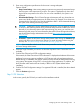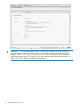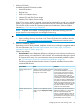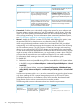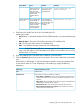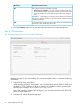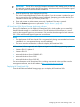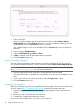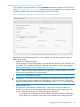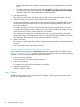User's Manual
OS information required for customized installations
If you selected a Windows-based OS and a Customized installation method on the OS Selection
screen (“Step 2: OS Selection” (page 21)), additional screens are displayed for you to enter custom
operating installation and monitoring management protocol information.
Microsoft Windows configuration information for a Customized installation
Depending on the type of Microsoft OS you are installing, you may be prompted to enter the
following information:
1. Select the OS family and edition.
When installing Windows 2012 Hyper-V, you must select the Windows 2012 OS family and
the Hyper-V OS. If a different OS family is selected, the installation will fail, generating the
following error message: Unattended settings error.
NOTE: When installing Windows 2012 R2, you must select Windows 2012 R2 as the OS
family and an appropriate OS must be selected.
2. Select the OS and keyboard language.
IMPORTANT: The HP SD and microSD Enterprise Mainstream Flash Media cards are the
only SD cards that currently support the SD Boot option. Windows and Linux OS families
support the SD Boot option for Recommended installations. See “SD Boot” for more information.
3. Select a partition size.
This is the size of the partition to create as the C: drive and in which to install the OS.
By default, the value is set to the maximum-allowed size (the size of the logical drive.) The
minimum-allowed size varies and is determined by the selected OS.
• To change the size of the partition from the default, slide the bar above the field left or
right to reduce or increase size. This option is not available when installing Microsoft
Configuring the server and installing an OS 29