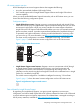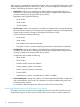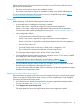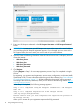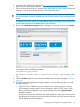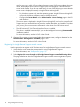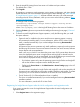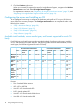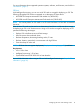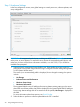User's Manual
2. Click the Continue right arrow.
When you are ready to register this server for Insight Remote Support, navigate to the Perform
Maintenance screen and select HP Insight Remote Support.
For registration instructions, see “Registering for Insight Online direct connect” (page 13) and
“Registering for Insight Remote Support central connect” (page 16).
Configuring the server and installing an OS
To use Intelligent Provisioning to configure the hardware and install an OS on your HP ProLiant
server, follow the onscreen prompts in the Configure and Install menu to complete the tasks in the
following four screens:
• “Step 1: Hardware Settings” (page 20)
• “Step 2: OS Selection” (page 21)
• “Step 3: OS Information” (page 26)
• “Step 4: Review” (page 30)
Available install methods, source media types, and formats supported for each OS
family
Each Configure and Install screen provides a guided method of configuring the server, installing
an OS, and updating the system software. The following table shows the install methods, source
media types, and formats supported for each OS family.
ManualCustomized install methodRecommended install method
DiscUSBFTPNetwork
Share
DiscUSBFTPNetwork
Share
Disc
ISO VM
ISO
Flat ISOFlatFlat ISOISO VM
ISO
Flat ISOFlatFlat ISOISO VM
ISO
Microsoft
Windows
(64–bit)
ISO VM
ISO
Flat ISOFlatFlat ISOISO VM
ISO
Flat ISOFlatFlat ISOISO VM
ISO
VMware
ESXi
ISO VM
ISO
—Flat———Flat——VMware
ESX
ISO VM
ISO
——————Flat ISOISO VM
ISO
SUSE
Linux
Enterprise
Server
ISO VM
ISO
—————Flat—ISO VM
ISO
Red Hat
Enterprise
Linux
Formats:
• Flat—Standard folder structure
• ISO—ISO or UDF file
• VM ISO—iLO Virtual Media ISO
• kISO—Kernel update ISO
• VM NET—iLO Virtual Media folder share
• VM USB—iLO Virtual Media USB
18 Using Intelligent Provisioning