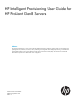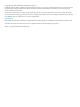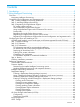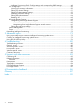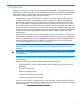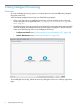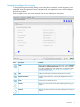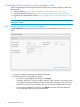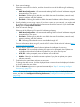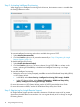HP Intelligent Provisioning User Guide for HP ProLiant Gen8 Servers Abstract This document details how to access and use the HP Intelligent Provisioning software, including tasks such as installing OSs, updating firmware, software, and drivers, and to performing some diagnostic tests. Intelligent provisioning is included in the optimized HP ProLiant server support software from the HP Service Pack for ProLiant (SPP).
© Copyright 2012, 2014 Hewlett-Packard Development Company, L.P. Confidential computer software. Valid license from HP required for possession, use or copying. Consistent with FAR 12.211 and 12.212, Commercial Computer Software, Computer Software Documentation, and Technical Data for Commercial Items are licensed to the U.S. Government under vendor's standard commercial license. The information contained herein is subject to change without notice.
Contents 1 Introduction...............................................................................................5 2 Using Intelligent Provisioning........................................................................6 Overview................................................................................................................................6 Navigating Intelligent Provisioning.........................................................................................
Intelligent Provisioning Quick Configs settings and corresponding RBSU settings....................48 iLO configuration...............................................................................................................50 Viewing iLO summary information...................................................................................50 Editing iLO Access Settings.............................................................................................51 Editing iLO Management Settings........
1 Introduction Intelligent Provisioning is a single-server deployment tool embedded in HP ProLiant Gen8 servers that replaces the SmartStart CDs and Smart Update Firmware DVD used with previous generations of HP ProLiant servers. Intelligent Provisioning simplifies HP ProLiant server setup, providing a reliable and consistent way to deploy HP ProLiant servers.
2 Using Intelligent Provisioning Overview To access Intelligent Provisioning, power on or reboot the server and press F10 when prompted during the server POST. When accessing Intelligent Provisioning, one of the following happens: • If this is your first time to use Intelligent Provisioning, onscreen prompts guide you through initial configuration and registration tasks. (“Completing initial configuration and registration tasks” (page 8).
Navigating Intelligent Provisioning To navigate through and modify settings in this menu-driven interface, use the navigation icons displayed at the top right-hand corner and bottom left- and right-hand corners of the Intelligent Provisioning window. These navigation icons are screen sensitive and are not displayed on all screens. Item Icon name Function Home Returns to the Intelligent Provisioning home page, with the Configure and Install and Perform Maintenance menus.
Completing initial configuration and registration tasks When using Intelligent Provisioning for the first time, follow the onscreen prompts to perform the following tasks: 1. Setting Preferences (“Step 1: Setting Intelligent Provisioning preferences” (page 8)) 2. Activating Intelligent Provisioning (“Step 2: Activating Intelligent Provisioning” (page 10)) 3.
3. Enter network settings. Select the active NIC from the list, and then choose from one of the following IP addressing schemes: 4. 5. • DHCP Auto-Configuration—HP recommends selecting DHCP to have IP addresses assigned automatically to your server. • IPv4 Static—Selecting IPv4 adds four new fields: the static IPv4 address, network mask, gateway address, and DNS address. • IPv6 Static—Selecting IPv6 adds two fields: the static IP address and the Gateway address.
Step 2: Activating Intelligent Provisioning When logging on to Intelligent Provisioning for the first time, the Activation screen is viewable after the Setting Preferences screen. To activate Intelligent Provisioning and make it available during server POST: 1. Select Activate (Recommended). 2. Click the Continue right arrow to proceed automatically to “Step 3: Registering for Insight Remote Support” (page 10). To disable Intelligent Provisioning: 1. Select Disable (Not Recommended). 2.
HP remote support overview HP has developed a service and support solution that integrates the following: • An online, personalized dashboard (HP Insight Online) • 24x7 remote support with HP Insight Remote Support software and Insight Online direct connect capability When you use the embedded Remote Support functionality with an HP ProLiant server, you can choose from the following configuration options.
When a server is registered for Insight Remote Support, iLO or the Insight RS Hosting Device sends Active Health System information to HP every 7 days, and sends configuration information every 30 days. The following information is sent to HP: • Registration—During server registration, iLO collects data to uniquely identify the server hardware. This data is sent to the Insight RS Hosting Device (Insight Remote Support central connect) or directly to HP (Insight Online direct connect).
following HP Proactive Care services features: Proactive Scan and Firmware/Software Version Report and recommendations. • The direct connect option requires the installation of AMS. • The central connect option requires the installation of AMS or the SNMP/WBEM agents. For more information about the HP Proactive Care service, see the following website: http:// www.hp.com/services/proactivecarecentral.
3. Enter your HP Passport credentials in the HP Passport Username and HP Passport Password boxes. IMPORTANT: In most cases, your HP Passport user name is the same as the email address you used during the HP Passport registration process. If you changed your user name in the HP Support Center, be sure to enter your user ID and not your email address. 4. 5.
6. 7. Navigate to the Insight Online website at http://www.hp.com/go/InsightOnline, and then log in with your HP Passport credentials. Follow the onscreen instructions in Insight Online, and provide your site, contact, and partner information so that HP can deliver service for your HP ProLiant server. TIP: To streamline the process when you have multiple servers to register, complete Step 1 for all of the servers, and then complete Step 2 for all of the servers during one Insight Online session.
AMS is one way in which iLO can obtain the server name. If iLO cannot obtain the server name, the displayed server name in Insight Online and Insight RS is derived from the server serial number. If you do not install AMS, do one of the following to ensure that the server name is displayed correctly in Insight Online and Insight RS: ◦ For Windows systems only, start the operating system. Insight Online and Insight RS will use the Windows computer name to identify the server.
3. Enter the Insight RS Hosting Device host name or IP address and port number. The default port is 7906. 4. Click Register. By registering, you agree to send registration, service events, configuration, and Active Health System data to HP. For more information about the type of data collected, see “Data collected by Insight Remote Support” (page 11). All data collected and sent to HP will be managed according to the HP Privacy Statement, which you can review at the following website: http:// www.hp.
2. Click the Continue right arrow. When you are ready to register this server for Insight Remote Support, navigate to the Perform Maintenance screen and select HP Insight Remote Support. For registration instructions, see “Registering for Insight Online direct connect” (page 13) and “Registering for Insight Remote Support central connect” (page 16).
For more information about supported operation systems, software, and firmware, see the links in “Introduction” (page 5). SD Boot With Intelligent Provisioning, you can use an HP SD card as a target for deploying an OS.
Step 1: Hardware Settings In the first configuration screen, enter global settings to control power use, software updates, and array configuration. IMPORTANT: If unsupported media devices, including non-HP SD cards (“SD Boot”), are connected at this point, an error appears. To resolve the issue, remove the unsupported media device, and make sure you have network share information available, or a disk or ISO, FTP, or USB drive installed when prompted. 1. Select the power management System Profile to use.
3. Enter array configuration specifications for the server's storage subsystem. Options include: • Keep Current Setting—Uses existing settings to maintain any previously constructed arrays. Use this option when reprovisioning a server. This option is displayed only when valid logical drives are present on the server. For new server installations, this option is not displayed.
IMPORTANT: If unsupported media devices, including SD cards other than HP 32GB SD or microSD Enterprise Mainstream Flash Media, are connected at this point, the following error appears: There are no physical disks attached. To resolve the issue, remove the unsupported media device, and make sure you have network share information available, or a disk or ISO, FTP, or USB drive installed when prompted.
1. Select an OS family. Available supported OS families include: • Microsoft Windows • Red Hat Linux • SUSE Linux Enterprise Server • VMware ESX and ESXi Custom Image • VMware ESXi/vSphere Custom Image If the OS you want to install is not listed, it might not be supported for use with your controller model, or you might need to update HP ProLiant firmware. For information about supported OSs and OS drivers, see the HP Operating Systems and Virtualization Software Support website (http://www.hp.
Linux edition Issue Solution required Red Hat OS files are present in the OS Flat file folder. Red Hat Enterprise Linux 5 When installing Red Hat Enterprise Linux 5, access to the full set of supported packages is missing. Enter an installation number in the Installation Number field of the OS information page. This requirement applies only to Red Hat Enterprise Linux 5.
Linux edition Issue Solution Example Enterprise Server 11 updatedir kernel SP1 and SP2, the parameter for the SP2 drivers are appropriate OS. located in a directory that the SUSE installer does not see. Red Hat Enterprise The non-RAID AHCI Linux 6, U3 driver attempts to attach to the HP Dynamic Smart Array B120i Controller, preventing logical drive recognition. 3.
Media type Required information/action FTP Enter network connection information, including: • Server Name or IP Address—FTP server name or IP address of the server that hosts the OS contents. FTP support requires anonymous access to the FTP server and does not support connecting to an FTP server through a proxy. IMPORTANT: When entering an FTP path, remove spaces and punctuation. The FTP server directory structure cannot contain spaces or special characters (including punctuation). USB 6.
IMPORTANT: The HP SD or microSD Enterprise Mainstream Flash Media cards are the only SD cards that currently support the SD Boot option. Windows and Linux OS families support the SD Boot option for Recommended installations. 3. Enter the product key. (Not displayed for all OSs) This is the Product Identification (Product ID) number. If you do not enter a product key and one is required, the OS installation pauses indefinitely, prompting you to enter the key.
1. Select a VSA type. If you do not want to deploy the HP StoreVirtual VSA software, select Continue without deploying VSA and click the Continue right arrow. A screen is displayed indicating VSA will not be installed. Click the Continue right arrow to continue. VSA validation begins. If VSA is not available, click the Continue right arrow to confirm OS selections. 2. 3. 4. 5. Enter an optional VSA Host Name. Select the VSA Network type (DHCP or Static).
OS information required for customized installations If you selected a Windows-based OS and a Customized installation method on the OS Selection screen (“Step 2: OS Selection” (page 21)), additional screens are displayed for you to enter custom operating installation and monitoring management protocol information. Microsoft Windows configuration information for a Customized installation Depending on the type of Microsoft OS you are installing, you may be prompted to enter the following information: 1.
Windows Essentials OSs, because custom partitioning is not supported in the Essentials OSs.) • 4. To create a partition size based on the provided default, but reducing it by the amount set aside for the swap space (pagefile), select Disallow swap space (not recommended). Select this option only when the pagefile is located elsewhere. Enter the product key. This is the Microsoft Product Identification (Product ID) number. (Not displayed for all OSs). 5.
CAUTION: Continuing past this screen resets the drives to a newly installed state and installs the selected OS. Any existing information on the server is erased. This does not affect a first-time setup, because there is no data present on the server. 1. 2. 3. Review the information on the screen and confirm its accuracy. If you want to use these same settings at a later time to install and configure a different server, select Create a deployment setting from the assisted install.
For more information about updating firmware, see the following sections: 32 ◦ “Step 1: Setting Intelligent Provisioning preferences” (page 8) ◦ “Step 1: Hardware Settings” (page 20) ◦ “Firmware Update” (page 35) • If you attempt to deploy an OS on a server with no installed drives, the server reboots and, after POST, a page is displayed indicating that the settings are being applied. The deployment does not proceed, but messages are written to the IML.
Performing maintenance The Perform Maintenance menu contains the following maintenance-related tasks: • “Active Health System download” (page 34) • “Firmware Update” (page 35) • “Intelligent Provisioning Preferences” (page 36) • “Deployment Settings” (page 37) • “HP Smart Storage Administrator (HP SSA)” (page 44) • “Insight Diagnostics” (page 46) • “Quick Configs” (page 47) • “iLO configuration” (page 50) • “HP Insight Remote Support” (page 68) • “License Management” (page 70) • “Erase”
Active Health System download Use the Active Health System download screen to download Active Health System telemetry data from the server onto a USB key in the form of an Active Health System log file (hp_serial#_date.ahs). HP support uses the log file for problem resolution. Use this screen to select the duration for which data needs to be extracted and the USB key as destination media. You can select a specific start and end date to limit the duration of data extraction.
2. 3. 4. Contact HP Support, with the log file available for email submission. After getting a Case ID from HP Support, email the log file to HPSupport_Global@hp.com, with the case ID in the subject. For example, . Be sure to attach your AHS log file to your open HP support case. For more information about using AHS, see the How to Generate the Active Health System (AHS) Log website (http://www.hp.com/go/AHSlog).
NOTE: If the Installed Version (displayed on the left side of the window) is newer than the version listed on the right side of the window, do not select the check box and install that component. 3. Select the items to update, and then click Install. The table is redisplayed, with only the selected items listed. 4. 5. To install all of the listed components, click Continue. If you are ready to perform the installation, click Continue at the warning.
When Intelligent Provisioning is run for the first time on a server, this is the first screen that is displayed within Intelligent Provisioning. For more information about the fields in this screen, see “Step 1: Setting Intelligent Provisioning preferences” (page 8). Deployment Settings Deployment Settings allows you to create a server configuration package that you can deploy to one or more HP ProLiant Gen8 servers and Gen8 server blades using a USB key, HP iLO Scripting.
NOTE: Creating a deployment setting from the Assisted Installation option is only supported for Windows installs. When you open Deployment Settings, you can choose to manage an existing Deployment Settings profile or create a new one. • To create a new, custom Deployment Settings profile or modify an existing Deployment Settings profile, click Manage. • To create a new Deployment Settings profile based on one of the provided default profiles, select one of the templates at the bottom of the page.
1. 2. To use the deployment you just created on the server, click Deploy. To use a previously created deployment, insert the USB key containing the deployment: a. Save the deployment from the USB key to the local server. b. In the Select a Deployment window, select the deployment from the list and click Deploy. If the USB key and their stored deployments are not displayed, click Rescan. 3.
in the center of the window. If a USB drive is installed , its name is displayed near the top of the window in the Target USB Key field. • To perform a package-level action on a Deployment Settings package, select one of the displayed packages, and then select an action icon in the middle pane. • To open a specific Deployment Settings package to change individual settings, double-click one of the displayed packages. The following table defines the available actions.
Clicking a category displays the associated data fields. The fields are optional and can be left blank or unchanged. • To record new values, click Save. • To execute the Deployment Settings package on the server, click Deploy. • To go back to the previous page, click Manage. • To exit Deployment Settings screens, click Exit. The following sections define the available Deployment Settings categories.
1. 2. 3. Select a RAID Level. Select a Stripe Size. Select Read and Write Cache ratios. Make sure that these values total 100%. Entering operating system information Use the Operating System screens to enter OS information and installation settings. The included fields are the same as those in the Recommended installation method. Not all source media types are supported for every OS. 1. Select an OS family. 2. Enter the OS media path, which can be a Windows Share or an FTP site on the local network.
If you enable Remote Support, enter the following settings: • Local Remote Support Server—The hostname or IP address of the Insight RS server. In the Insight RS software, the Insight RS server is called the hosting device. • Local Remote Support Server Port—The port number to use. The default port number for Insight RS is 7906. For more information about the Central Connect Remote Support requirements, see “Step 3: Registering for Insight Remote Support” (page 10).
3. Choose whether to enable or disable Intelligent Provisioning on the server being configured with the Deployment Settings package. If Intelligent Provisioning is disabled, it cannot be accessed on the server. During POST, F10 is in red text on the screen, indicating that the F10 key is disabled and Intelligent Provisioning is no longer accessible. To re-enable Intelligent Provisioning: a. Reboot the server and, when prompted, press F9 to access the RBSU or UEFI System Utilities.
Available tasks include: • Controller settings—Configures the supported controller settings. Depending on the controller, these can include setting the array accelerator cache ratio, transform and rebuild priorities, and surface scan delay. • Caching settings—Configures the supported caching settings which can help increase performance by taking advantage of cache memory. Caching also helps protect data integrity when used with a battery or capacitor.
• • Array Diagnostics Report—Run reports on selected controllers to display available diagnostic tasks. Reports include SmartSSD Wear Gauge information for supported solid state drives. ◦ View Diagnostic Report—Generate and display a diagnostic report for the selected devices. The report includes SmartSSD Wear Gauge information for supported Solid State Drives, and usage and estimated lifetime information.
HP Insight Diagnostics provides a comprehensive suite of offline system and component tests, providing in-depth testing of critical hardware components for devices such as processors, memory, and hard drives. During offline testing, the user-installed OS is not running. Therefore, software information from the system is not reported.
NOTE: Quick Configs is disabled for RBSU password-protected systems. When initially configuring and provisioning a server through Intelligent Provisioning, this Quick Configs screen is presented in the “Step 1: Hardware Settings” (page 20) screen. If the server does not have HP DIMMs installed, the following Power Profiles might not all be available: • Balanced Power and Performance—Optimum settings to maximize power savings with minimal impact to performance for most OSs and applications.
NOTE: Not all of the options in this table are adjustable on all servers. However, even if you do not have the option of adjusting some of these settings, they will default to the values shown here.
iLO configuration Use the iLO Configuration Utility to view and change iLO settings through Intelligent Provisioning, instead of through the iLO web interface. For more information about iLO, see the HP iLO 4 User Guide. You must configure iLO network settings to register the server with the HP Insight Remote Support registration process. When changing iLO settings, if the display is not as expected or an undefined error message is displayed, press F5 to refresh the screen display.
1. In the Maintenance window, click iLO. The iLO Configuration Utility window appears. 2. Click Summary. The following information is displayed: • iLO Hostname—The DNS name of the iLO subsystem, for example, ilo instead of ilo.example.com. This name can be used only if DHCP and DNS are configured to connect to the iLO subsystem name instead of the IP address.
to a different site or closing the browser also results in an idle connection. The iLO firmware supports a finite number of iLO connections. Misuse of the Infinite timeout option might make iLO inaccessible to other users. Idle connections are recycled after they time out. This setting applies to local and directory users. Directory server timeouts might preempt the iLO setting.
◦ Enabled–Every 3rd Failure—A failed login log entry is recorded after every third failed login attempt. ◦ Enabled–Every 5th Failure—A failed login log entry is recorded after every fifth failed login attempt. ◦ Disabled—No failed login log entry is recorded. Various iLO access settings can be edited from the three tabs on the Access Settings window: Access Options, Service and IPMI/DCMI. To edit access settings on the Access Options tab: 1.
• SNMP Port —The industry-standard (default) SNMP port is 161 for SNMP access. If you customize the SNMP Port value, some SNMP clients might not work correctly with iLO unless those clients support the use of a nonstandard SNMP port. • SNMP Port Trap—The industry-standard (default) SNMP trap port is 162 for SNMP alerts (or traps).
3. Select the check box to enable IPMI/DCMI, or clear the box to disable it. Click Apply. Editing iLO Management Settings Management–SNMP Settings NOTE: Read Community supports the following formats: A community string (for example, public). A community string followed by an IP address or FQDN (for example, public 192.168.0.1). Use this option to specify that SNMP access will be allowed from the specified IP address or FQDN. For iLO 4 1.10 or later, you can enter an IPv4 address or FQDN.
Various iLO management settings can be edited from the three tabs on the Management window: SNMP Settings, SNMP Alerts and Insight Management Integration. To edit management settings on the SNMP Settings tab: 1. In the iLO Configuration Utility window, click Management. The SNMP Settings tab data appears: 2. 3. Click the radio button to select Agentless Management or SNMP Pass-Thru. Enter data in the fields as necessary. Click Apply.
1. 2. In the iLO Configuration Utility window, click Management. The SNMP Settings tab data appears. Click the SNMP Alerts tab. The SNMP Alerts data appears. 3. 4. 5. 6. Click the radio button to select the Trap Source Identifier. Click the drop-down list by each setting to select to enable or disable the setting. If you choose to send an alert, click Send Test Alert. Click Apply.
2. Click the Insight Management Integration tab. The Insight Management Integration tab data appears. 3. Edit the setting(s) that you want. Click Apply. Modifying Network Settings Network Settings — Summary • NIC in use—The current NIC configuration you are using (for example, iLO Dedicated Network Port, or Shared Network Port. • iLO Host Name—The DNS name of the iLO subsystem (for example, iLO instead of ilo.example.com).
connect to the iLO subsystem name instead of the IP address. For more information, see the HP iLO 4 User Guide. ◦ • Domain Name—The iLO domain name. If DHCP is not used, enter a domain name. NIC Settings ◦ Use iLO Dedicated Network Port—If the checkbox is selected, you are indicating that your system uses a NIC with a connector on the back of the server. The NIC handles iLO traffic only. If you leave the checkbox blank, you are indicating that your system is using a shared network port.
1. In the iLO Configuration Utility window, click Network Settings. The General tab data appears. 2. Edit the setting(s) as required. Click Apply. Network Settings–IPv4 • • 60 Enable DHCPv4—Enables iLO to obtain its IP address (and many other settings) from a DHCP server. ◦ Use DHCPv4 Supplied Gateway—Specifies whether iLO uses the DHCP server-supplied gateway. If DHCP is not used, enter a gateway address in the Gateway IPv4 Address box.
• Subnet Mask—The subnet mask of the iLO IP network. If DHCP is used, the subnet mask is supplied automatically. If DHCP is not used, enter a subnet mask for the network. • Gateway IPv4 Address—The iLO gateway IP address. If DHCP is used, the iLO gateway IP address is supplied automatically. If DHCP is not used, enter the iLO gateway IP address. • Static Route #1, Static Route #2, and Static Route #3—The iLO static route destination, mask, and gateway addresses.
4. Edit the setting(s) as necessary. Click Apply. Network Settings–IPv6 • iLO Client Applications use IPv6 first—When both IPv4 and IPv6 service addresses are configured for iLO client applications, this option specifies which protocol iLO tries first when accessing a client application. This setting also applies to lists of addresses received from the name resolver when using FQDNs to configure NTP. ◦ Select this check box if you want iLO to use IPv6 first.
3. Edit the setting(s) as necessary. Click Apply. Network Settings–SNTP • Use DHCPv4 Supplied Time Settings—Specifies whether iLO uses the DHCP server-supplied time. • Use DHCPv6 Supplied Time Settings—Specifies whether iLO uses version 6 of the DHCP server-supplied time. • Propagate NTP Time to Host—Specifies whether ILO uses NTP time instead of the DHCP server-supplied time. • Primary Time Server—If DHCPv4 or DHCPv6 SNTP is not used, enter a time server address in the Primary Time Server box.
3. 4. If you enabled DHCPv4 or DHCPv6 time settings, uncheck the appropriate check box. Edit the setting(s) as necessary. Click Apply. Editing User Administration • User Accounts—Displays available users. ◦ User Name—Appears in the user list on the User Administration page and on the iLO Overview page. It does not have to be the same as the Login Name. The maximum length for a user name is 39 characters. The user name must use printable characters.
To view the User Administration window: Procedure 1 • In the iLO Configuration Utility window, click User Administration. The User Administration window appears. To add a new user: 1. In the iLO Configuration Utility window, click User Administration. The User Administration window appears. 2. Click New. The Add User window appears.
3. 4. Enter the user name. The maximum length for a user name is 39 characters. The user name must use printable characters. Enter the login name. The maximum length for a login name is 39 characters. The login name must use printable characters. IMPORTANT: 5. 6. 7. 8. The Login Name cannot be modified, once it is set. Enter the password. The minimum length for a password is set on the Access Settings page. The maximum length for a password is 39 characters. Re-enter the password to confirm it.
3. 4. 5. 6. Enter the User Name for the user’s account you are editing. Enter the user’s password. Re-enter the password to confirm it. Click the check boxes to modify the user’s permissions. Click Update. To delete a user: 1. In the iLO Configuration Utility window, click User Administration. The User Administration window appears.
2. 3. In the User Accounts drop-down list, select the user you want to delete. Click Delete. Click OK to delete the user, or click Cancel. Resetting iLO Use this screen to reset iLO, or to restore iLO to factory default settings. • Reset iLO—Click to reset iLO. • Reset to Factory Default Settings—Click to restore factory default settings. To reset iLO: 1. In the iLO Configuration Utility window, click Reset. The Reset iLO window appears. 2. Click to select the check box for the option you want.
When initially configuring Intelligent Provisioning for use, this screen is displayed in “Step 3: Registering for Insight Remote Support” (page 10). Unregistering from Insight Remote Support The process to unregister from Insight Remote Support depends on whether you used the Insight Online direct connect or Insight Remote Support central connect registration method. Use this procedure to discontinue monitoring of an HP ProLiant server that is registered for Insight Online direct connect. 1.
NOTE: Unregistering the server directly from Intelligent Provisioning is the same as temporarily disabling the server in the Insight RS Console. • 3. 4. To stop monitoring an HP ProLiant server permanently, delete the server from the Insight RS Console. To delete the server, select it on the Device Summary tab, and then select ACTIONS→DELETE SELECTED. Navigate to the Perform Maintenance→HP Insight Remote Support page in Intelligent Provisioning. Verify that the server is unregistered.
Erase Use the Erase Utility to clear hard drives and the Active Health System logs, and to reset RBSU or UEFI System Utilities settings. CAUTION: Perform a backup before running the Erase Utility. The utility sets the system to its original factory state, deletes the current hardware configuration information, including array setup and disk partitioning, and erases all connected hard drives completely.
Reinstalling Intelligent Provisioning You can reinstall Intelligent Provisioning instead of using the Firmware Update Utility to ensure you have the latest version. To reinstall Intelligent Provisioning: 1. Download the latest Intelligent Provisioning ISO from the HP Intelligent Provisioning website (http://www.hp.com/go/intelligentprovisioning). NOTE: 2. 3. 72 The ISO is PXE bootable. Boot to the Intelligent Provisioning recovery media. The installation automatically begins.
3 Advanced topics Using a provided script to create an Intelligent Provisioning update mirror For Windows environments, HP provides a script that can populate the Intelligent Provisioning update mirror repository for you. When creating this mirror, you upload the software and firmware delivered through SPP to a server within your local network.
2. If you want to host the Intelligent Provisioning software on the mirror, download the latest version of Intelligent Provisioning and copy the files to your web server: a. Navigate to the HP website: ftp://ftp.hp.com/pub/softlib2/software1/pubsw-linux/p1048499843 b. c. From the newest folder, download the following files: • Gaius.img.gz • Vid.img.gz • Hp_manifest.zip Copy the files to your web server. # cp gaius.img.gz /srv/www/ipupdate-1.00 # cp vid.img.gz /srv/www/ipupdate-1.
4. If you are hosting the Intelligent Provisioning software on your mirror, update the URLs in the Intelligent Provisioning configuration files to address your web server: a. Create or modify the file ipupdate-1.00/hp_manifest/config.xml and add rules to rewrite the URLs to reference your web server.
Table 1 Regular expression attributes Attribute name SMBIOS attribute product_name SMBIOS product name (dmidecode — string system-product-name) product_serial SMBIOS serial number (smidecode — string system-serial-number) product_uuid SMBIOS uuid (dmidecode — string system-id) bios_family ROM family (dmidecode — string bios-version) For example, to configure a mirror that serves different SPPs for different types of servers, you can add the product_name attribute to the redirect commands in the in
1. Double-click the HP USB Key Utility shortcut in the HP System Tools folder.
2. Complete each step as presented by the application: a. Click Next at the splash screen. b. Read the End-User License Agreement, and then select Agree and click Next. c. Select Create a bootable USB key from CD/DVD, and then click Next. d. e. Place the USB flash drive in an available USB port. Insert the media in the optical drive or mount the ISO image, and then click Next. Choose the drive letter of the source, choose the drive letter of the target USB flash drive, and click Next.
CAUTION: f. g. All data on the target USB key will be deleted. Click Next on the warning message screen. The USB flash drive is formatted, and the source contents are copied to the USB flash drive. Click Finish to display the README.TXT file.
4 Troubleshooting Troubleshooting overview • This section describes common installation and operational issues in Intelligent Provisioning, and provides directions for corrective action, where possible. General issues • When a profile containing OS settings is deployed on a server which does not have disks connected, the OS settings are applied and the installation is interrupted without displaying a There are no physical disks attached error message to indicate a problem has occurred.
• In Windows Small Business Server 2011, you may see the message The Username or Password is incorrect, Suggested action: Click OK and enter the same password entered with the OS Product Information. • After installing Windows, when viewing the Integrated Management Log (IML), the log may not generate and the following error message may be displayed: No system management driver is loaded. Suggested action: Use the Run as administrator option to launch the IML Viewer.
• ◦ the installation does not complete successfully, or ◦ the installation completes successfully even if there are missing flat files for the OS installation. Suggested action: To remedy any of the situations above, perform the installation outside of Intelligent Provisioning by installing the DUD from HPSC . VMware-specific issues • Only flat files are supported over FTP. ISO files are not supported.
5 Support and other resources Contacting HP For worldwide technical support information, see the HP support website: http://www.hp.com/go/HPSC Be sure to have the following information available before you call HP: • Active Health System log: Download and have available an Active Health System log for seven days before the failure was detected. For more information, see the “Active Health System download” (page 34) section.
http://www.hp.com/go/activehealth • HP Systems Insight Manager: http://www.hp.com/go/hpsim • HP Service Pack for ProLiant: http://www.hp.com/go/spp Prerequisites Prerequisites for using this product include: • HP ProLiant Gen8 server • OS must be included in “Introduction” (page 5) Typographic conventions Table 2 Document conventions Convention Element Blue text: Table 2 (page 84) Cross-reference links and e-mail addresses Blue, underlined text: http://www.hp.
service level. Notifications can be sent to your authorized HP Channel Partner for onsite service, if configured and available in your country. For more information, see HP Insight Remote Support and Insight Online Setup Guide for ProLiant Servers and BladeSystem c-Class Enclosures on the HP website (http://www.hp.com/go/enterprise/ docs). HP Insight Remote Support is available as part of HP Warranty, HP Care Pack Service, or HP contractual support agreement.
6 Documentation feedback HP is committed to providing documentation that meets your needs. To help us improve the documentation, send any errors, suggestions, or comments to Documentation Feedback (docsfeedback@hp.com). Include the document title and part number, version number, or the URL when submitting your feedback.
Glossary This Glossary provides names and definitions for terms and acronyms commonly used in this document. Agent Software on managed servers used to make changes to the servers. Functions supported include software installation and removal, software and hardware configuration, and server status reporting. AHS HP Active Health System is a technology that provides continuous, proactive health monitoring of over 1600 system parameters.
intelligent provisioning Intelligent Provisioning is a single-server deployment tool embedded in HP ProLiant Gen8 servers that replaces the SmartStart CDs and Smart Update Firmware DVD used with previous generations of HP ProLiant servers. See also embedded deployment features. interconnect module An Ethernet, FC, or FCoE interconnect module designed to work in a blade enclosure. Kickstart file The specific term to use when referring to a Red Hat Enterprise Linux or VMware ESXi installation file.
to manage their systems consistently across multiple platforms and operating systems, providing integrated solutions that optimize your infrastructure for greater operational efficiency. WBEM enables management applications to retrieve system information and request system operations wherever and whenever required. WMI Windows Management Instrumentation (WMI) is the infrastructure for management data and operations on Windows-based operating systems. XML Extensible Markup Language.
Index A M activating Intelligent Provisioning, 10 Active Health System data collection, 11 Active Health System download, 34 AMS Proactive Care requirement, 12 maintenance tasks, 33 C power settings profiles, 48 prerequisites, 84 Remote Support, 13 Proactive Care requirements, 12 profiles power settings, 48 CD, 77 configuring iLO, 50 contacting HP, 83 conventions document, 84 customized installation VMware, 30 Windows, 29 O OS information HP StoreVirtual VSA, 27 P Q Quick Configs, 47 D data collec
creating bootable, 76 USB Key Utility, 76 user account editing, 64 V VSA, deploying, 27 W websites, 83 91