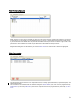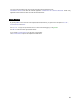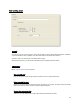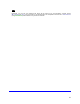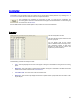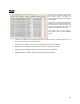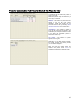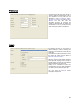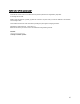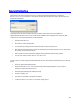User's Manual
Table Of Contents
- Introduction / Requirements
- Installation
- Login
- Keycode Entry
- Hardware Configuration
- Printers / Queues
- The Configuration Wizard
- Create Queue
- Create Printer Cluster
- Preferences
- Menu Bar Options
- Reprocontrol.client main applications
- Filter Editor
- Functions and Structure of the Filter Editor
- Preview of the Filter Editor
- Histogram
- Tab Black and White Point (Color Mode without Color Management)
- Tab Postprocessing (Black & White Mode)
- Tab Gamma Correction (Color Mode without Color Management)
- Tab Enhancement (Color Mode with Color Management)
- Tab Special Filter (All Modes except of Black & White Mode)
- Tab Color Adjust (Color Mode with Color Management)
- Tab Color Exchange (Color Mode with Color Management)
- Functions and Structure of the Filter Editor
- Reprocontrol.WinDriver
- Reprocontrol.monitor
- Costtracker
- Reprocontrol.backup
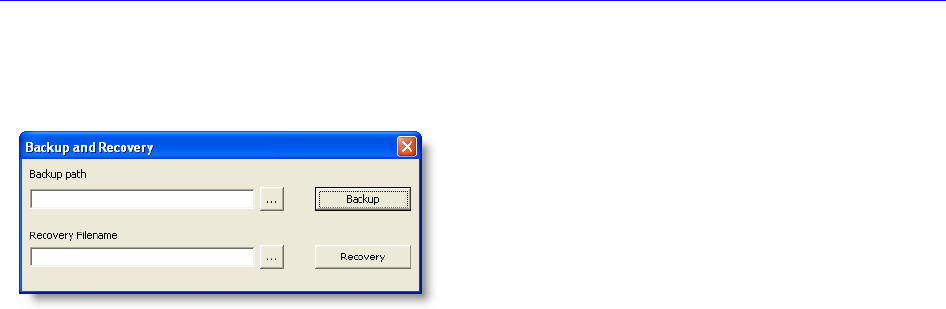
88
Reprocontrol.backup
Reprocontrol for HP supports saving and recovery of essential reprocontrol.client data by consulting the
R
EPROCONTROL.BACKUP feature. You may find this program within the start menu folder. After selecting it, the
window below will appear:
The backup feature will save information that may be useful to recover after a previous installation of
reprocontrol.client has been lost. This may include printer installations and configurations as well as user data.
To backup your current reprocontrol.client, proceed as follows:
Press the button B
ACKUP.
Now select or create a backup folder.
You are asked if you really want to create a backup file. Confirm by pressing Y
ES.
Note: while the backup file is being created, the reprocontrol.server will be shut down. Hence, after backup
file creation you may restart the server.
After a couple of moments a window is displayed informing the backup file has been created.
You may now close the window B
ACKUP AND RECOVERY.
In order to recover a certain reprocontrol.client status that has been saved earlier (as described above), proceed as
follows:
Close any reprocontrol.client application
Press the button R
ECOVERY. You may also directly search the appropriate file on your system by
pressing the search button at the left of it.
Select the preferred backup file created previously.
Confirm by pressing Y
ES.
The client is now set back to the previous condition.
To leave the B
ACKUP AND RECOVERY window, simply close it.