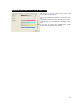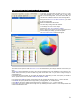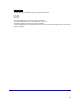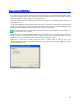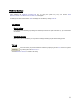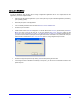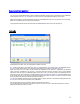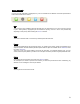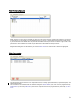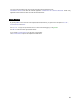User's Manual
Table Of Contents
- Introduction / Requirements
- Installation
- Login
- Keycode Entry
- Hardware Configuration
- Printers / Queues
- The Configuration Wizard
- Create Queue
- Create Printer Cluster
- Preferences
- Menu Bar Options
- Reprocontrol.client main applications
- Filter Editor
- Functions and Structure of the Filter Editor
- Preview of the Filter Editor
- Histogram
- Tab Black and White Point (Color Mode without Color Management)
- Tab Postprocessing (Black & White Mode)
- Tab Gamma Correction (Color Mode without Color Management)
- Tab Enhancement (Color Mode with Color Management)
- Tab Special Filter (All Modes except of Black & White Mode)
- Tab Color Adjust (Color Mode with Color Management)
- Tab Color Exchange (Color Mode with Color Management)
- Functions and Structure of the Filter Editor
- Reprocontrol.WinDriver
- Reprocontrol.monitor
- Costtracker
- Reprocontrol.backup
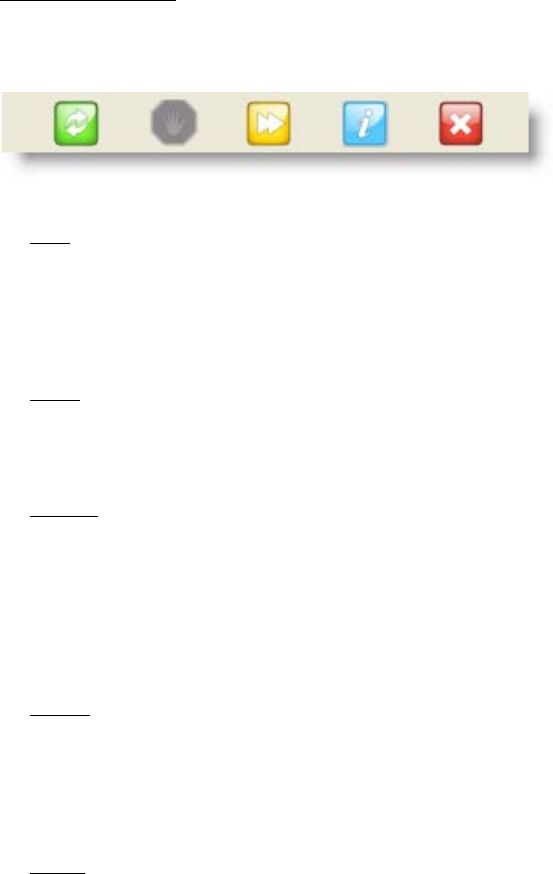
78
Button commands
If one or more job registration is highlighted, they can be controlled with six different commands represented as
buttons at the bottom of the window.
Start
This command is only available if used with jobs that have not yet finished (e.g. if an error occurred or the job
is just in waiting status). Highlighted jobs are released for printing at once or at the next possible step
depending on their priority after activating the S
TART command.
Pause
This button command holds or cancels every selected jobs and/or their files.
Express
The selected job/single file gets the highest priority. An express job is always printed first regardless of its
sequence position and other defined priorities. Express files and jobs are indicated with an E
XPRESS within
the column P
RIORITY.
There can only be one express job/file in the list at the same time. If a preferred job/file is done, you may
choose another express job/file or just let the rest of the jobs and its files proceed in regular/predefined order.
Details
First highlight the job in question, then click at the D
ETAILS-button.
As consequence, a window is opened which informs you about the job data and its files. Particularly, pay
attention to error messages in cases of print failures.
Delete
Selected jobs are removed from the list.