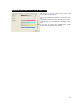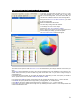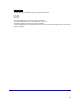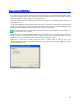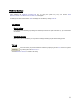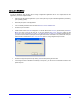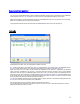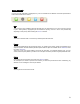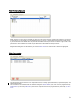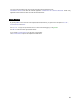User's Manual
Table Of Contents
- Introduction / Requirements
- Installation
- Login
- Keycode Entry
- Hardware Configuration
- Printers / Queues
- The Configuration Wizard
- Create Queue
- Create Printer Cluster
- Preferences
- Menu Bar Options
- Reprocontrol.client main applications
- Filter Editor
- Functions and Structure of the Filter Editor
- Preview of the Filter Editor
- Histogram
- Tab Black and White Point (Color Mode without Color Management)
- Tab Postprocessing (Black & White Mode)
- Tab Gamma Correction (Color Mode without Color Management)
- Tab Enhancement (Color Mode with Color Management)
- Tab Special Filter (All Modes except of Black & White Mode)
- Tab Color Adjust (Color Mode with Color Management)
- Tab Color Exchange (Color Mode with Color Management)
- Functions and Structure of the Filter Editor
- Reprocontrol.WinDriver
- Reprocontrol.monitor
- Costtracker
- Reprocontrol.backup
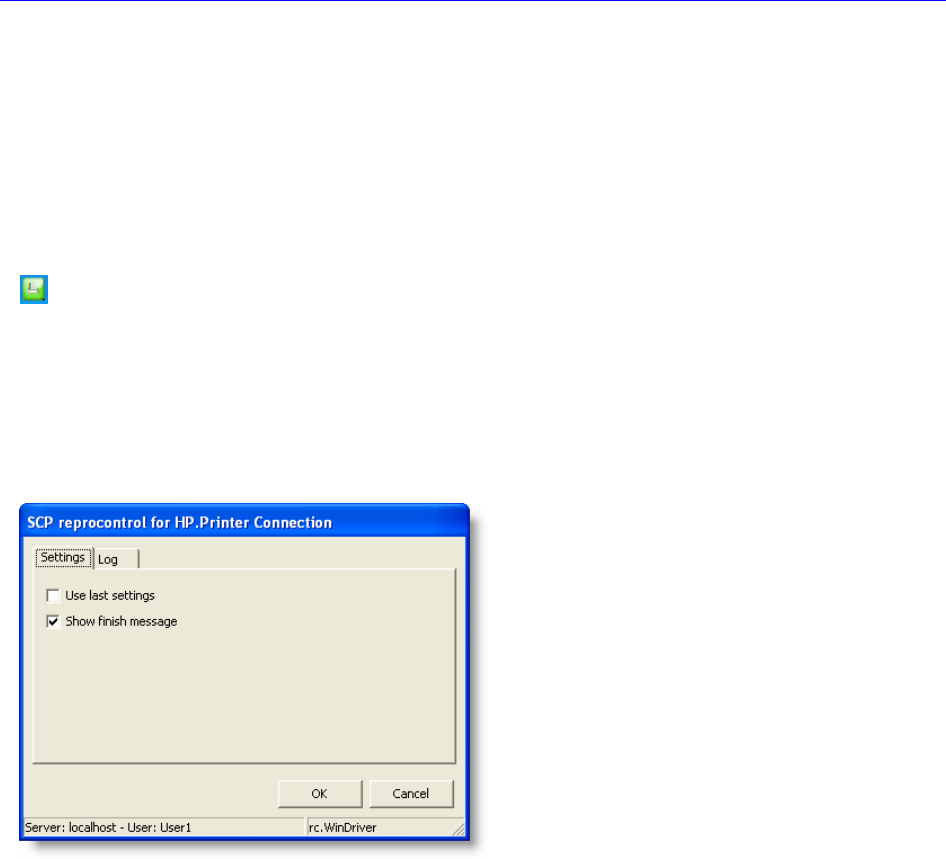
74
Reprocontrol.WinDriver
If you want to use the print capacity of the reprocontrol.server without using a reprocontrol.client and instead want to
use another image application in order to edit, set and configure pictures and print outs, you may install and use the
reprocontrol.WinDriver to send print jobs to the reprocontrol.server.
You have to install the WinDriver separately aside from the main programs. The installation files are located in the
folder
RCWINDRIVER.
The reprocontrol.WinDriver is as a standard windows driver and can therefore be configured like any other standard
print driver by opening the control panel of your Windows system. Print jobs sent by a reprocontrol.WinDriver will be
accepted as a client-application by the reprocontrol.server, if they log in successfully.
After installing the driver, the system tray icon P
RINTER CONNECTION will appear. It is also located in the
A
UTOSTART folder of your system.
Before you are able to start the WinDriver installation you may enter the correct server-name and the correct port-
number in order to log in reprocontrol.server. Click the system tray icon with the right mouse button to open the
context menu where you should select LOGIN in order to log in the reprocontrol.server.
Please bear in mind that you need at least one queue or printer cluster to make full use of the
reprocontrol.WinDriver. To learn how to install a queue/printer, see §
HARDWARE CONFIGURATION
§ CREATE QUEUE
/ §
CREATE PRINTER CLUSTER.