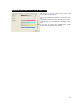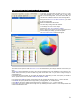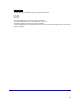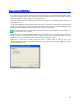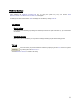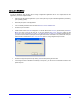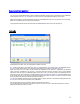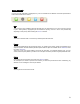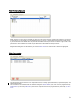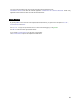User's Manual
Table Of Contents
- Introduction / Requirements
- Installation
- Login
- Keycode Entry
- Hardware Configuration
- Printers / Queues
- The Configuration Wizard
- Create Queue
- Create Printer Cluster
- Preferences
- Menu Bar Options
- Reprocontrol.client main applications
- Filter Editor
- Functions and Structure of the Filter Editor
- Preview of the Filter Editor
- Histogram
- Tab Black and White Point (Color Mode without Color Management)
- Tab Postprocessing (Black & White Mode)
- Tab Gamma Correction (Color Mode without Color Management)
- Tab Enhancement (Color Mode with Color Management)
- Tab Special Filter (All Modes except of Black & White Mode)
- Tab Color Adjust (Color Mode with Color Management)
- Tab Color Exchange (Color Mode with Color Management)
- Functions and Structure of the Filter Editor
- Reprocontrol.WinDriver
- Reprocontrol.monitor
- Costtracker
- Reprocontrol.backup
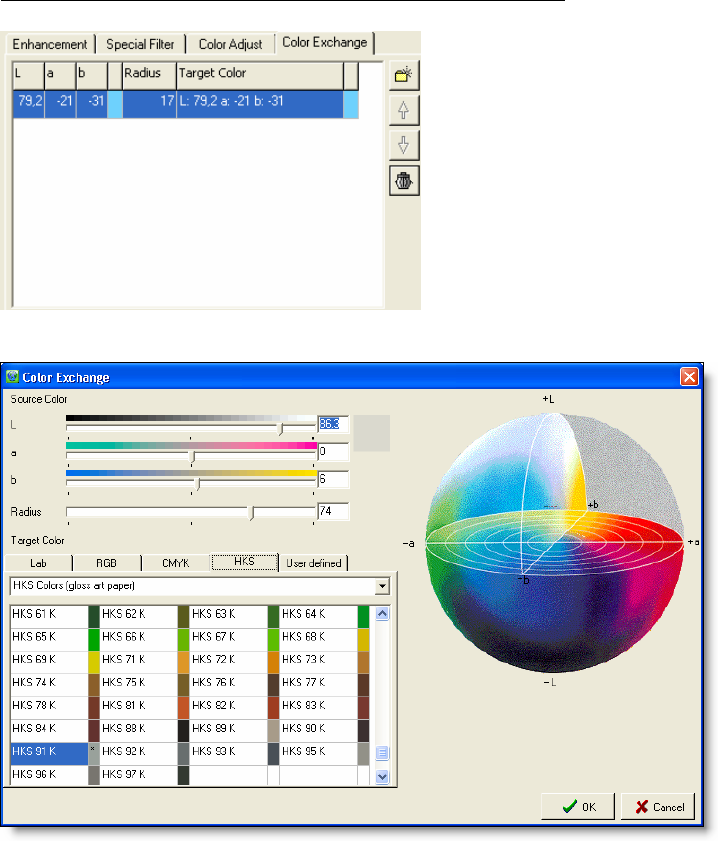
72
Tab Color Exchange (Color Mode with Color Management)
In this tab, you will be able to select a color or a color
range and substitute it by another color or color range
with a color-exchange filter. For each manual filter you
can define an unlimited number of color exchange filters.
Using the icon A
DD COLOR REPLACEMENT, you create
a color exchange filter.
Delete unwanted filters with the bin.
The arrow keys change the order of filters.
To exchange one color or color range:
Click the icon A
DD COLOR REPLACEMENT.
Draw a frame in the preview or zoom window around an
area containing the color(s) you want to replace.
The C
OLOR EXCHANGE window will appear.
The values in the input box under S
OURCE COLOR are determined by the color(s) contained in the frame you
draw.
The R
ADIUS value determines how many colors are to be replaced (one color: Radius=0). This, however, only
makes sense if the frame you drew contains only pixels of the same color or if you want to change a range of
colors (Radius>0).
In the lower part of the window you can define the target color. Depending on which color space you decide to
work in, please choose one of the tabs LAB, RGB, CMYK or HKS.
If you choose the LAB color space, set the target color by changing the values for the L-, a- and b-channels.
In the RGB color space please set the target color by changing the R-, G- and B-channels:
In the CMYK color space, please set the target color by changing the C-, M- , Y- and K-channels:
In the HKS color space, please set the target color by selecting the HKS number. A color sample behind the
number will indicate the color: