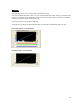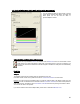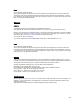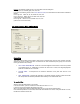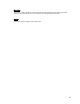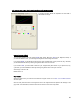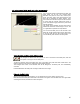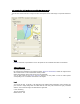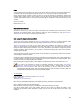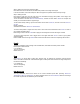User's Manual
Table Of Contents
- Introduction / Requirements
- Installation
- Login
- Keycode Entry
- Hardware Configuration
- Printers / Queues
- The Configuration Wizard
- Create Queue
- Create Printer Cluster
- Preferences
- Menu Bar Options
- Reprocontrol.client main applications
- Filter Editor
- Functions and Structure of the Filter Editor
- Preview of the Filter Editor
- Histogram
- Tab Black and White Point (Color Mode without Color Management)
- Tab Postprocessing (Black & White Mode)
- Tab Gamma Correction (Color Mode without Color Management)
- Tab Enhancement (Color Mode with Color Management)
- Tab Special Filter (All Modes except of Black & White Mode)
- Tab Color Adjust (Color Mode with Color Management)
- Tab Color Exchange (Color Mode with Color Management)
- Functions and Structure of the Filter Editor
- Reprocontrol.WinDriver
- Reprocontrol.monitor
- Costtracker
- Reprocontrol.backup
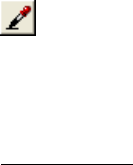
69
Limit
You can determine for each filter up to which or from which value they will work. The left entry field works in
combination with the smoothing filter (lower field under LEVEL); the right one with the sharpening filter.
Picture sections whose contrast is under the value set in the left field will be smoothened; sections with
contrast values greater than the figure entered in the left field will be sharpened. Pictures sections with
contrast values between those of the left and right fields will be sharpened or softened according to their
contrast.
100: max. contrast
Default value: 30 – 50
Display Transfer Function
Activate this check box to check the effects of sharpness and smoothing filters. Areas that have been
sharpened are displayed black; areas appearing white have been smoothed. By using the D
ISPLAY
TRANSFER FUNCTION option it is easier to find a clear edit.
Hint: Using the adaptive sharpness filter
S
HARP and SMOOTH are combined in ADAPTIVE SHARPNESS to allow you to reduce apparent raster
pattern without undesirable side-effect: text and edges remain sharp and can even be sharpened.
A
DAPTIVE SHARPNESS is made of two unique filters, both possessing the features of SHARP and
S
MOOTH, whose intensity can be adjusted in the entry fields under LEVEL. The upper entry field controls
foreground objects that should be enhanced, such as text, whereas the lower field is for image backgrounds
needing smoothing. With both filters, you will reach a maximum smoothing effect at 0 and a maximum
sharpening effect at 100.
L
IMIT works as a threshold. The figures entered on the abscissa are contrast values. 0 stands for minimum
contrast, 100 for maximum contrast.
The left entry field is dedicated to the background and affects the smoothing filter, which will be applied up to
the value entered. In the right entry field, corresponding to foreground objects and the sharpening filter, enter
a value from which the sharpening filter will be applied.
Both smoothing and sharpening filters will be applied to values between the two ones entered as L
IMIT.
If you want to be supported by finding an adaptive sharpness, click the button C
ALCULATE
ADAPTIVE SHARPNESS VALUE. Now you are enabled to draw a rectangle area in the little
P
REVIEW or ZOOM window. Note that the area should not be too small and the area is
homogeneously filled with raster. After successfully selecting an area, the values of LEVEL, LIMIT and
FILTER RADIUS (explained above) are automatically adapted.
To use this filter:
Open the filter editor and select the tab SPECIAL FILTER.
Make a P
REVIEW.
Select A
DAPTIVE SHARPNESS.
Now look in our before/after illustrations at the effects reached by the adaptive-sharpness filter:
Step 1: Setting the level of the smoothening filter
Move the boxes to the extreme right in the histogram, at about the middle in the height.
You will see raster pattern in the zoom window. Move the left or lower box towards the bottom of the
histogram until the raster pattern disappears. Usually, the box must be moved almost to the base of the
histogram.