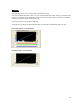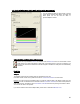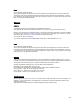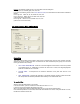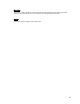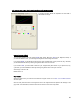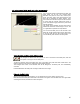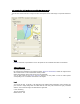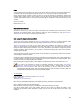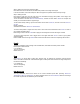User's Manual
Table Of Contents
- Introduction / Requirements
- Installation
- Login
- Keycode Entry
- Hardware Configuration
- Printers / Queues
- The Configuration Wizard
- Create Queue
- Create Printer Cluster
- Preferences
- Menu Bar Options
- Reprocontrol.client main applications
- Filter Editor
- Functions and Structure of the Filter Editor
- Preview of the Filter Editor
- Histogram
- Tab Black and White Point (Color Mode without Color Management)
- Tab Postprocessing (Black & White Mode)
- Tab Gamma Correction (Color Mode without Color Management)
- Tab Enhancement (Color Mode with Color Management)
- Tab Special Filter (All Modes except of Black & White Mode)
- Tab Color Adjust (Color Mode with Color Management)
- Tab Color Exchange (Color Mode with Color Management)
- Functions and Structure of the Filter Editor
- Reprocontrol.WinDriver
- Reprocontrol.monitor
- Costtracker
- Reprocontrol.backup

63
Static
You can directly change the values.
Click at the black picker and draw a box around the black area of the image that is to serve as a reference.
The average color value of the selected area will be assigned to the black point and automatically corrected.
If you left-click in the histogram, all colors bars will be set at a given value. If you left-click on the single color
bars, you can set the values individually.
White Point
Adaptive
T
he adaptive values cannot be edited and are calculated for every file.
If the white values contain colors, please check the box CONSIDER CHROMA to remove the colors.
Example: you have scanned a newspaper page. The scanner read white as yellowish. If a filter is calculated
for this document without C
ONSIDER CHROMA, the white of the newspaper will be printed in yellow,
whereas the option C
ONSIDER CHROMA ensures the output will be white.
You can see the result in the preview.
If you want to edit the values of the adaptive filter, please click on the button M
AKE STATIC.
Static
You can d
irectly change the values.
Click at the white picker and draw a box around the white area of the image that is to serve as a reference.
The average color value of the selected area will be assigned to the white point and automatically corrected.
If you right-click in the histogram, all colors bars will be set at a given value. If you right-click on the single
color bars, you can set the values individually.
Contrast
Once you have set the black and white points, you can further edit these values by altering the C
ONTRAST.
The value in the left entry field affects the black point by enhancing it, while the right entry field is intended to
decrease the value of the white point. The picture contrast will be enhanced as a whole.
Example: the following values are set in the entry fields under the histogram:
Black (left) 30, 30, 30 White (right): 230, 230, 230
If you change the contrast values, the aforementioned values will be modified as follows:
Left 0, right 100 Black: 30, 30, 30, White: 230, 230, 230
Left 10, right 100 Black: 50, 50, 50, White: 230, 230, 230
Left 0, right 90 Black: 30, 30, 30, White: 210, 210, 210
Text/Background
With the option T
EXT/BACKGROUND, you can edit a black or white point that was set by the program. For
example, you can create a filter for the background on the basis of an automatic filter with an edited, more
aggressive white point.
This option does not alter the picture contrast but adjusts the black and white point.