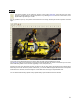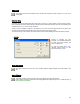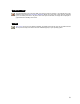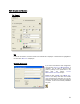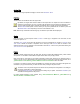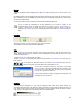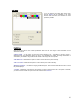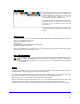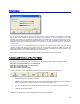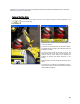User's Manual
Table Of Contents
- Introduction / Requirements
- Installation
- Login
- Keycode Entry
- Hardware Configuration
- Printers / Queues
- The Configuration Wizard
- Create Queue
- Create Printer Cluster
- Preferences
- Menu Bar Options
- Reprocontrol.client main applications
- Filter Editor
- Functions and Structure of the Filter Editor
- Preview of the Filter Editor
- Histogram
- Tab Black and White Point (Color Mode without Color Management)
- Tab Postprocessing (Black & White Mode)
- Tab Gamma Correction (Color Mode without Color Management)
- Tab Enhancement (Color Mode with Color Management)
- Tab Special Filter (All Modes except of Black & White Mode)
- Tab Color Adjust (Color Mode with Color Management)
- Tab Color Exchange (Color Mode with Color Management)
- Functions and Structure of the Filter Editor
- Reprocontrol.WinDriver
- Reprocontrol.monitor
- Costtracker
- Reprocontrol.backup
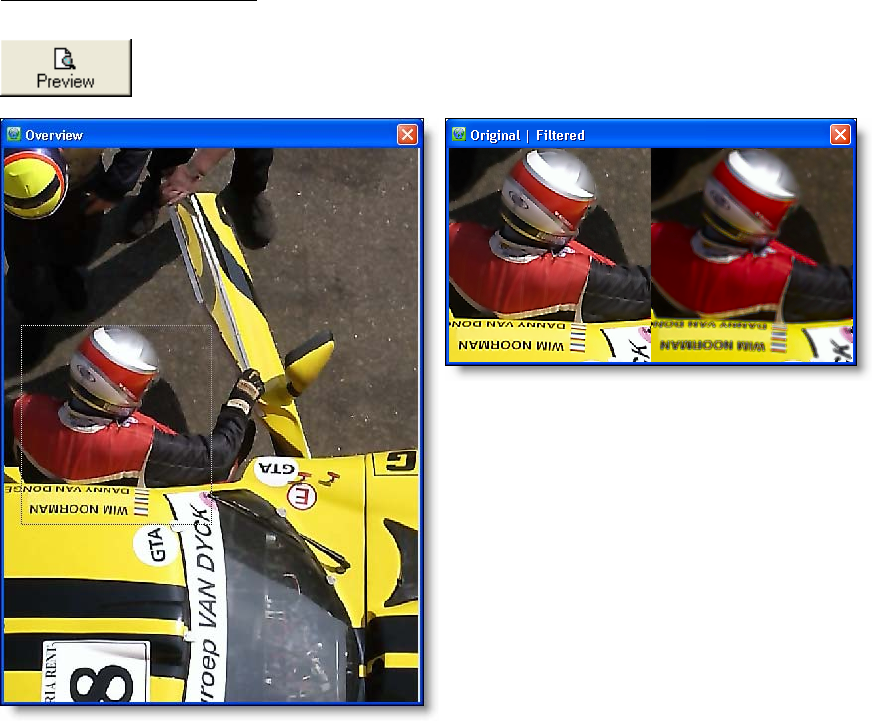
60
Furthermore, FILE located in the menu bar of the filter editor window provides the additional options to save filter
edits (S
AVE AS) and LOAD filter edits.
Preview of the Filter Editor
If you click on the button PREVIEW, the complete original is directly displayed in the
O
VERVIEW window.
Simultaneously a small frame is superimposed in the
O
VERVIEW window.
This frame can be moved with the left mouse button.
The image section included in the small frame is shown
enlarged in the zoom.
The zoom window shows the original on the left, the
effect of the filter on the right in a split screen. The
overview and the zoom windows can arbitrarily be
enlarged or reduced and placed anywhere on the
screen.
Right-click within the zoom window to rescale the zoom
factor.
The results of your settings are immediately shown in
the preview. This way, it becomes easier to find optimal
settings without test prints.