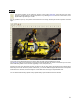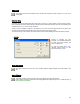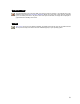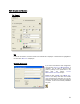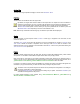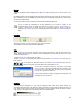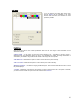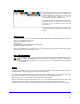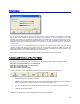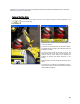User's Manual
Table Of Contents
- Introduction / Requirements
- Installation
- Login
- Keycode Entry
- Hardware Configuration
- Printers / Queues
- The Configuration Wizard
- Create Queue
- Create Printer Cluster
- Preferences
- Menu Bar Options
- Reprocontrol.client main applications
- Filter Editor
- Functions and Structure of the Filter Editor
- Preview of the Filter Editor
- Histogram
- Tab Black and White Point (Color Mode without Color Management)
- Tab Postprocessing (Black & White Mode)
- Tab Gamma Correction (Color Mode without Color Management)
- Tab Enhancement (Color Mode with Color Management)
- Tab Special Filter (All Modes except of Black & White Mode)
- Tab Color Adjust (Color Mode with Color Management)
- Tab Color Exchange (Color Mode with Color Management)
- Functions and Structure of the Filter Editor
- Reprocontrol.WinDriver
- Reprocontrol.monitor
- Costtracker
- Reprocontrol.backup
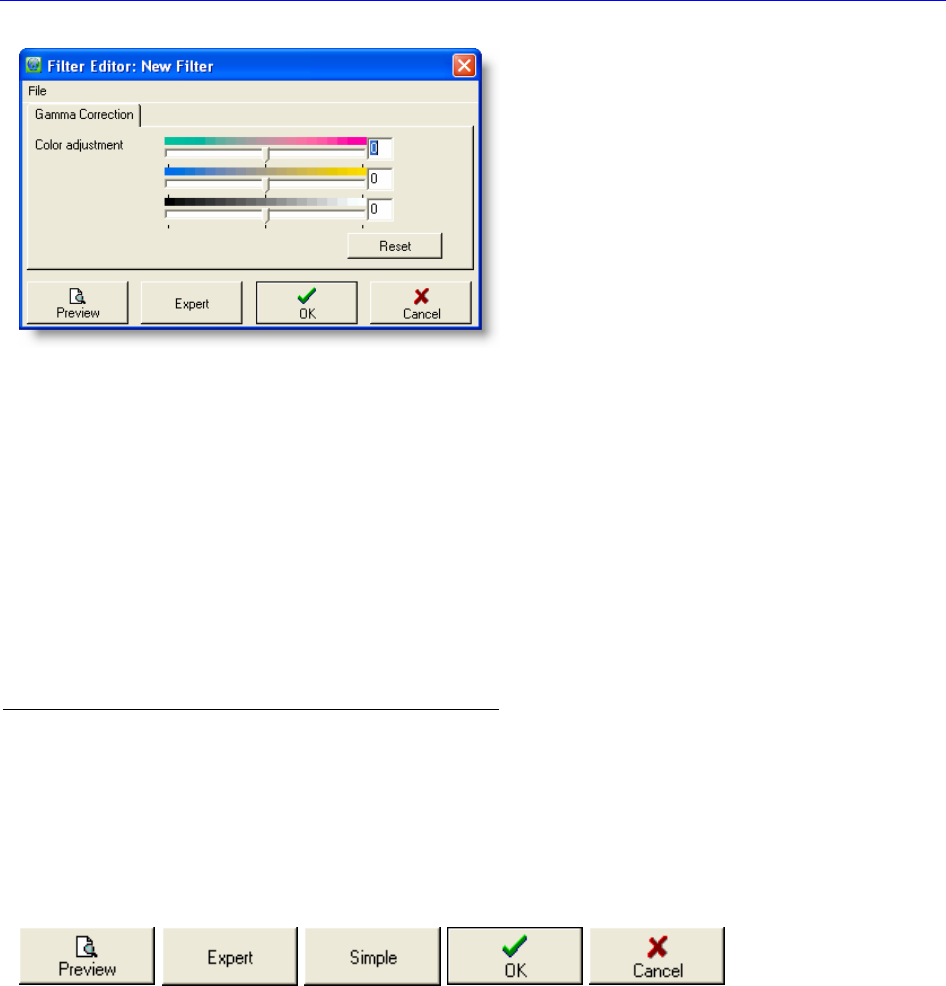
59
Filter Editor
You will get to the filter editor by clicking the buttons N
EW or CHANGE inside the tab GENERAL of the main
window. After having started the filter editor, the name of the loaded filter or “N
EW” is displayed on the upper
boundary of the window. You will start with the simple version of the filter editor. To open the expert level, just press
the button EXPERT at the bottom part of the filter editor window. If you want to activate the expert mode as your
default filter editor, erase the checkmark at S
IMPLE FILTER EDITOR to be found at PREFERENCES (menu bar)
T
AB GENERAL.
The FILTER EDITOR is an indispensable tool which will help you achieve optimal results even with difficult
originals. The filter editor will give you a preview of the copy on the screen. Each altered setting -e.g. black and
white point correction- is immediately displayed on the screen. That way unnecessary test prints are avoided, since
the optimal parameters can be determined before the output is done.
We recommend you to save the settings made for difficult originals as filters for similar documents.
Functions and Structure of the Filter Editor
Depending on the selected color mode and on the color management you will be able to use different editors:
Filter editor in Color Mode without color management
Filter editor in Color Mode with color management
Filter editor in grayscale mode
Filter editor in black and white mode
You have got always or most of the time these following main button commands below the tab-area:
PREVIEW displays or calculates the preview.
SIMPLE will change the filter editor window to a limited, simpler version. Equivalently, when operating in
simple mode, the button will alter to E
XPERT in order to switch to expert mode.
OK closes the filter editor; the created filter is taken into the G
ENERAL tab without having been saved.
CANCEL
closes the filter editor.
Additionally, the button R
ESET resets all alterations to the last saved configuration.