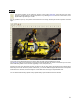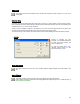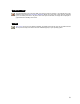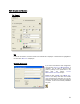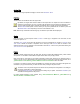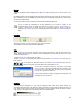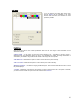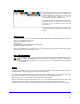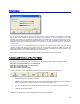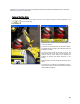User's Manual
Table Of Contents
- Introduction / Requirements
- Installation
- Login
- Keycode Entry
- Hardware Configuration
- Printers / Queues
- The Configuration Wizard
- Create Queue
- Create Printer Cluster
- Preferences
- Menu Bar Options
- Reprocontrol.client main applications
- Filter Editor
- Functions and Structure of the Filter Editor
- Preview of the Filter Editor
- Histogram
- Tab Black and White Point (Color Mode without Color Management)
- Tab Postprocessing (Black & White Mode)
- Tab Gamma Correction (Color Mode without Color Management)
- Tab Enhancement (Color Mode with Color Management)
- Tab Special Filter (All Modes except of Black & White Mode)
- Tab Color Adjust (Color Mode with Color Management)
- Tab Color Exchange (Color Mode with Color Management)
- Functions and Structure of the Filter Editor
- Reprocontrol.WinDriver
- Reprocontrol.monitor
- Costtracker
- Reprocontrol.backup
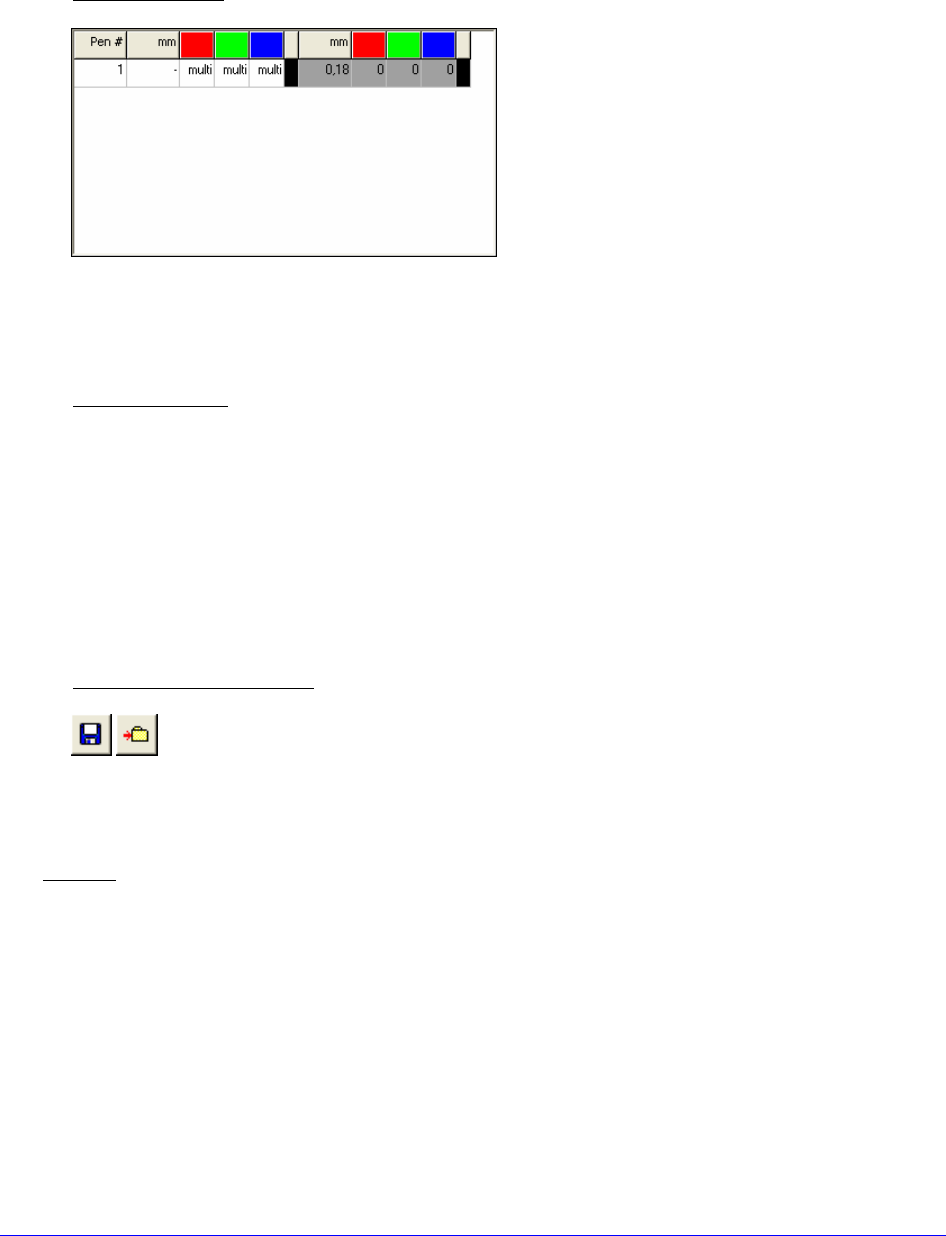
58
User Pen Settings
Under
USER PEN SETTINGS, you can alter the line
thickness and RGB colors of pens and overwrite the
values determined from the file. If you are working
with a HPGL file (not HPGL/2), you have to
coordinate the pen width and the pen color.
These files can only be edited when the menu fields
U
SE PEN WIDTHS AS DEFINED IN THE FILE and
U
SE PEN COLORS AS DEFINES IN THE FILE are
not activated.
The user-defined pen parameters can be saved and
loaded via the icons in the lower part of the HPGL
window.
Change Pen Color
To change color values, click on the box to the right of the RGB value of the corresponding pen. The window
E
DIT COLORS appears on the screen.
Select one of the 48 basic colors.
Confirm with OK.
The selected color is assigned to the corresponding pen.
Repeat this process for each color.
With the menu field DEFINE CUSTOM COLORS, you can define more color tones and save or assign them
to the corresponding pen as user-defined colors.
Save / Load Pen Parameters
You have the option to save the altered pen parameters of a file for later applications using the
icon SAVE. The parameters are then stored under a filename (e.g. customer, employee or
project) that gets the addition "
PEN". Using the icon LOAD, the parameter file can be reloaded
at any time.
Preview
If you click on the button PREVIEW, you will get to the preview window for HPGL files. The HPGL file will be
displayed with the current settings (line thickness, colors, rotate file etc.).
If you want to check details of the drawing, you have the option to enlarge sections. To do so, draw a rectangle
with the left mouse button and click on the button ZOOM IN. This can be repeated several times.
With the button Z
OOM OUT, the drawing can progressively be reduced again.
With the cursor keys to the right of the button ZOOM OUT you can move the enlargement half the size of the
section to the right, left, up or down. With the rhombus, the complete picture (full picture) is recovered.
The status line in the lower part of the window shows the size of the window as well as the size of the drawing.