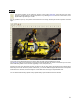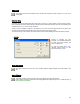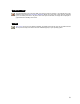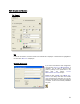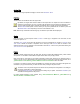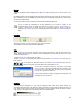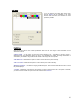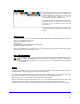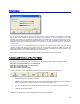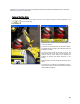User's Manual
Table Of Contents
- Introduction / Requirements
- Installation
- Login
- Keycode Entry
- Hardware Configuration
- Printers / Queues
- The Configuration Wizard
- Create Queue
- Create Printer Cluster
- Preferences
- Menu Bar Options
- Reprocontrol.client main applications
- Filter Editor
- Functions and Structure of the Filter Editor
- Preview of the Filter Editor
- Histogram
- Tab Black and White Point (Color Mode without Color Management)
- Tab Postprocessing (Black & White Mode)
- Tab Gamma Correction (Color Mode without Color Management)
- Tab Enhancement (Color Mode with Color Management)
- Tab Special Filter (All Modes except of Black & White Mode)
- Tab Color Adjust (Color Mode with Color Management)
- Tab Color Exchange (Color Mode with Color Management)
- Functions and Structure of the Filter Editor
- Reprocontrol.WinDriver
- Reprocontrol.monitor
- Costtracker
- Reprocontrol.backup

55
Original Size
The size of the original (width and height) is shown under O
RIGINAL SIZE.
Print Size
The Print Size can be different from the original size.
By default, the original size entered is taken as the output size. The output size can be increased or
reduced by a percentage. You may of course enter the desired copy size directly in millimeter or inch.
The copy width or length always changes proportionally when you alter one of these parameters.
The S
ET SIZE button opens a menu, where you can pick a predefined size or decide to print with
M
AXIMUM PRINT SIZE depending on the size of the medium in use.
Hint: With the key combination Ctrl and Page-up, the maximum print width will be displayed.
Copies
Enter the number of copies required under C
OPIES. If a test copy is supposed to be done first, set the
number of copies to "1".
The option J
OB COUNT given below the tab area is not to be confused with the number of COPIES, since
J
OB COUNT defines the number of repetitions of the same job, whilst COPIES sets the number of the
selected document. Just pay attention to the information under the N
O. column in the job list after altering the
JOB COUNT or COPIES parameters.
Printer
Select the desired output device from the drop down list which contains all installed printers, printer clusters
and queues. You are able to select different output devices within one print job process.
Note that access to some picture- and output arrangement options may depend on the selected queue or
cluster in this list, since an administrator can reduce functions for clients who work with these devices. Go to
§ CREATE QUEUE TAB QUEUE or § CREATE PRINTER CLUSTER TAB QUEUE to learn the details.
If a printer is not working correctly and/or its installation is corrupted, the name of the device will appear with
red letters. A pop up box will inform you about the error when pointing to the printer name.
The button next to the printer list opens the window for the printer/queue configuration. The dialog for
the printer configuration is device-dependent:
In the tab P
RINT OPTIONS you can change the settings of your printer. In the tab PLACEMENT you
set additional arrangements of the picture.
For further details regarding to this subjects, see §
THE CONFIGURATION WIZARD § PLACEMENT and §
DEFAULT SETTINGS OF THE PRINT OPTIONS.