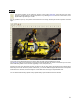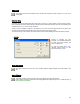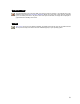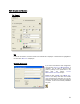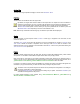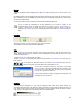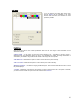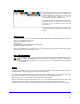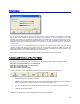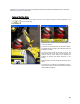User's Manual
Table Of Contents
- Introduction / Requirements
- Installation
- Login
- Keycode Entry
- Hardware Configuration
- Printers / Queues
- The Configuration Wizard
- Create Queue
- Create Printer Cluster
- Preferences
- Menu Bar Options
- Reprocontrol.client main applications
- Filter Editor
- Functions and Structure of the Filter Editor
- Preview of the Filter Editor
- Histogram
- Tab Black and White Point (Color Mode without Color Management)
- Tab Postprocessing (Black & White Mode)
- Tab Gamma Correction (Color Mode without Color Management)
- Tab Enhancement (Color Mode with Color Management)
- Tab Special Filter (All Modes except of Black & White Mode)
- Tab Color Adjust (Color Mode with Color Management)
- Tab Color Exchange (Color Mode with Color Management)
- Functions and Structure of the Filter Editor
- Reprocontrol.WinDriver
- Reprocontrol.monitor
- Costtracker
- Reprocontrol.backup
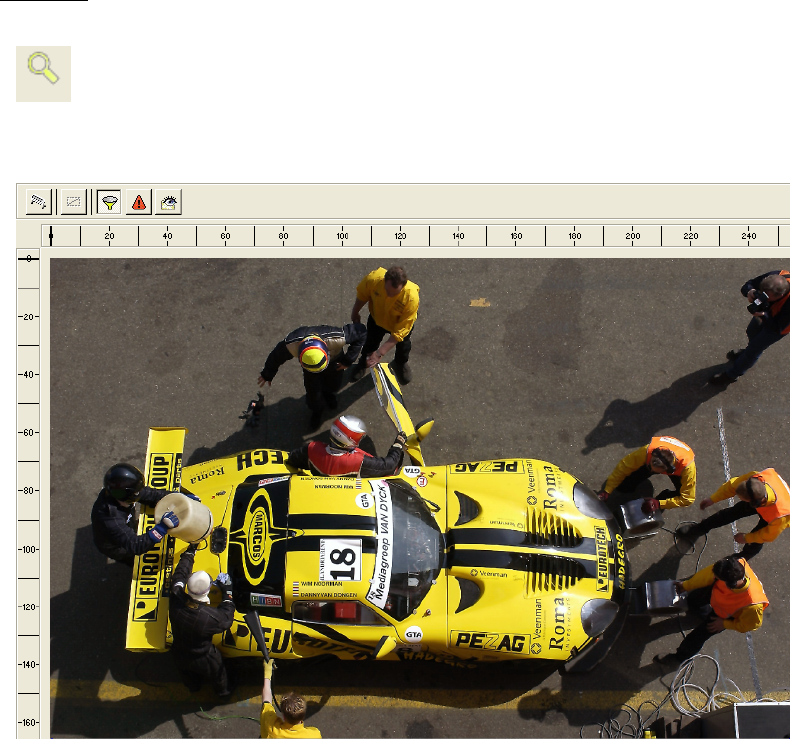
51
Preview
The preview window can be gained by clicking on the symbol PREVIEW at the left side of the main
window; by double-clicking on the file in question, or by selecting P
REVIEW from the context menu, which
appears after right-clicking on one file.
It is only possible to open up one preview at the same time. For leaving Preview just activate a preview command
again.
The preview of the highlighted document is shown within the main window instead of the job list.
The P
REVIEW gives you an impression how the picture will look like after the printout. That means you can watch
all the edits taking effects on the document (regarding to color, sharpness, etc.).
Changing the size of the document will have an effect on the line and column left and above the preview image
which let you know the size of the picture. Furthermore, you can find additional figures about the size of the picture
at the bottom line. However, the actual image on screen itself does not change its representation size.
You can select these following options mostly represented by symbols within the Preview window: