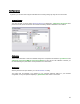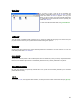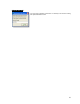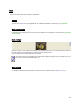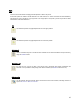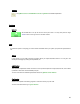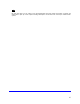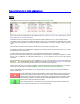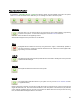User's Manual
Table Of Contents
- Introduction / Requirements
- Installation
- Login
- Keycode Entry
- Hardware Configuration
- Printers / Queues
- The Configuration Wizard
- Create Queue
- Create Printer Cluster
- Preferences
- Menu Bar Options
- Reprocontrol.client main applications
- Filter Editor
- Functions and Structure of the Filter Editor
- Preview of the Filter Editor
- Histogram
- Tab Black and White Point (Color Mode without Color Management)
- Tab Postprocessing (Black & White Mode)
- Tab Gamma Correction (Color Mode without Color Management)
- Tab Enhancement (Color Mode with Color Management)
- Tab Special Filter (All Modes except of Black & White Mode)
- Tab Color Adjust (Color Mode with Color Management)
- Tab Color Exchange (Color Mode with Color Management)
- Functions and Structure of the Filter Editor
- Reprocontrol.WinDriver
- Reprocontrol.monitor
- Costtracker
- Reprocontrol.backup
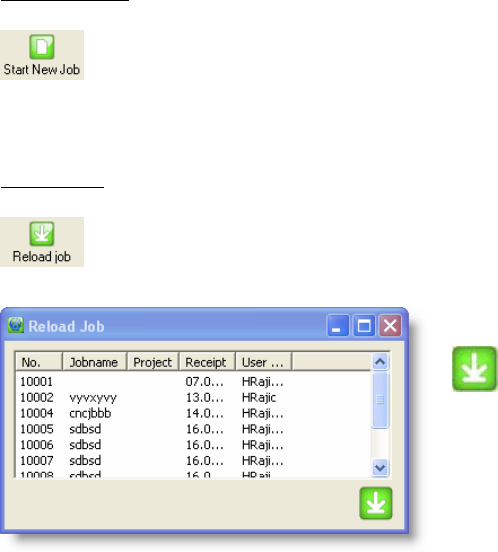
50
Start new job
The job list window will be emptied. You may now create a new job list.
Reload Job
To reload an already submitted job-list with all its incorporated files use this button. If a list is already
presented, you will first be asked whether you want to erase the current job-list and replace it with
the reloaded job. Click YES or NO.
You get to the window RELOAD JOB. Select the desired
job which has been submitted before and press the
button at the right corner. The same files as
used with the previously completed job are
loaded as the new current job-list.
Note: the possibilities of selecting submitted jobs are
determined by settings set in the reprocontrol.monitor. To
learn more about this essential tool go to §
REPROCONTROL.MONITOR.