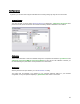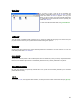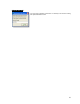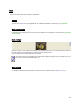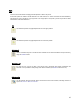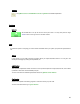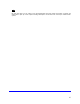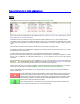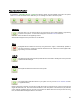User's Manual
Table Of Contents
- Introduction / Requirements
- Installation
- Login
- Keycode Entry
- Hardware Configuration
- Printers / Queues
- The Configuration Wizard
- Create Queue
- Create Printer Cluster
- Preferences
- Menu Bar Options
- Reprocontrol.client main applications
- Filter Editor
- Functions and Structure of the Filter Editor
- Preview of the Filter Editor
- Histogram
- Tab Black and White Point (Color Mode without Color Management)
- Tab Postprocessing (Black & White Mode)
- Tab Gamma Correction (Color Mode without Color Management)
- Tab Enhancement (Color Mode with Color Management)
- Tab Special Filter (All Modes except of Black & White Mode)
- Tab Color Adjust (Color Mode with Color Management)
- Tab Color Exchange (Color Mode with Color Management)
- Functions and Structure of the Filter Editor
- Reprocontrol.WinDriver
- Reprocontrol.monitor
- Costtracker
- Reprocontrol.backup
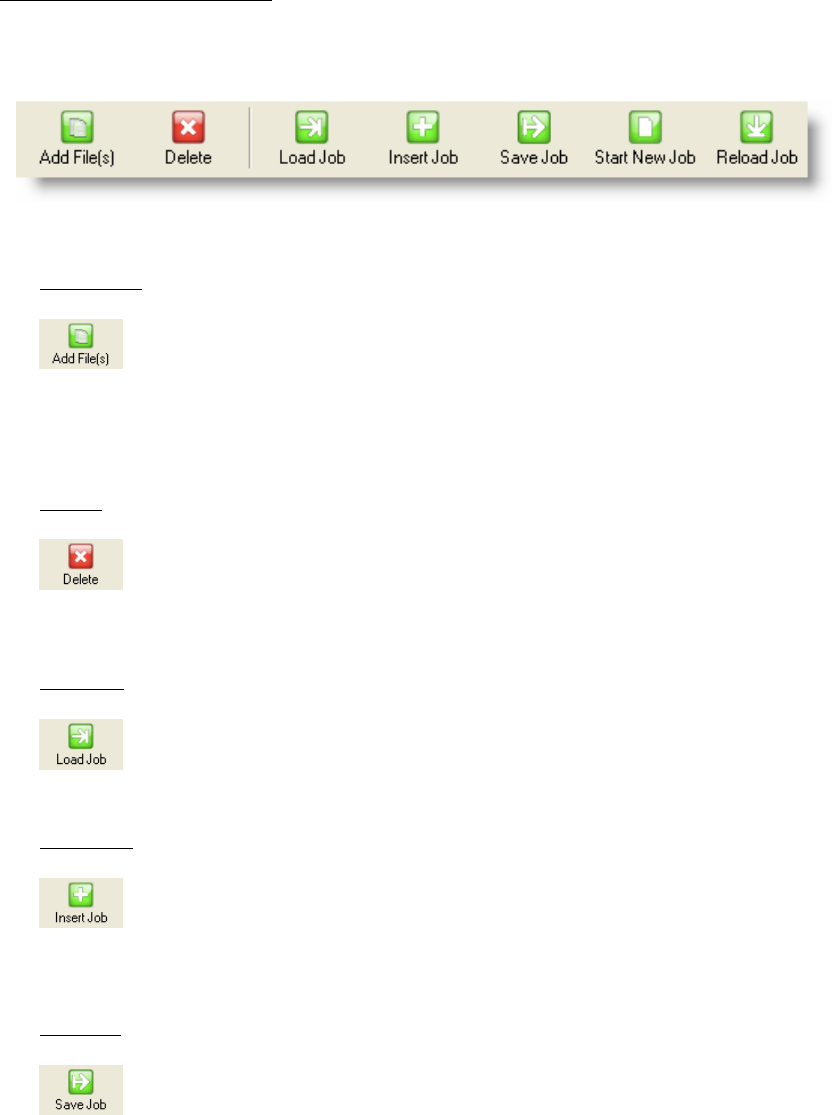
49
Features of the Toolbar
As explained in § MENU BAR OPTIONS § FILES the following options are both available at the menu bar options
under F
ILES and at horizontal tool bar. With them you can manage which files to add to the job list.
Add File(s)
With this option you can add new files to the current job list. This is also possible by right-clicking
anywhere on the job list. A context menu will appear. Choose A
DD FILES from there.
Select the files from the appearing window.
Selected files will appear in the job list and can now be edited.
Delete
Highlighted files are erased from the list by using this function. Again, it is alternatively possible to
gain this command by choosing the identical command from the context menu which appears after
right-clicking on one or several files.
Load Job
This loads the job list with a selected job that has been saved before. Existing files in the job list are
replaced with the loaded job.
Insert Job
Saved jobs are added to the files of the current job list.
Save Job
The actual job list profile will be saved on your system. You may now use LOAD / INSERT JOB later
on (explained above).
Please note that this command only will save a profile which files are used for the job; it does not save the full
original file data itself. Thus, if the source-files are altered in name and position or are erased, the job profile will
not be restored completely after the next load. If source-files are altered while the current job list is still using
them, the altered files will disappear after the next refresh.