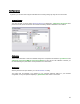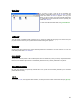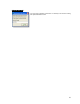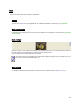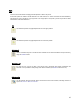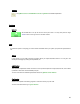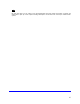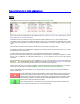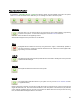User's Manual
Table Of Contents
- Introduction / Requirements
- Installation
- Login
- Keycode Entry
- Hardware Configuration
- Printers / Queues
- The Configuration Wizard
- Create Queue
- Create Printer Cluster
- Preferences
- Menu Bar Options
- Reprocontrol.client main applications
- Filter Editor
- Functions and Structure of the Filter Editor
- Preview of the Filter Editor
- Histogram
- Tab Black and White Point (Color Mode without Color Management)
- Tab Postprocessing (Black & White Mode)
- Tab Gamma Correction (Color Mode without Color Management)
- Tab Enhancement (Color Mode with Color Management)
- Tab Special Filter (All Modes except of Black & White Mode)
- Tab Color Adjust (Color Mode with Color Management)
- Tab Color Exchange (Color Mode with Color Management)
- Functions and Structure of the Filter Editor
- Reprocontrol.WinDriver
- Reprocontrol.monitor
- Costtracker
- Reprocontrol.backup

46
Preview
See § REPROCONTROL.CLIENT MAIN APPLICATIONS § PREVIEW for detailed explanations.
Actions
Submit
All activated files in the job list are sent to the print server. You may also press the large
S
UBMIT button in the right corner of the main window.
Info
In general this option is everything you need to obtain information about your system, print jobs and reprocontrol for
HP.
About
In this window you can obtain everything necessary about your reprocontrol.client version. You can get to the
developer’s homepage by clicking the http address, too.
Job Monitor
This opens the reprocontrol.monitor. This service is an important helpful tool of reprocontrol for HP, which makes
it possible to watch and control submitted print jobs.
To learn more about the essential reprocontrol.monitor see §
REPROCONTROL.MONITOR.
Costtracker
Switch to the separate cost tracking program to check and control your print costs.
To learn more about this tool go to §
COSTTRACKER.