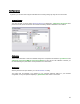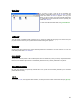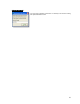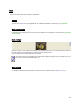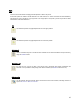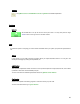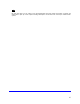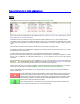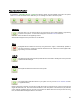User's Manual
Table Of Contents
- Introduction / Requirements
- Installation
- Login
- Keycode Entry
- Hardware Configuration
- Printers / Queues
- The Configuration Wizard
- Create Queue
- Create Printer Cluster
- Preferences
- Menu Bar Options
- Reprocontrol.client main applications
- Filter Editor
- Functions and Structure of the Filter Editor
- Preview of the Filter Editor
- Histogram
- Tab Black and White Point (Color Mode without Color Management)
- Tab Postprocessing (Black & White Mode)
- Tab Gamma Correction (Color Mode without Color Management)
- Tab Enhancement (Color Mode with Color Management)
- Tab Special Filter (All Modes except of Black & White Mode)
- Tab Color Adjust (Color Mode with Color Management)
- Tab Color Exchange (Color Mode with Color Management)
- Functions and Structure of the Filter Editor
- Reprocontrol.WinDriver
- Reprocontrol.monitor
- Costtracker
- Reprocontrol.backup

45
Edit
This menu bar section allows managing selection/position of files in the job list.
All of those options are visible at the left side bar in the main window, too. These commands are also available by
right-clicking on a file in the job list. If you right-click on an empty space in the job list, you will only be able to obtain
commands to control files-selections.
Up
This alters the position of highlighted jobs with the next upper position.
Down
This alters the position of highlighted jobs with the next lower position.
Activate all
Via this command every file in the list becomes checked and can all be submitted to the print server by
using the S
UBMIT button.
Deactivate all
By using this icon none of the files in the job list gets a checkmark and existing checkmarks are
removed. It is not possible to start printing under these conditions (the S
UBMIT button turns red).
Switch active
The file selection becomes inverted. When none/all of the boxes were checked, activating inversion is
equal to A
CTIVATE / DEACTIVATE ALL.