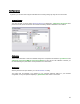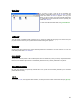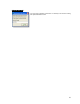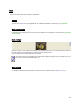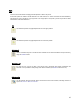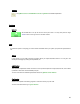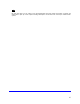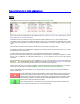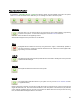User's Manual
Table Of Contents
- Introduction / Requirements
- Installation
- Login
- Keycode Entry
- Hardware Configuration
- Printers / Queues
- The Configuration Wizard
- Create Queue
- Create Printer Cluster
- Preferences
- Menu Bar Options
- Reprocontrol.client main applications
- Filter Editor
- Functions and Structure of the Filter Editor
- Preview of the Filter Editor
- Histogram
- Tab Black and White Point (Color Mode without Color Management)
- Tab Postprocessing (Black & White Mode)
- Tab Gamma Correction (Color Mode without Color Management)
- Tab Enhancement (Color Mode with Color Management)
- Tab Special Filter (All Modes except of Black & White Mode)
- Tab Color Adjust (Color Mode with Color Management)
- Tab Color Exchange (Color Mode with Color Management)
- Functions and Structure of the Filter Editor
- Reprocontrol.WinDriver
- Reprocontrol.monitor
- Costtracker
- Reprocontrol.backup
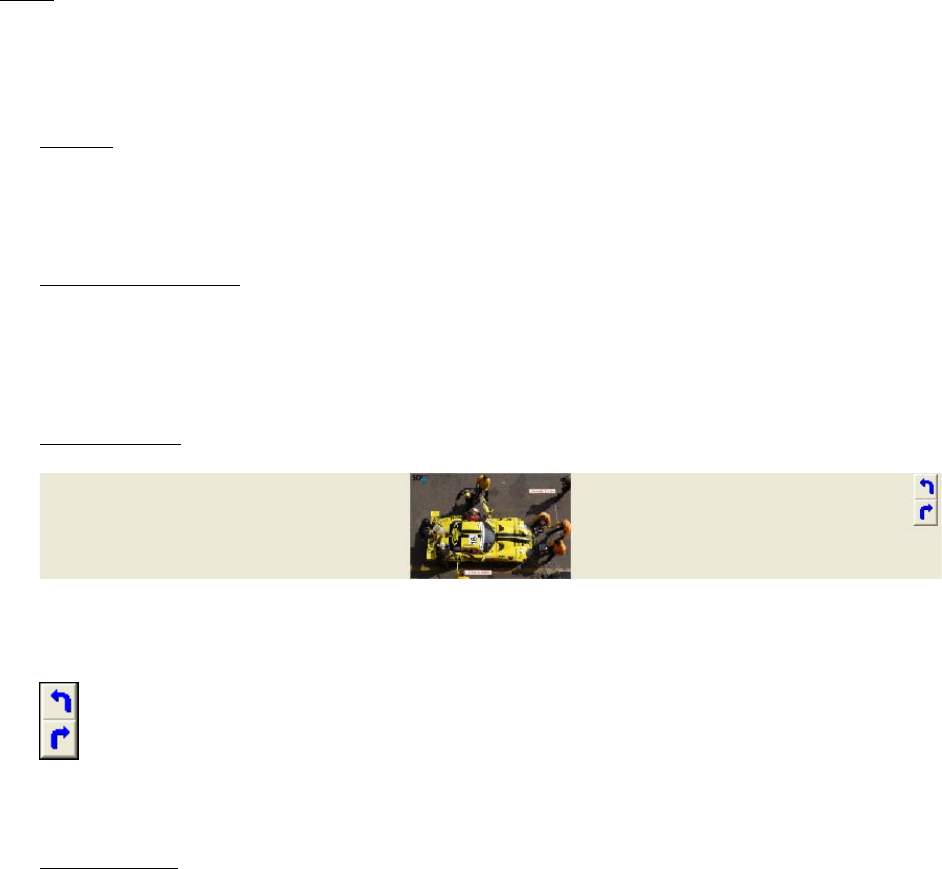
44
View
Refer to this tab to obtain various display configurations.
Preview
This opens the PREVIEW of the highlighted file. For a detailed explanation of the Preview, go to § PREVIEW.
Show button caption
If deactivated, the toolbar (below the menu bar) is not subtitled. For a description of the tool bar see § FEATURES
OF THE
TOOLBAR.
Show preflight
Check this option to show a little preview image of the highlighted document. It is represented at the bottom of
the main window. It can be both seen in job list screen and in preview screen.
Only one preflight can be represented for the same time.
The arrows at the right of the little preview image allow rotating the image (counter-) clockwise by 90° not
only on screen but on the potential output, too.
Show file path
To display the detailed file path information in the job list column, activate the option SHOW FILE PATH.