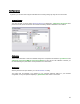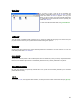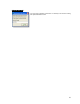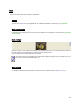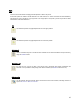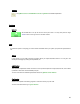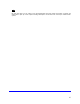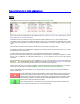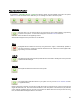User's Manual
Table Of Contents
- Introduction / Requirements
- Installation
- Login
- Keycode Entry
- Hardware Configuration
- Printers / Queues
- The Configuration Wizard
- Create Queue
- Create Printer Cluster
- Preferences
- Menu Bar Options
- Reprocontrol.client main applications
- Filter Editor
- Functions and Structure of the Filter Editor
- Preview of the Filter Editor
- Histogram
- Tab Black and White Point (Color Mode without Color Management)
- Tab Postprocessing (Black & White Mode)
- Tab Gamma Correction (Color Mode without Color Management)
- Tab Enhancement (Color Mode with Color Management)
- Tab Special Filter (All Modes except of Black & White Mode)
- Tab Color Adjust (Color Mode with Color Management)
- Tab Color Exchange (Color Mode with Color Management)
- Functions and Structure of the Filter Editor
- Reprocontrol.WinDriver
- Reprocontrol.monitor
- Costtracker
- Reprocontrol.backup
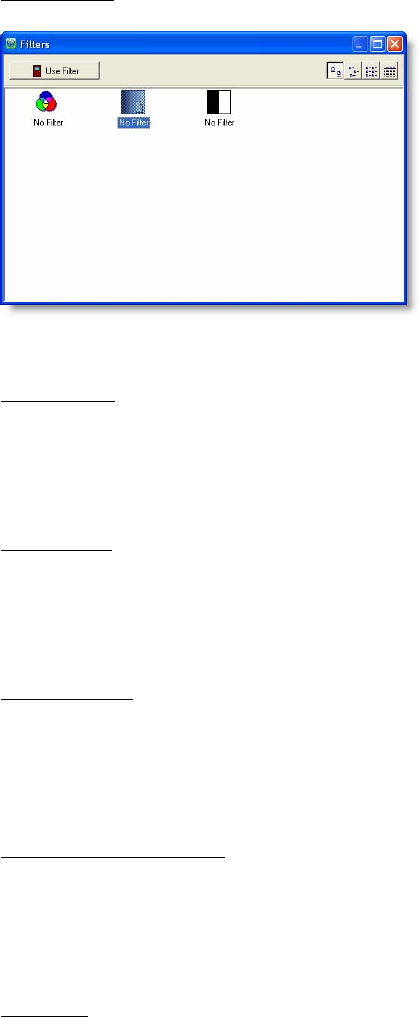
42
Show filters
If you want to have a look at all the available and
manually created filters, select S
HOW FILTERS. This will
cause the window F
ILTERS to appear. You may pick
filters you want to use for the current selected image files
by highlighting the filter thumbnail and then pressing the
button U
SE FILTER.
To learn more about the filter editor, see §
FILTER EDITOR.
Load preset
This will activate a hardware-profile (consisting of e.g. printer and media that are going to be used for the print
job) that has been saved on your system before. Previous settings are replaced.
Save preset
Choosing this option will save the current hardware-profile that is activated in the main window. You can now
load saved profiles with L
OAD PRESET.
Set as default
The present hardware profile is set as default profile which is loaded every time you start up reprocontrol.client.
Moreover, the standard output device is automatically selected for every recently added file in the job list.
Apply Settings Globally
By using this command, all previously selected files of the job list are retroactively affected by the hardware
profile selected currently.
Log in …
The window LOGIN, which appears after activation, is exactly the same as seen with the first start (see § LOGIN).