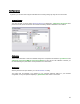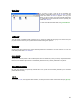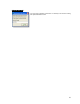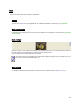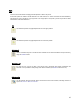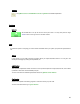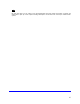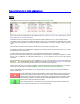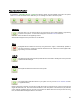User's Manual
Table Of Contents
- Introduction / Requirements
- Installation
- Login
- Keycode Entry
- Hardware Configuration
- Printers / Queues
- The Configuration Wizard
- Create Queue
- Create Printer Cluster
- Preferences
- Menu Bar Options
- Reprocontrol.client main applications
- Filter Editor
- Functions and Structure of the Filter Editor
- Preview of the Filter Editor
- Histogram
- Tab Black and White Point (Color Mode without Color Management)
- Tab Postprocessing (Black & White Mode)
- Tab Gamma Correction (Color Mode without Color Management)
- Tab Enhancement (Color Mode with Color Management)
- Tab Special Filter (All Modes except of Black & White Mode)
- Tab Color Adjust (Color Mode with Color Management)
- Tab Color Exchange (Color Mode with Color Management)
- Functions and Structure of the Filter Editor
- Reprocontrol.WinDriver
- Reprocontrol.monitor
- Costtracker
- Reprocontrol.backup
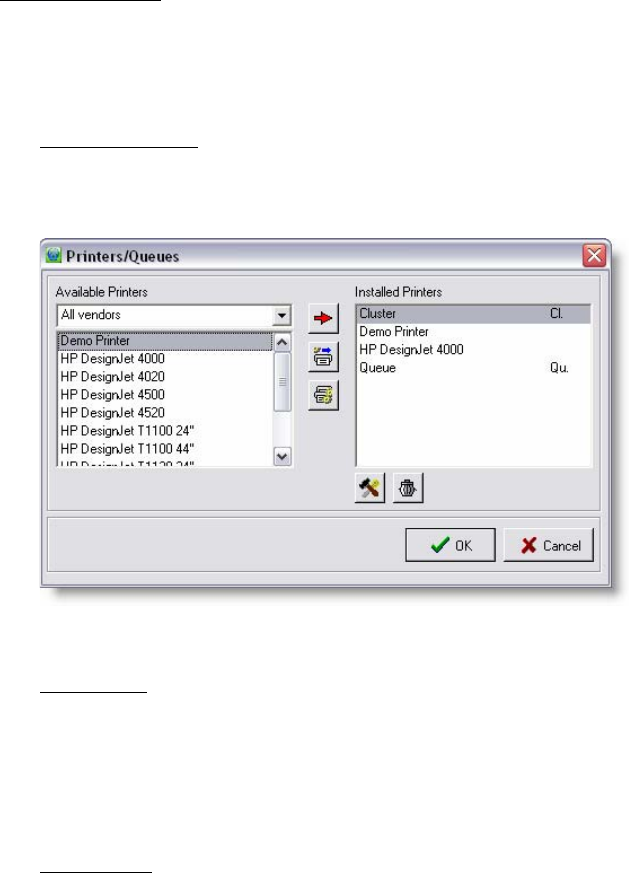
41
Configuration
In general, you can select and configure all hardware and accounting settings by using this menu bar section.
Printers/Queues
This option will take you to the window PRINTERS/QUEUES as explained in § HARDWARE CONFIGURATION. New
printers as well as queues and clusters can be added and existing hardware installations can be altered.
Calibration
This is another alternative to reach the calibration dialog which is explained more detailed in § CALIBRATION of the
§
HARDWARE CONFIGURATION
§ THE CONFIGURATION WIZARD. By using the menu bar calibration command, you
can start calibrating the printer that is currently activated in the main window.
Preferences
Selecting this menu bar option will take you to the PREFERENCES dialog
The options that are available in this dialogs are very important additional settings for your hardware
configuration, so they are explained separately in §
PREFERENCES seen earlier in this manual.