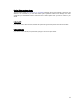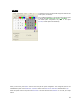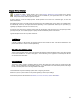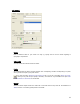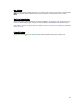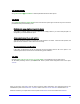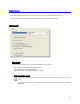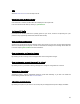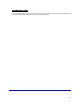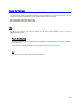User's Manual
Table Of Contents
- Introduction / Requirements
- Installation
- Login
- Keycode Entry
- Hardware Configuration
- Printers / Queues
- The Configuration Wizard
- Create Queue
- Create Printer Cluster
- Preferences
- Menu Bar Options
- Reprocontrol.client main applications
- Filter Editor
- Functions and Structure of the Filter Editor
- Preview of the Filter Editor
- Histogram
- Tab Black and White Point (Color Mode without Color Management)
- Tab Postprocessing (Black & White Mode)
- Tab Gamma Correction (Color Mode without Color Management)
- Tab Enhancement (Color Mode with Color Management)
- Tab Special Filter (All Modes except of Black & White Mode)
- Tab Color Adjust (Color Mode with Color Management)
- Tab Color Exchange (Color Mode with Color Management)
- Functions and Structure of the Filter Editor
- Reprocontrol.WinDriver
- Reprocontrol.monitor
- Costtracker
- Reprocontrol.backup
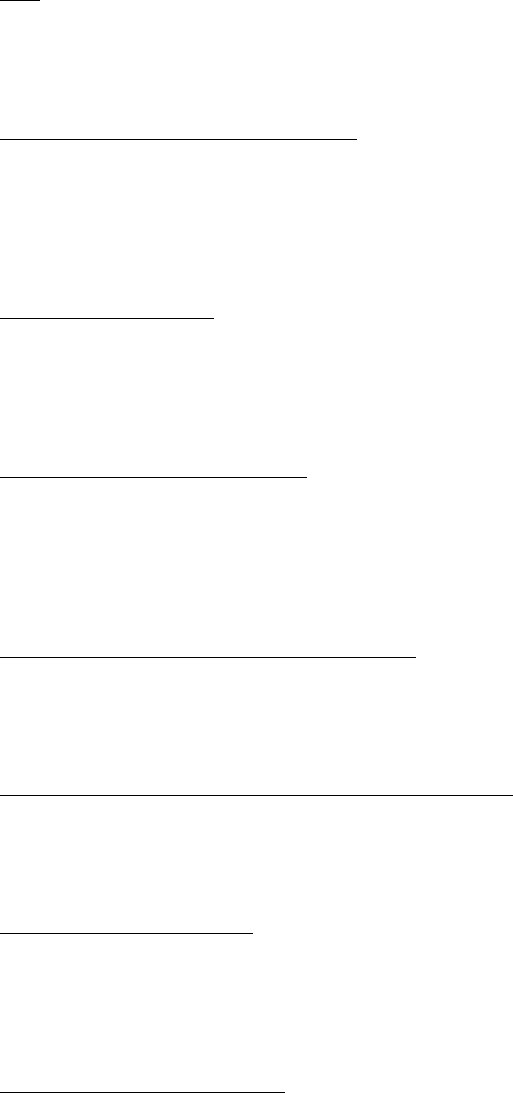
38
Unit
Select MILLIMETER or INCH from the drop down list.
Simple filter editor by Default for RIP
If this check box is checked, the filter editor will be displayed in the simple mode.
Learn more about the filter editor by referring to § FILTER EDITOR.
Use Screen ICC Profile
If you want to use the ICC profile of the operating system for your screen, check the corresponding box. (ICC
profiles are only supported by Windows 98, Windows 2000 and XP)
Show warning for demo version
Check this box to activate the warning message window which shows up every time you start reprocontrol.client
without a licensed dongle and keycode. You also can deactivate this message in the message window itself. Go
to the main chapter § KEYCODE ENTRY for further instructions.
Show warning when configuration changes
By activating this box a warning window will appear after various configuration changes.
Show warning when unsaved changes
will be deleted
By selecting this box, you activate a warning message when changes of configuration are not saved.
Start new job after submit
Activate this option in order to automatically delete the job list after submitting. If you want to be asked first
before deleting, activate the lower A
SK ON JOB SUBMIT.
Job number in printer display
By selecting this option, the job number of the current print job is displayed at the printer’s display if available.