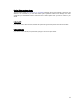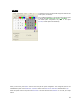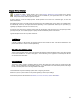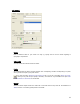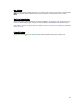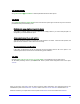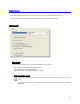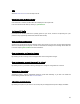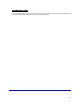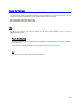User's Manual
Table Of Contents
- Introduction / Requirements
- Installation
- Login
- Keycode Entry
- Hardware Configuration
- Printers / Queues
- The Configuration Wizard
- Create Queue
- Create Printer Cluster
- Preferences
- Menu Bar Options
- Reprocontrol.client main applications
- Filter Editor
- Functions and Structure of the Filter Editor
- Preview of the Filter Editor
- Histogram
- Tab Black and White Point (Color Mode without Color Management)
- Tab Postprocessing (Black & White Mode)
- Tab Gamma Correction (Color Mode without Color Management)
- Tab Enhancement (Color Mode with Color Management)
- Tab Special Filter (All Modes except of Black & White Mode)
- Tab Color Adjust (Color Mode with Color Management)
- Tab Color Exchange (Color Mode with Color Management)
- Functions and Structure of the Filter Editor
- Reprocontrol.WinDriver
- Reprocontrol.monitor
- Costtracker
- Reprocontrol.backup
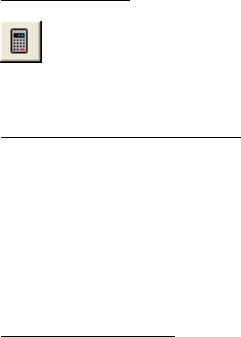
35
Max. Print size
Set the maximum possible print size of your cluster. Click on the S
ET SIZE button to auto-calculate
the maximum print size determined by the printers that are currently selected to form a cluster.
Use Printer Default Settings
Similar to the option named identically in the queue configuration, the check box U
SE PRINTER DEFAULT
SETTINGS allows setting to apply changes of the printer settings to automatically to the associated queue.
If the option is inactive, you get access to the button PRINTER CONFIGURATION offering the sole dialog
P
RINT OPTIONS.
Picture Edit Settings
See §
CREATE QUEUE
§ PICTURE EDIT SETTINGS for similar information relating to the options given