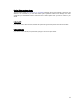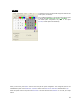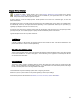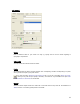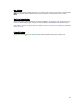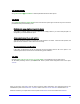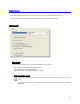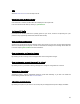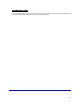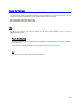User's Manual
Table Of Contents
- Introduction / Requirements
- Installation
- Login
- Keycode Entry
- Hardware Configuration
- Printers / Queues
- The Configuration Wizard
- Create Queue
- Create Printer Cluster
- Preferences
- Menu Bar Options
- Reprocontrol.client main applications
- Filter Editor
- Functions and Structure of the Filter Editor
- Preview of the Filter Editor
- Histogram
- Tab Black and White Point (Color Mode without Color Management)
- Tab Postprocessing (Black & White Mode)
- Tab Gamma Correction (Color Mode without Color Management)
- Tab Enhancement (Color Mode with Color Management)
- Tab Special Filter (All Modes except of Black & White Mode)
- Tab Color Adjust (Color Mode with Color Management)
- Tab Color Exchange (Color Mode with Color Management)
- Functions and Structure of the Filter Editor
- Reprocontrol.WinDriver
- Reprocontrol.monitor
- Costtracker
- Reprocontrol.backup
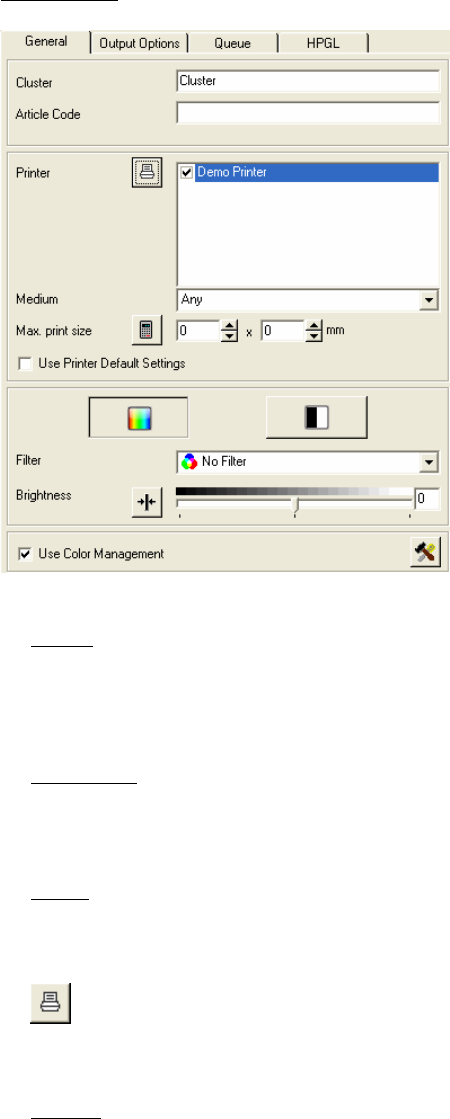
34
Tab General
Cluster
Enter a distinctive name for your cluster. You may e.g. specify when to use this cluster regarding to
reprographic requirements.
Article Code
You may further add a article code for the cluster.
Printer
All installed printers are listed in the field. Activate each corresponding checkbox corresponding to a printer
which you want to be part of your printer cluster.
By using the button P
RINTER CONFIGURATION left of it you get to the dialog PRINT OPTIONS,
where you may alter the print quality if necessary. The button is only accessible if the option U
SE
PRINTER DEFAULT SETTINGS is not activated.
Medium
Select the desired output medium the cluster has to work with from the drop down list. Choose/leave it at
ANY, if there is no necessary special preset for the media.