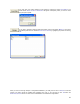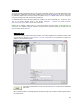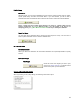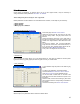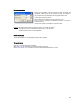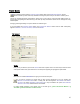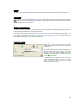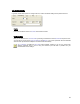User's Manual
Table Of Contents
- Introduction / Requirements
- Installation
- Login
- Keycode Entry
- Hardware Configuration
- Printers / Queues
- The Configuration Wizard
- Create Queue
- Create Printer Cluster
- Preferences
- Menu Bar Options
- Reprocontrol.client main applications
- Filter Editor
- Functions and Structure of the Filter Editor
- Preview of the Filter Editor
- Histogram
- Tab Black and White Point (Color Mode without Color Management)
- Tab Postprocessing (Black & White Mode)
- Tab Gamma Correction (Color Mode without Color Management)
- Tab Enhancement (Color Mode with Color Management)
- Tab Special Filter (All Modes except of Black & White Mode)
- Tab Color Adjust (Color Mode with Color Management)
- Tab Color Exchange (Color Mode with Color Management)
- Functions and Structure of the Filter Editor
- Reprocontrol.WinDriver
- Reprocontrol.monitor
- Costtracker
- Reprocontrol.backup
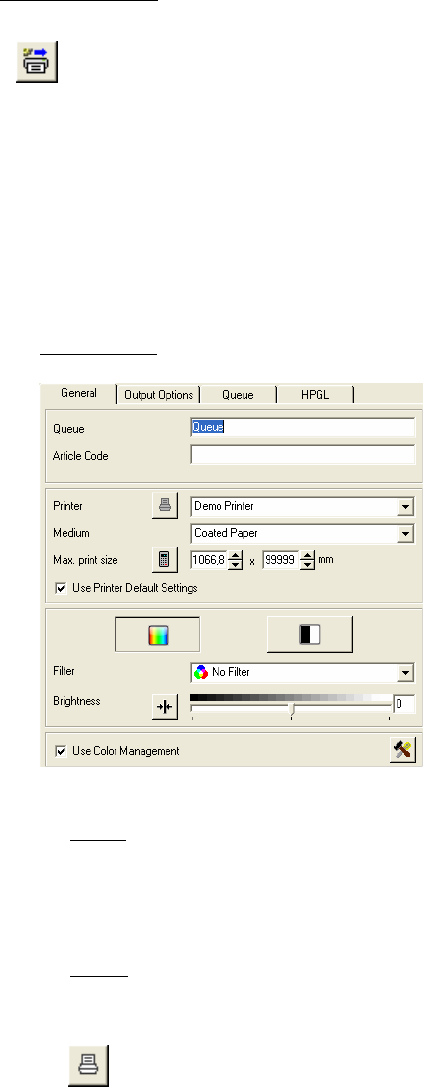
27
Create Queue
For installing a queue push the CREATE QUEUE button within in the PRINTERS/QUEUES window.
Please note that you first need a fully installed and configured printer until you are able to create a queue.
Queues are prearranged printer configurations. Clients may (or even have to) use these fixed settings which e.g.
involve paper and printing size without having to set them up all by themselves. Queues can be arranged for every
installed printer.
Changing prearranged settings of a queue will ask for sufficient rights.
If you had pressed the C
REATE QUEUE button, the CONFIGURE QUEUE window with four tabs consequently
appears: G
ENERAL, OUTPUT OPTIONS, QUEUES and HPGL.
Tab General
Queue
First you may rename the queue under Q
UEUE and enter a specific name. The name may include the name
of the printer used for this queue and when to use this queue regarding to reprographic requirements.
Printer
Now select an installed PRINTER that is going to be used for this queue.
If you want to configure your printer first you have got the opportunity to do so by pressing the
P
RINTER CONFIGURATION button. A dialog with two tabs appears: PLACEMENT and PRINT
OPTIONS. The button PRINTER CONFIGURATION is only accessible if the option USE PRINTER
DEFAULT SETTINGS located below is not activated.
For further details regarding to the options given in this tabs got to §
THE CONFIGURATION WIZARD §
PLACEMENT / § DEFAULT SETTINGS FOR PRINT OPTIONS.