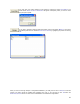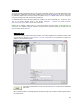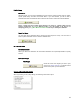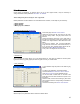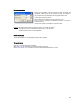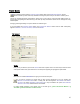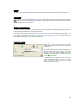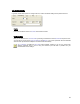User's Manual
Table Of Contents
- Introduction / Requirements
- Installation
- Login
- Keycode Entry
- Hardware Configuration
- Printers / Queues
- The Configuration Wizard
- Create Queue
- Create Printer Cluster
- Preferences
- Menu Bar Options
- Reprocontrol.client main applications
- Filter Editor
- Functions and Structure of the Filter Editor
- Preview of the Filter Editor
- Histogram
- Tab Black and White Point (Color Mode without Color Management)
- Tab Postprocessing (Black & White Mode)
- Tab Gamma Correction (Color Mode without Color Management)
- Tab Enhancement (Color Mode with Color Management)
- Tab Special Filter (All Modes except of Black & White Mode)
- Tab Color Adjust (Color Mode with Color Management)
- Tab Color Exchange (Color Mode with Color Management)
- Functions and Structure of the Filter Editor
- Reprocontrol.WinDriver
- Reprocontrol.monitor
- Costtracker
- Reprocontrol.backup
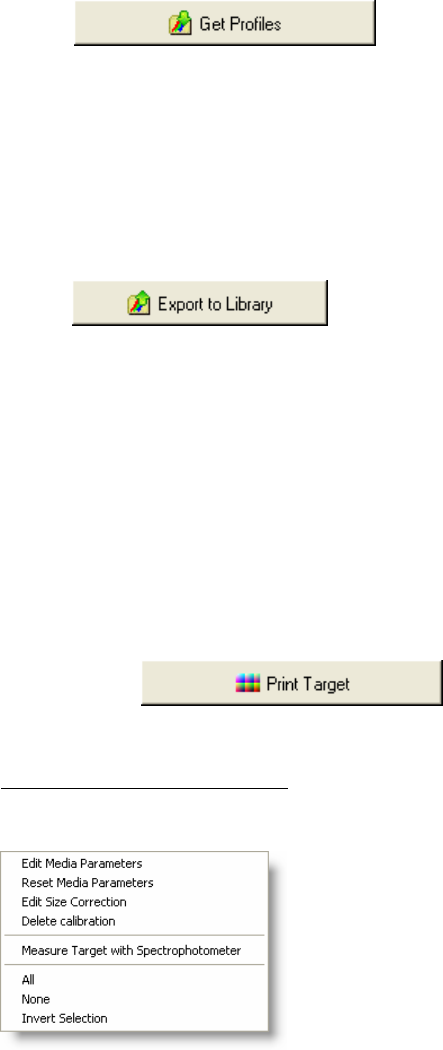
24
Profile Library
Get Profiles
W
ith this function you can import calibrations that were made on another system. Open the printer-
specific profile library and select the desired filters. If you need libraries, you will be able to
download some from the official web side. Follow the hints online to select and download libraries.
Please consider that the included profile libraries are made for original media from the
printer's manufacturer. If you use different media or feel the quality of the print is not
satisfying, please go to §
EDIT MEDIA PARAMETERS before proceeding the calibration.
Export to Library
You m
ay save all the calibration data by clicking the button Export to Library. You then have to
select a system destination where to save the calibration files.
On-site Calibration
Spectrophotometer
Select
your device for calibration. We recommend calibration with a spectrophotometer for quality
reasons.
Calibration Target
Print Target
Check the boxes of the targets you want to print,
and click on P
RINT TARGET. The targets will be
printed on the printer you have selected.
Options in the Calibration Dialog
When right-clicking on the quality settings, the following context menu opens: