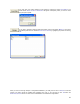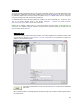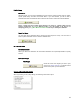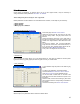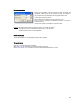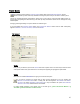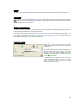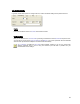User's Manual
Table Of Contents
- Introduction / Requirements
- Installation
- Login
- Keycode Entry
- Hardware Configuration
- Printers / Queues
- The Configuration Wizard
- Create Queue
- Create Printer Cluster
- Preferences
- Menu Bar Options
- Reprocontrol.client main applications
- Filter Editor
- Functions and Structure of the Filter Editor
- Preview of the Filter Editor
- Histogram
- Tab Black and White Point (Color Mode without Color Management)
- Tab Postprocessing (Black & White Mode)
- Tab Gamma Correction (Color Mode without Color Management)
- Tab Enhancement (Color Mode with Color Management)
- Tab Special Filter (All Modes except of Black & White Mode)
- Tab Color Adjust (Color Mode with Color Management)
- Tab Color Exchange (Color Mode with Color Management)
- Functions and Structure of the Filter Editor
- Reprocontrol.WinDriver
- Reprocontrol.monitor
- Costtracker
- Reprocontrol.backup
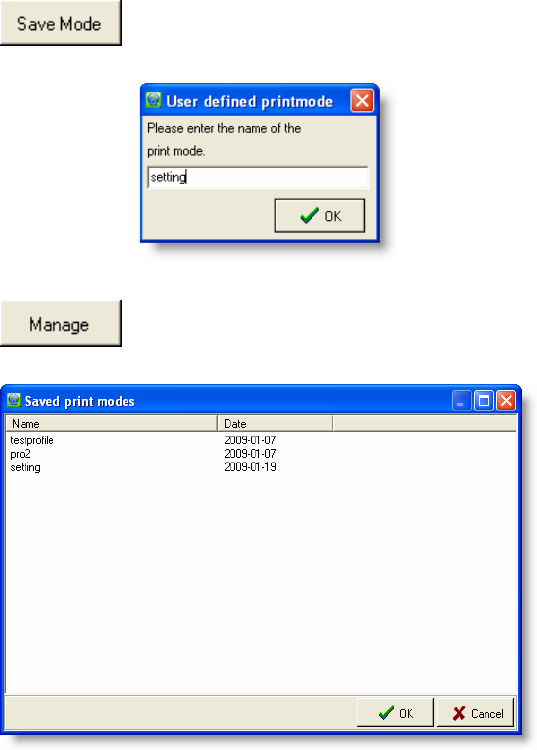
22
You may save your custom settings for print options by clicking the button SAVE MODE. The
small window U
SER DEFINED PRINTMODE will appear consequently where you have to name
the print options profile.
If you want to activate a settings profile saved earlier, just click the button M
ANAGE. Then select
the desired profile from the window S
AVED PRINT MODES by highlighting the profile and clicking
OK.
When you have run through all steps of configuration/installation, you finally have to click on F
INISH to finish the
process. The device should be installed and operational from now on. Do not forget to click OK within the
P
RINTERS/QUEUES window in order to save all installations and new/altered configurations.