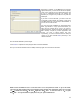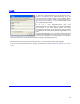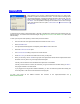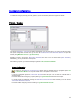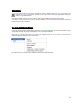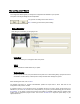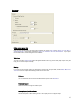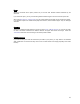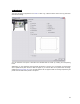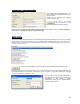User's Manual
Table Of Contents
- Introduction / Requirements
- Installation
- Login
- Keycode Entry
- Hardware Configuration
- Printers / Queues
- The Configuration Wizard
- Create Queue
- Create Printer Cluster
- Preferences
- Menu Bar Options
- Reprocontrol.client main applications
- Filter Editor
- Functions and Structure of the Filter Editor
- Preview of the Filter Editor
- Histogram
- Tab Black and White Point (Color Mode without Color Management)
- Tab Postprocessing (Black & White Mode)
- Tab Gamma Correction (Color Mode without Color Management)
- Tab Enhancement (Color Mode with Color Management)
- Tab Special Filter (All Modes except of Black & White Mode)
- Tab Color Adjust (Color Mode with Color Management)
- Tab Color Exchange (Color Mode with Color Management)
- Functions and Structure of the Filter Editor
- Reprocontrol.WinDriver
- Reprocontrol.monitor
- Costtracker
- Reprocontrol.backup
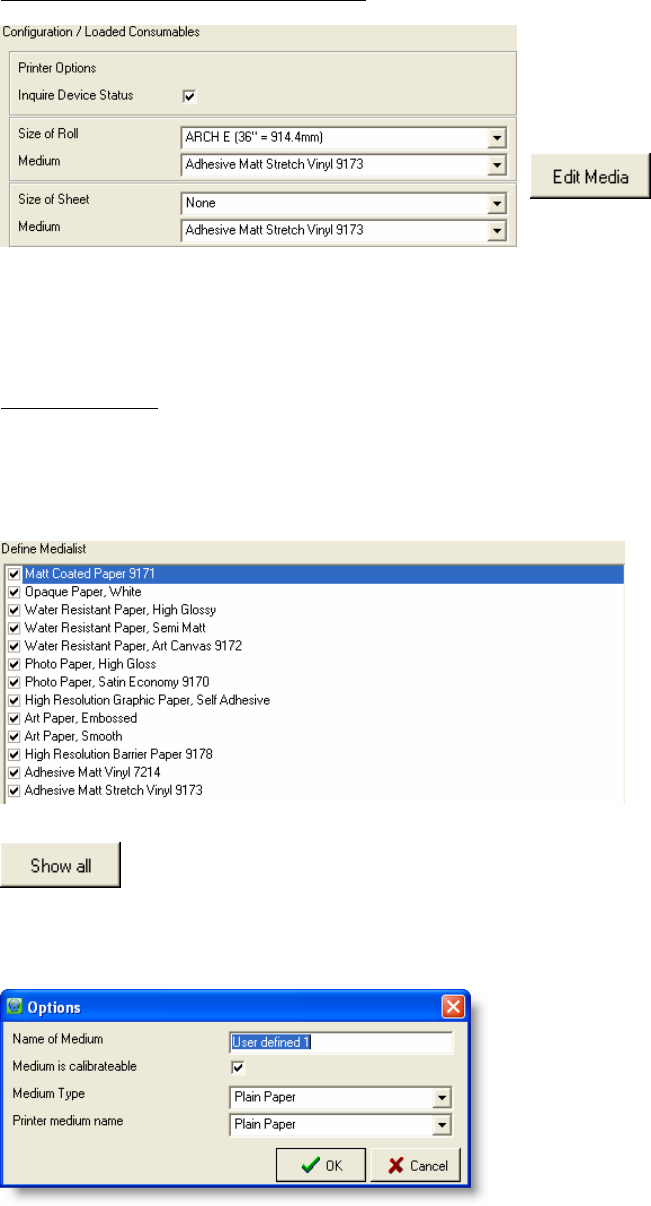
20
Configuration / Loaded Consumables
The calibration being media-dependent, you
have to select the paper types and ink types
set in the printer.
Printers can be equipped with different
numbers of paper rolls.
You get to the dialog
D
EFINE MEDIA LIST via
the button E
DIT MEDIA.
If you do not use original media, edit the medium/media you use via E
DIT MEDIA. This is important as
the preset color profiles are made for original media only.
Define Medialist
You get to this dialog automatically with the configuration wizard, but also from the PRINTERS/QUEUES window
when you open the right-click context menu of an installed printer and select P
RINTER CONFIGURATION
DEFINE MEDIA LIST, or when you click the button EDIT MEDIA in the configuration dialog CONFIGURATION /
LOADED CONSUMABLES.
To get the list of all medium types and be able to edit user-defined media, click S
HOW ALL.
Select the paper types you want to work with. If you do not use original paper or other original media from the
manufacturer, define your own media: check the box "U
SER DEFINED 1", open the context menu, highlight
O
PTIONS and define the medium you use.
You may need to enter the paper type loaded in
the printer. Enter the paper type according to the
specifications of the media or printer
manufacturer. Wrong printer or software settings
can lead to quality losses!