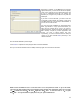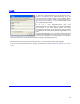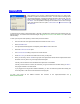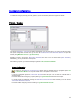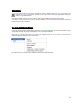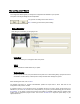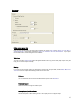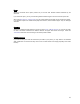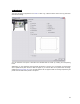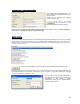User's Manual
Table Of Contents
- Introduction / Requirements
- Installation
- Login
- Keycode Entry
- Hardware Configuration
- Printers / Queues
- The Configuration Wizard
- Create Queue
- Create Printer Cluster
- Preferences
- Menu Bar Options
- Reprocontrol.client main applications
- Filter Editor
- Functions and Structure of the Filter Editor
- Preview of the Filter Editor
- Histogram
- Tab Black and White Point (Color Mode without Color Management)
- Tab Postprocessing (Black & White Mode)
- Tab Gamma Correction (Color Mode without Color Management)
- Tab Enhancement (Color Mode with Color Management)
- Tab Special Filter (All Modes except of Black & White Mode)
- Tab Color Adjust (Color Mode with Color Management)
- Tab Color Exchange (Color Mode with Color Management)
- Functions and Structure of the Filter Editor
- Reprocontrol.WinDriver
- Reprocontrol.monitor
- Costtracker
- Reprocontrol.backup

19
Technical Label
This option will cause an appearance of a LABEL on each copy. Labels are shown close to the copy and inform
about various settings.
You can determine which piece of information the standard label will contain by checking the corresponding
boxes.
Additionally, you may determine where the labels will appear on the print out. Just activate one radio button
which represents the place where the label will appear. If you want the label to be printed inside the image,
activate the P
RINT INSIDE PLOT box: the radio buttons will now appear inside the rectangle representing the
places where the label will be printed on the picture.