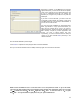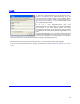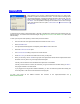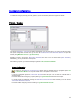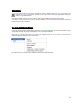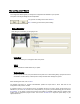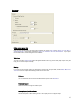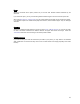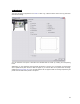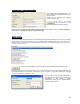User's Manual
Table Of Contents
- Introduction / Requirements
- Installation
- Login
- Keycode Entry
- Hardware Configuration
- Printers / Queues
- The Configuration Wizard
- Create Queue
- Create Printer Cluster
- Preferences
- Menu Bar Options
- Reprocontrol.client main applications
- Filter Editor
- Functions and Structure of the Filter Editor
- Preview of the Filter Editor
- Histogram
- Tab Black and White Point (Color Mode without Color Management)
- Tab Postprocessing (Black & White Mode)
- Tab Gamma Correction (Color Mode without Color Management)
- Tab Enhancement (Color Mode with Color Management)
- Tab Special Filter (All Modes except of Black & White Mode)
- Tab Color Adjust (Color Mode with Color Management)
- Tab Color Exchange (Color Mode with Color Management)
- Functions and Structure of the Filter Editor
- Reprocontrol.WinDriver
- Reprocontrol.monitor
- Costtracker
- Reprocontrol.backup
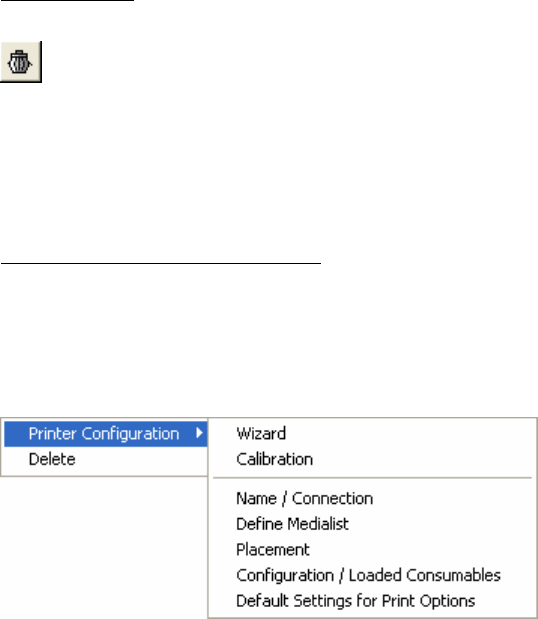
15
Delete Printer
If you want to remove one printer, highlight the printer in question under INSTALLED PRINTERS and
click the D
ELETE PRINTER button (or click DELETE within the context menu that appears after right-
clicking on an installed printer).
You will unavoidably need the D
ELETE button in order to erase installed queues and printer clusters.
If a printer is in use for a queue or cluster, it cannot be deleted: you have to erase the queue and/or cluster first
that is using the printer in question.
The single Configuration Dialogs
If there are already printers installed and configured for your reprocontrol.server, you can directly open the single
configuration windows, which will be explained in §
THE CONFIGURATION WIZARD.
Right click on a printer under INSTALLED PRINTERS, highlight PRINTER CONFIGURATION and select the
needed configuration dialog from the context menu:
By using WIZARD you will rerun the configuration wizard for the selected printer.