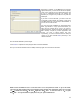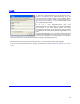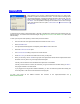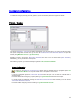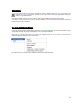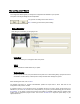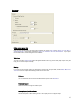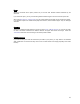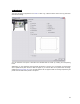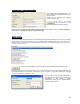User's Manual
Table Of Contents
- Introduction / Requirements
- Installation
- Login
- Keycode Entry
- Hardware Configuration
- Printers / Queues
- The Configuration Wizard
- Create Queue
- Create Printer Cluster
- Preferences
- Menu Bar Options
- Reprocontrol.client main applications
- Filter Editor
- Functions and Structure of the Filter Editor
- Preview of the Filter Editor
- Histogram
- Tab Black and White Point (Color Mode without Color Management)
- Tab Postprocessing (Black & White Mode)
- Tab Gamma Correction (Color Mode without Color Management)
- Tab Enhancement (Color Mode with Color Management)
- Tab Special Filter (All Modes except of Black & White Mode)
- Tab Color Adjust (Color Mode with Color Management)
- Tab Color Exchange (Color Mode with Color Management)
- Functions and Structure of the Filter Editor
- Reprocontrol.WinDriver
- Reprocontrol.monitor
- Costtracker
- Reprocontrol.backup
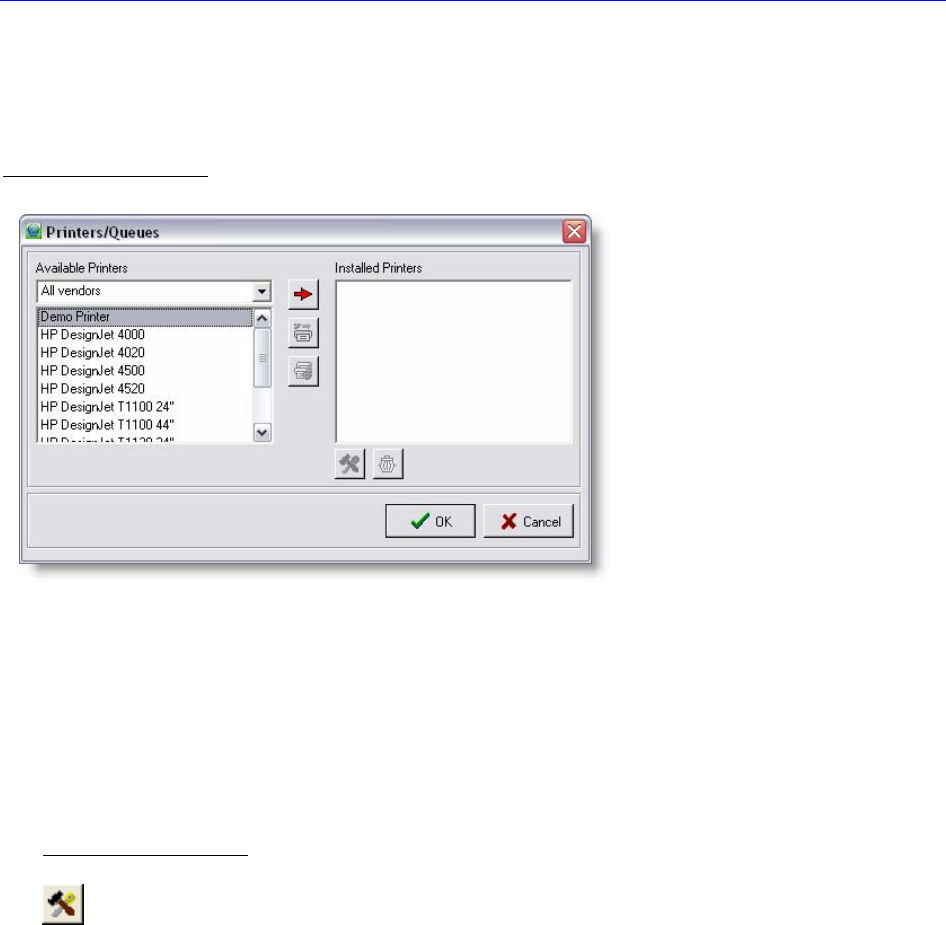
14
Hardware Configuration
To install and configure print/copy devices (printers, queues and clusters) admin-level rights are needed.
Printers / Queues
The window P
RINTERS / QUEUES will appear automatically upon the first start. If you want to access the printer
and queue configuration at a later time, go to menu bar C
ONFIGURATION PRINTERS/QUEUES to open that
window (see §
MENU BAR OPTIONS § CONFIGURATION).
Highlight a printer in the list box AVAILABLE PRINTERS and click on the red arrow button (ADD PRINTER).
Alternatively, you may double-click on the printer.
After selecting a printer, you will automatically be guided to T
HE CONFIGURATION WIZARD.
Printer Configuration
Clicking on the PRINTER CONFIGURATION button while an installed printer is highlighted opens THE
CONFIGURATION WIZARD. You may also double-click on the printer to do the same.
In case of a highlighted queue the C
ONFIGURE QUEUE window will open. You can also use a double-click to
cause the same.
For further details about configuring a queue please go to § CREATE QUEUE within this main chapter.
If a Printer Cluster is highlighted, pressing the P
RINTER CONFIGURATION button will take you to the window
C
ONFIGURE PRINTER CLUSTER.
For further details configuring a Printer Cluster go to §
CREATE PRINTER CLUSTER.