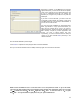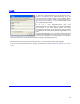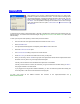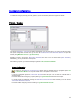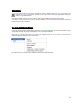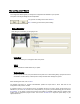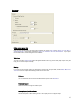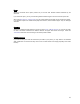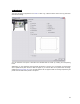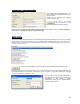User's Manual
Table Of Contents
- Introduction / Requirements
- Installation
- Login
- Keycode Entry
- Hardware Configuration
- Printers / Queues
- The Configuration Wizard
- Create Queue
- Create Printer Cluster
- Preferences
- Menu Bar Options
- Reprocontrol.client main applications
- Filter Editor
- Functions and Structure of the Filter Editor
- Preview of the Filter Editor
- Histogram
- Tab Black and White Point (Color Mode without Color Management)
- Tab Postprocessing (Black & White Mode)
- Tab Gamma Correction (Color Mode without Color Management)
- Tab Enhancement (Color Mode with Color Management)
- Tab Special Filter (All Modes except of Black & White Mode)
- Tab Color Adjust (Color Mode with Color Management)
- Tab Color Exchange (Color Mode with Color Management)
- Functions and Structure of the Filter Editor
- Reprocontrol.WinDriver
- Reprocontrol.monitor
- Costtracker
- Reprocontrol.backup
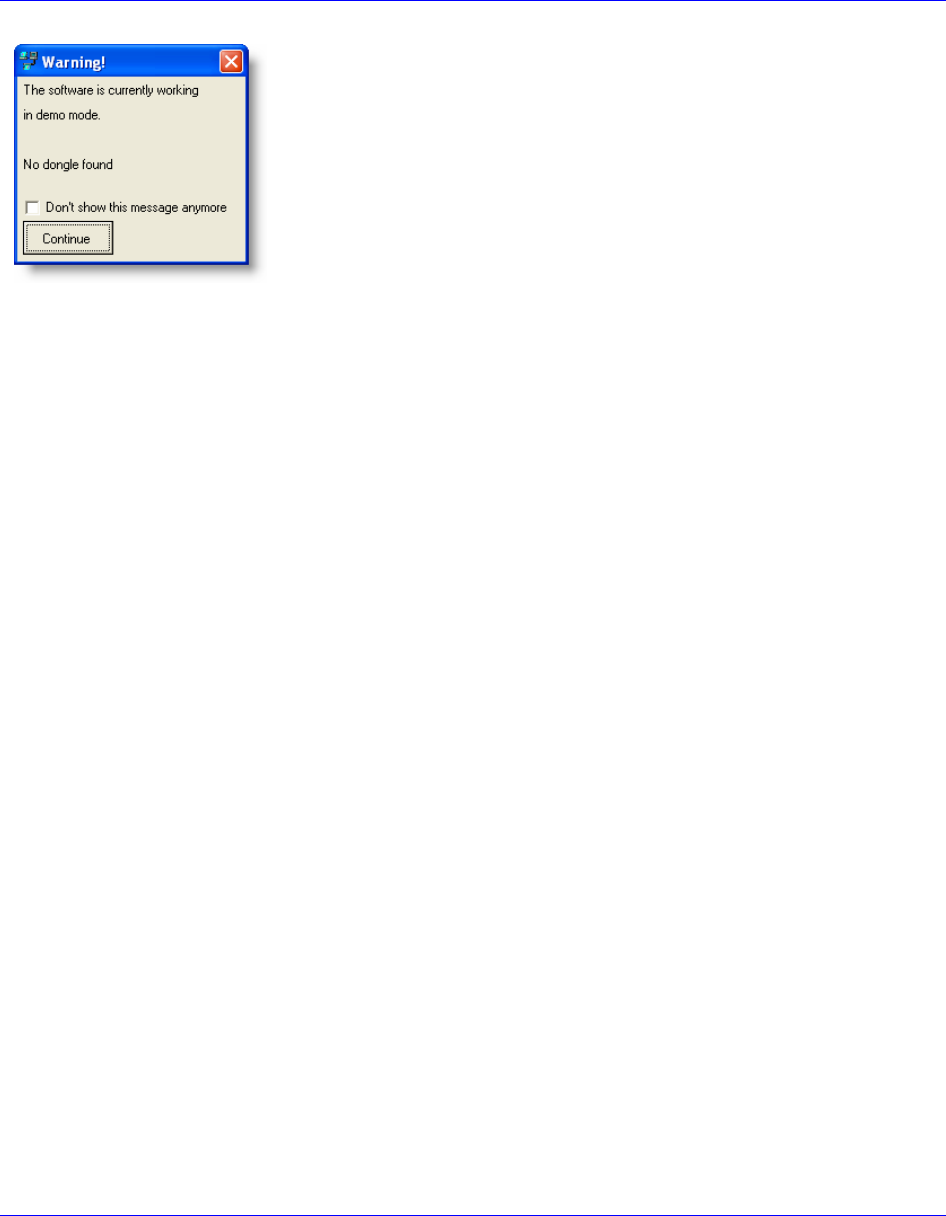
13
Keycode Entry
When started for the first time, reprocontrol.client will start up in demo mode.
Features and options are limited in this mode. You will receive a message when
reprocontrol.client starts, indicating the software will start in demo-mode. You may
switch off this message by activating the option D
ON’T SHOW THIS MESSAGE
ANYMORE
. It is also possible to manage the de-/activation of the demo-message
under main window’s menu bar option
CONFIGURATION
PREFERENCES
tab GENERAL.
To disclose the full extent of reprocontrol.client, a keycode is needed which should have been delivered with your
software product. You will also need a licensed dongle. See § INSTALLATION OF THE HARDLOCK to learn more
about licensing.
To enter your Keycode while operating in demo mode proceed as follows:
Go to the menu bar of the reprocontrol.client main window and click on I
NFO.
Select J
OB-MONITOR.
The reprocontrol.monitor appears consequently. Select M
ENU from its menu bar.
Select the C
ONFIGURATION option.
The C
ONFIGURATION dialog now opens the monitor-window.
Under K
EYCODE you will find a text field where to enter your keycode.
When you are ready, click on OK at the right part of the reprocontrol.monitor window. Reprocontrol.server
will restart. You may have to log in the reprocontrol.client again.
If the key code is valid and correct all features and options are now available.
If the key code is invalid or incorrect, the characters you typed in will become red after clicking on A
PPLY.
The program remains in the demo-mode.
If you plugged in the dongle after software installation, you have to restart the system after entering the
correct keycode in order to unlock the full version of the program.
To learn more about all the different features and functions of the reprocontrol.monitor see §
REPROCONTROL.MONITOR.