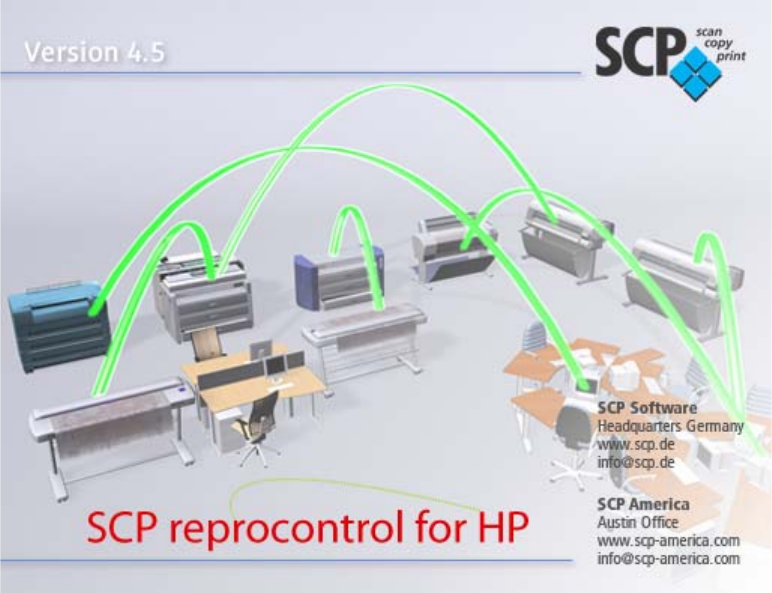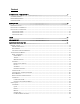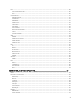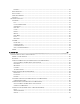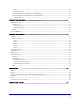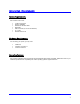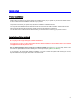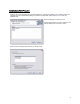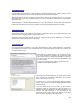SCP reprocontrol for HP Manual Manual- / Software Version: 4.5 Revision: 27.01.2009 Software and hardware specifications as well as companies’ respective brands used in this manual are generally subject to protection by trademark, label or patent. SCP Software GmbH Dresdener Straße 3 D-52068 Aachen Tel: (0241) 9 68 30 - 0 Fax: (0241) 9 68 30 – 10 http://www.scp.de Email: info@scp.de © 1996 – 2008 SCP Software GmbH Portions Copyright (C) 2001 artofcode LLC. All rights reserved.
Content INTRODUCTION / REQUIREMENTS .......................................................................................................7 SYSTEM REQUIREMENTS .................................................................................................................................. 7 HARDWARE REQUIREMENTS ............................................................................................................................. 7 OPERATING SYSTEMS .................................................
PICTURE EDIT SETTINGS ....................................................................................................................... 28 TAB OUTPUT OPTIONS ............................................................................................................................ 29 COPIES ............................................................................................................................................ 29 SET OUTPUT SIZE ...................................................
FILE ........................................................................................................................................................ 40 FILES TO PRINT SELECTION........................................................................................................................ 40 EXIT ................................................................................................................................................... 40 CONFIGURATION ...............................
EDIT AOI ........................................................................................................................................ 52 RESET AOI SETTING................................................................................................................................ 52 APPLY FILTERING .................................................................................................................................... 52 SHOW GAMUT WARNING .........................................
SHARP ............................................................................................................................................ 70 FILTER RADIUS [µM]............................................................................................................................ 70 TAB COLOR ADJUST (COLOR MODE WITH COLOR MANAGEMENT)........................................................................ 71 TAB COLOR EXCHANGE (COLOR MODE WITH COLOR MANAGEMENT)..................................
Introduction / Requirements System Requirements We recommend a PC with: 3,0 GHz clock speed at least 1 GB RAM Harddisk of 100 GB at least DVD-ROM USB-connection (to connect the hardlock) 19“- screen Windows Vista or XP Hardware Requirements For connecting your printer, you may need: a USB Port, a Firewire connection or a TCP/IP connection. Operating Systems We recommend Windows Vista or Windows XP but Windows NT2000 is also compatible.
Installation Printer installation Please make sure that all your printers drivers are installed correctly to your system or you have full network access to them. Please follow the installation manuals of your printers. The printer connected to your system may require the installation of additional drivers. You may also need additional drivers with devices that are connected via USB or FireWire. These drivers should also have been delivered with the devices. Please consult the manufacturer’s instructions.
Installation of the Program Insert the CD into the CD-ROM drive and exit all applications. If Autostart is activated in your operating system, the installation program is started automatically. If this function is deactivated, start the file S E T U P . E X E from the installation CD. Select the language you want to work in. A setup dialog appears on screen, followed by the welcome dialog. Click on the N E X T button.
reprocontrol.server This will install reprocontrol.server, reprocontrol.print and reprocontrol.client. Every network computer having installed reprocontrol.server can be a server for all print jobs sent by reprocontrol.clients. Reprocontrol.client is needed to configure your reprocontrol.server and to work with images. If you run a local reprocontrol.server while using reprocontrol.client, you will be automatically identified as an administrative reprocontrol.client. Reprocontrol.
Depending on whether you are NOT going to install the reprocontrol.server, you have to fill in the correct (DNS-) name of the computer running reprocontrol.server and its port. If reprocontrol.server has not changed the standard port, it ought to be port 80. You may alter the default port. If you have to connect with SSL, you have to enter the correct SSL-number instead. As a default, it ought to be port 443. Please ask your server/print administration, if you are not sure what to enter.
Login At first start of reprocontrol.client you will be asked for H O S T N A M E or I P - A D D R E S S of the reprocontrol.server. Put in the correct name of the hosting computer or its IP-address. Below, you have to fill in your U S E R N A M E . You finally may type in a P A S S W O R D into the last line. In case of doubt please contact your system/print administrator. If you run a local reprocontrol.server while using reprocontrol.
Keycode Entry When started for the first time, reprocontrol.client will start up in demo mode. Features and options are limited in this mode. You will receive a message when reprocontrol.client starts, indicating the software will start in demo-mode. You may switch off this message by activating the option D O N ’ T S H O W T H I S M E S S A G E A N Y M O R E .
Hardware Configuration To install and configure print/copy devices (printers, queues and clusters) admin-level rights are needed. Printers / Queues The window P R I N T E R S / Q U E U E S will appear automatically upon the first start. If you want to access the printer and queue configuration at a later time, go to menu bar C O N F I G U R A T I O N P R I N T E R S / Q U E U E S to open that window (see § MENU BAR OPTIONS § CONFIGURATION).
Delete Printer If you want to remove one printer, highlight the printer in question under I N S T A L L E D P R I N T E R S and click the D E L E T E P R I N T E R button (or click D E L E T E within the context menu that appears after rightclicking on an installed printer). You will unavoidably need the D E L E T E button in order to erase installed queues and printer clusters.
The Configuration Wizard The Configuration Wizard guides you through the configuration and calibration of your printers. The options of the single dialogs are device-dependent. You get from one dialog into the other via N E X T . B A C K will bring you back to the previous dialog. Name / Connection Enter the type of connection you are going to use. Printer Name This text field allows you to change the name of the printer. TCP/IP Type in the field the TCP/IP address of your printer.
Placement Define output paper size First you may choose among two radio buttons whether the printer is A L L O W ed to P R I N T O N T H E E X A C T P A P E R S I Z E O N L Y or the printer is allowed to P R I N T O N T H E N E X T F I T T I N G P A P E R S I Z E . If you opt for the last radio button, further settings become available: Trim Lines You may now select T R I M L I N E S which will appear between each copy of the same paper output. They will help you to cut these copies manually.
Rotate Without a checkmark at this option pictures are put out with their standard rotation determined by the document. If you check this option, you may choose among different rotations-types to be found in the drop down list: When using A U T O M A T I C ( P A P E R S A V E ) , the copy will be rotated so that paper can be saved during output. If you want the output to be rotated without paper-save function, select a rotation degree. They are arranged clockwise.
Technical Label This option will cause an appearance of a L A B E L on each copy. Labels are shown close to the copy and inform about various settings. You can determine which piece of information the standard label will contain by checking the corresponding boxes. Additionally, you may determine where the labels will appear on the print out. Just activate one radio button which represents the place where the label will appear.
Configuration / Loaded Consumables The calibration being media-dependent, you have to select the paper types and ink types set in the printer. Printers can be equipped with different numbers of paper rolls. You get to the dialog D E F I N E M E D I A L I S T via the button E D I T M E D I A . If you do not use original media, edit the medium/media you use via E D I T M E D I A . This is important as the preset color profiles are made for original media only.
Default Settings for Print Options Determine the default settings for the connected printer. You can set e.g. the dpi value, as well as trimming and drying options. If you need further settings, click the button E X P E R T . The dialog is device-dependent.
You may save your custom settings for print options by clicking the button S A V E M O D E . The small window U S E R D E F I N E D P R I N T M O D E will appear consequently where you have to name the print options profile. If you want to activate a settings profile saved earlier, just click the button M A N A G E . Then select the desired profile from the window S A V E D P R I N T M O D E S by highlighting the profile and clicking OK.
Calibration You get to this dialog automatically after the main printer configuration wizard if no color/calibration profile where found previously. While starting up the dialog, calibrations for your printer are loaded. If you do not want to use any calibration, please bear in mind that you will not be able to use C O L O R M A N A G E M E N T later on. The quality of the print out image may suffer under these circumstances.
Profile Library Get Profiles With this function you can import calibrations that were made on another system. Open the printerspecific profile library and select the desired filters. If you need libraries, you will be able to download some from the official web side. Follow the hints online to select and download libraries. Please consider that the included profile libraries are made for original media from the printer's manufacturer.
Edit media parameters Under certain circumstances, for example when you do not use original media, it may be necessary to change the default media parameters I N K - L I M I T O R G A M M A . These settings may be necessary for each copy mode! Media parameters should be edited in the order listed below. However, not all steps may be necessary. 1. Define Ink-limit 2. Define Gamma 3. Make greyscale calibration 1. Ink-limit and Gamma (tab G E N E R A L ) Print a test page via P R I N T T E S T S H E E T .
Edit size correction During color calibration, correction factors for width and length are calculated. These factors can be changed manually, for example in the rare case when the automatic size recognition fails to work. In this case, proceed as follows: Set the value for the width and height correction to 100. Print the file and calculate the difference between the sizes of original and copy. Use the rule of three to calculate the correction factor.
Create Queue For installing a queue push the C R E A T E Q U E U E button within in the P R I N T E R S / Q U E U E S window. Please note that you first need a fully installed and configured printer until you are able to create a queue. Queues are prearranged printer configurations. Clients may (or even have to) use these fixed settings which e.g. involve paper and printing size without having to set them up all by themselves. Queues can be arranged for every installed printer.
Medium You also have to select a M E D I U M used for this queue and its printer. Select one from the drop down list. Set Print Size Next you can set the M A X I M U M P R I N T S I Z E . Enter width and length into the two boxes; or simply leave it to the system detecting the maximum possible print size with the selected printer/medium by pressing the S E T S I Z E button. Use Printer Default Settings You have to activate this option in order to apply all changes of printer configuration settings (e.g.
Tab Output Options In general, this tab offers options to configure the size, number and similar settings of the printed document. Copies First enter the desired number of C O P I E S of the same document. Set Output Size Next you can determine the O U T P U T S I Z E by selecting a scale factor from the S C A L E B Y drop down menu. You are able to choose among F A C T O R , W I D T H and H E I G H T .
Tab Queue Queue description In this tab you can first enter a personal Q U E U E D E S C R I P T I O N which will be shown as pop up information in the main window while pointing at the selected queue. Priority You can then set a P R I O R I T Y for the queue. N O R M A L means that the print jobs send to this queue will be processed in normal order. H I G H sets priority to a preferred level, whilst L O W sets a subordinate status.
Set User Rights to change Queue The next options under A L L O W C L I E N T T O O V E R R I D E determine which printer settings of this queue are allowed to be overridden by a client with limited rights regardless whether these settings have been configured by an administrator before. Check each box at those options which you want to unlock for your clients. Listen to LPR If you want to use a LPR connection, activate this option and type the LPR printer name into the text field.
Tab HPGL To determine how to manage HPGL-image files that are sent to this queue, use this tab. For a detailed explanation of the functions and options given in this tab, see § EDIT IMAGES AND OUTPUT TAB HPGL. The HPGL-queue configuration only lacks of the option C O P I E S ; all other options are identically. When you are done, press O K in order so save and quit the queue configuration.
Create Printer Cluster To install and create a Printer Cluster, click on the C R E A T E P R I N T E R C L U S T E R button in the window P R I N T E R S / Q U E U E S . At least one printer has to be installed on your reprocontrol.server. To create and alter printer clusters sufficient rights are required. A printer cluster is a union of multiple printers. Cluster-printers do not have to be of identical type, nor from the same manufacturer.
Tab General Cluster Enter a distinctive name for your cluster. You may e.g. specify when to use this cluster regarding to reprographic requirements. Article Code You may further add a article code for the cluster. Printer All installed printers are listed in the field. Activate each corresponding checkbox corresponding to a printer which you want to be part of your printer cluster.
Max. Print size Set the maximum possible print size of your cluster. Click on the S E T S I Z E button to auto-calculate the maximum print size determined by the printers that are currently selected to form a cluster. Use Printer Default Settings Similar to the option named identically in the queue configuration, the check box U S E P R I N T E R D E F A U L T S E T T I N G S allows setting to apply changes of the printer settings to automatically to the associated queue.
Tab Output Options See § CREATE QUEUE § TAB GENERAL to obtain explanations about the same options. Tab Queue Go to § TAB QUEUE within § CREATE QUEUE to learn more about the options given in this tab: they are for the most part identical except of the following ones: Distribute jobs among similar printers of the cluster If this option is enabled, all files of a set are distributed to multiple printers. If you want to keep the jobs of a set together you should disable this option.
Preferences To get to the window P R E F E R E N C E S , click C O N F I G U R A T I O N in the menu bar, then P R E F E R E N C E S . The P R E F E R E N C E S -dialog offer very important additional hardware- and software settings. Tab General Paper Format You can choose a standard I S O or U S format and define your own formats. I S O – DIN formats are selected as standard formats. U S – US formats are selected as standard. U S E R D E F I N E D – customized formats will be applied.
Unit Select M I L L I M E T E R or I N C H from the drop down list. Simple filter editor by Default for RIP If this check box is checked, the filter editor will be displayed in the simple mode. Learn more about the filter editor by referring to § FILTER EDITOR. Use Screen ICC Profile If you want to use the ICC profile of the operating system for your screen, check the corresponding box.
Use compressed transfer If you have a slow data connection, the option U S E C O M P R E S S E D T R A N S F E R is worth activating. Please bear in mind that decompressing data will result in a higher system workload.
Menu Bar Options This main chapter contains an overview about all the functions available in the menu bar. By using it, you can manage all the file based applications except of specific arrangements of the documents. File By opening F I L E given in the menu bar section you can control which files/jobs to print or close the reprocontrol.client program.
Configuration In general, you can select and configure all hardware and accounting settings by using this menu bar section. Printers/Queues This option will take you to the window P R I N T E R S / Q U E U E S as explained in § HARDWARE CONFIGURATION. New printers as well as queues and clusters can be added and existing hardware installations can be altered.
Show filters If you want to have a look at all the available and manually created filters, select S H O W F I L T E R S . This will cause the window F I L T E R S to appear. You may pick filters you want to use for the current selected image files by highlighting the filter thumbnail and then pressing the button U S E F I L T E R . To learn more about the filter editor, see § FILTER EDITOR. Load preset This will activate a hardware-profile (consisting of e.g.
Change password You may enter a password, but there is no necessity to do so when working with reprocontrol.client for HP.
View Refer to this tab to obtain various display configurations. Preview This opens the P R E V I E W of the highlighted file. For a detailed explanation of the Preview, go to § PREVIEW. Show button caption If deactivated, the toolbar (below the menu bar) is not subtitled. For a description of the tool bar see § FEATURES OF THE TOOLBAR. Show preflight Check this option to show a little preview image of the highlighted document. It is represented at the bottom of the main window.
Edit This menu bar section allows managing selection/position of files in the job list. All of those options are visible at the left side bar in the main window, too. These commands are also available by right-clicking on a file in the job list. If you right-click on an empty space in the job list, you will only be able to obtain commands to control files-selections. Up This alters the position of highlighted jobs with the next upper position.
Preview See § REPROCONTROL.CLIENT MAIN APPLICATIONS § PREVIEW for detailed explanations. Actions Submit All activated files in the job list are sent to the print server. You may also press the large S U B M I T button in the right corner of the main window. Info In general this option is everything you need to obtain information about your system, print jobs and reprocontrol for HP. About In this window you can obtain everything necessary about your reprocontrol.client version.
Help By using this option you can switch to the reprocontrol.client online help. Select the chapter of interest and double click to open up a main chapter including subchapters. Use the menu bar at the top to activate further options.
Reprocontrol.client main applications Basics Added files are shown in the job list. To add files see § FEATURES OF THE TOOL BAR. Files in the job list are categorized with nine different columns: # ; N A M E , C O P I E S , S I Z E , D I M E N S I O N S , P R I N T S I Z E , P R I N T E R , S T A T U S and F I N I S H I N G . Furthermore, there is a symbol at the very left of each file indicating whether it is e.g. a color or b&w document.
Features of the Toolbar As explained in § MENU BAR OPTIONS § FILES the following options are both available at the menu bar options under F I L E S and at horizontal tool bar. With them you can manage which files to add to the job list. Add File(s) With this option you can add new files to the current job list. This is also possible by right-clicking anywhere on the job list. A context menu will appear. Choose A D D F I L E S from there. Select the files from the appearing window.
Start new job The job list window will be emptied. You may now create a new job list. Reload Job To reload an already submitted job-list with all its incorporated files use this button. If a list is already presented, you will first be asked whether you want to erase the current job-list and replace it with the reloaded job. Click Y E S or N O . You get to the window R E L O A D J O B . Select the desired job which has been submitted before and press the button at the right corner.
Preview The preview window can be gained by clicking on the symbol P R E V I E W at the left side of the main window; by double-clicking on the file in question, or by selecting P R E V I E W from the context menu, which appears after right-clicking on one file. It is only possible to open up one preview at the same time. For leaving Preview just activate a preview command again. The preview of the highlighted document is shown within the main window instead of the job list.
RIP Preview The preview has to be recalculated as soon as sizes are changed in the tab G E N E R A L or if you use a new original. Select an Area An arbitrary area can be defined from the preview: this is the “A O I ” or area of interest. To set an area of interest, draw a rectangle around the desired section, keeping the left mouse button pressed. The size of the defined area is entered as the C O P Y S I Z E in the tab G E N E R A L . The A O I can be enlarged or reduced in any direction.
Show Gamut Warning The visual appearance of a print may differ if you print the image on printer A or on printer B due to color limitations of the printers. S H O W G A M U T W A R N I N G allows you to see which colors cannot be rendered by the connected printer due to its gamut. When this option is activated, the image will be displayed in grayscale and the deviating colors in red. Softproof S O F T P R O O F shows you the difference between the actual image and the print out.
Edit Images and Output Tab General File In this field the location, name and format of the selected file is displayed. If several files are highlighted at the same time, M U L T I P L E is displayed. Use Color Management If you want to work with the color management, check the box U S E C O L O R M A N A G E M E N T . If necessary, you can select in there an ICM profile by clicking on the speed button in the same field. The window COLOR M A N A G E M E N T O P T I O N S will open.
Original Size The size of the original (width and height) is shown under O R I G I N A L S I Z E . Print Size The Print Size can be different from the original size. By default, the original size entered is taken as the output size. The output size can be increased or reduced by a percentage. You may of course enter the desired copy size directly in millimeter or inch. The copy width or length always changes proportionally when you alter one of these parameters.
Medium A selection of different media is displayed under M E D I U M . Select the paper type you want to use for your output. All calibrated paper types are displayed with black letters, whereas the paper types with red fonts have not been calibrated yet or are not available for the selected printer. A description of the problem is shown when pointing to the medium name. You will only be able to start the output if you have selected a calibrated paper type.
Tab HPGL If you are working with HPGL files (vector files), the tab H P G L will be available in the main window. With these files, the emulation of some printers is possible. Pen Settings HPGL/2 files are able to store certain parameters within the file. The usage of this information can be switched on and off. P A P E R S I Z E – If this option is active the image dimension are – regardless of the file content – determined with the parameters within the file.
User Pen Settings Under U S E R P E N S E T T I N G S , you can alter the line thickness and RGB colors of pens and overwrite the values determined from the file. If you are working with a HPGL file (not HPGL/2), you have to coordinate the pen width and the pen color. These files can only be edited when the menu fields U S E P E N W I D T H S A S D E F I N E D I N T H E F I L E and U S E P E N C O L O R S A S D E F I N E S I N T H E F I L E are not activated.
Filter Editor You will get to the filter editor by clicking the buttons N E W or C H A N G E inside the tab G E N E R A L of the main window. After having started the filter editor, the name of the loaded filter or “N E W ” is displayed on the upper boundary of the window. You will start with the simple version of the filter editor. To open the expert level, just press the button E X P E R T at the bottom part of the filter editor window.
Furthermore, F I L E located in the menu bar of the filter editor window provides the additional options to save filter edits (S A V E A S ) and L O A D filter edits. Preview of the Filter Editor If you click on the button P R E V I E W , the complete original is directly displayed in the O V E R V I E W window. Simultaneously a small frame is superimposed in the O V E R V I E W window. This frame can be moved with the left mouse button.
Histogram The histogram is shown once you have clicked on the button P R E V I E W . The x-axis represents the spread of each color, or its respective brightness values, while the y-axis displays the frequency of occurrence of each RGB-value. So the x-axis goes from black to white, with values of low intensity on the left, and values of higher intensity on the right. The arrow keys allow you to rescale the histogram.
Tab Black and White Point (Color Mode without Color Management) You can adjust the black and white points to ensure colors will be rendered with fidelity. The black and white points can be set with the static or dynamic/adaptive method. Setting the Black and White Points with the Pickers Pickers are only available, if S T A T I C is activated. Click at P R E V I E W on the icon of the black or white picker. Draw a box around the black or white area of the image that is to serve as a reference.
Static You can directly change the values. Click at the black picker and draw a box around the black area of the image that is to serve as a reference. The average color value of the selected area will be assigned to the black point and automatically corrected. If you left-click in the histogram, all colors bars will be set at a given value. If you left-click on the single color bars, you can set the values individually.
Example: the following values are set in the entry fields under the histogram: Black (left) 30, 30, 30 White (right): 230, 230, 230 If you enter the following values under T E X T / B A C K G R O U N D , the aforementioned values will be modified as follows: Left 0, right 100 Black: 30, 30, 30, White: 230, 230, 230 Left 10, right 100 Black: 50, 50, 50, White: 230, 230, 230 (values under 50 become black) Left 0, right 90 Black: 30, 30, 30, White: 210, 210, 210 (values over 210 become white) Tab Postprocessi
Hole Filling This function makes it possible to remove single pixel-sized white holes from black areas in b&w mode. H O L E F I L L I N G works like D E S P E C K L I N G except of not removing black pixels but white. Inverted This function shows a negative version of the picture.
Tab Gamma Correction (Color Mode without Color Management) A gamma correction allows the adjustment of color shifts in the middle tone range. Gamma (Gamma sliders) You can select between the color spaces R G B (Red, Green, Blue) and C M Y (Cyan, Magenta, Yellow). If you move all sliders at once, you will change the brightness of the image as a whole. If you choose R G B , you will be able to alter the red, green and blue shifts.
Tab Enhancement (Color Mode with Color Management) For an optimal luminance adjustment the black and white points can be set. The contrast filters determine two points for each color channel (red, green, and blue). Each color value below the first point will be interpreted as black; similarly, each color value above the second point is seen as white to ensure that the scanned original will contain a "pure" white without a gray haze and a "pure" black with full saturation.
Tab Special Filter (All Modes except of Black & White Mode) This tab offers several methods to change the extent of sharpness of the whole image or of specific elements of it. None If N O N E is selected, no special filter is in use. All options are not accessible under these circumstances. Adaptive Sharpness This option reduces print raster.
Limit You can determine for each filter up to which or from which value they will work. The left entry field works in combination with the smoothing filter (lower field under L E V E L ); the right one with the sharpening filter. Picture sections whose contrast is under the value set in the left field will be smoothened; sections with contrast values greater than the figure entered in the left field will be sharpened.
Step 2: Setting the level of the sharpening filter: Move both boxes to the extreme left, but leave their position in the height unchanged. In the zoom window, look at text sharpness. Move the upper box upwards until text is sharp enough. Step 3: Setting the limit: Move first the upper box, then the lower box to the left without changing their position in the height, until raster pattern disappears and text is sharpened.
Tab Color Adjust (Color Mode with Color Management) The tab C O L O R A D J U S T allows a fine tuning of the colors in the L A B color space. You can set contrast and brightness in a range from -60 to +60. The saturation channels are two half axes of the a- and bchannels. They can me modified either separately or all at once. If you want to change them simultaneously, please activate the checkbox right of the controls.
Tab Color Exchange (Color Mode with Color Management) In this tab, you will be able to select a color or a color range and substitute it by another color or color range with a color-exchange filter. For each manual filter you can define an unlimited number of color exchange filters. Using the icon A D D C O L O R R E P L A C E M E N T , you create a color exchange filter. Delete unwanted filters with the bin. The arrow keys change the order of filters.
Lab Color Space The LAB color space displays the colors in a sphere with three axes: the L-axis the a-axis the b-axis The L-axis ranges from 0 to 100 and controls the luminance. A and b-axes determine the color. They range from -127 to 127. The following diagram shows how the axes are positioned. The LAB model is built on the insight that the human eye can see some colors distinctly, while it can perceive others only vaguely.
Reprocontrol.WinDriver If you want to use the print capacity of the reprocontrol.server without using a reprocontrol.client and instead want to use another image application in order to edit, set and configure pictures and print outs, you may install and use the reprocontrol.WinDriver to send print jobs to the reprocontrol.server. You have to install the WinDriver separately aside from the main programs. The installation files are located in the folder R C W I N D R I V E R . The reprocontrol.
WinDriver Settings After activating the P R I N T E R C O N N E C T I O N (e.g. by using the system tray icon), the window S C P R E P R O C O N T R O L F O R H . P R I N T E R C O N N E C T I O N will appear. All settings are saved with the button O K . All settings are cancelled by clicking C A N C E L . Tab Settings Use last settings If you want to save all settings (including the selected print device and print mode later on), put a checkmark into this box.
Using the WinDriver To use the WinDriver while working with an image configuration application that is not a reprocontrol for HP application, proceed as explained below: Open the print file with the application of your choice (this may be just a standard application provided by your operating system). Select the print option of the application. If it is not already activated: select the driver R E P R O C O N T R O L . W I N D R I V E R . Confirm the print command.
Reprocontrol.monitor You can get to reprocontrol.monitor by simply activate the desktop shortcut which is generated with the installation of the program or use I N F O J O B M O N I T O R in the menu bar of the reprocontrol.client’s main window. Reprocontrol.monitor is a post-management service for all submitted print jobs. You may monitor and control (stop, delete, etc.) submitted jobs by using its specific features. The reprocontrol.
Button commands If one or more job registration is highlighted, they can be controlled with six different commands represented as buttons at the bottom of the window. Start This command is only available if used with jobs that have not yet finished (e.g. if an error occurred or the job is just in waiting status). Highlighted jobs are released for printing at once or at the next possible step depending on their priority after activating the S T A R T command.
Tab Printers/Queues Within this tab you have got the possibility to check the print devices (printers, queues and clusters) in use and its current activity. You can switch to a more detailed view if you use the + symbol at the left hand side of each device. If you activate this more detailed level, all print files associated with the print device are listed. A figure next to the print device’s name indicates the number of print files that are associated with this print device.
You may control the sessions by using the two red buttons at the bottom of the tab: T E R M I N A T E S E S S I O N will close the selected application. T E R M I N A T E A L L U S E R ’ S S E S S I O N S closes every application which shares the same user with the selected session. Menu Options By opening M E N U in the menu bar of the reprocontrol.monitor window, you get access to the options L O G C O N F I G U R A T I O N and E X I T . Use L O G IN… IN…, to log in the reprocontrol.server.
Tab Configuration Keycode You have to enter the correct keycode to unlock the full extent of all the reprocontrol.client features. Otherwise, only the limited demo mode is available. The code will be kept here to take a look at it later on. Go back to § KEYCODE ENTRY to get more details about licensing. Below the keycode entry, you will see text notifications about the dongle status and number. Job Database Below, J O B D A T A B A S E can be configured.
Unit Eventually, you can set your preferred unit which will be used for any job information. Choose among M I L L I M E T E R and I N C H . The unit chosen in this window does not correspond to the unit set in P R E F E R N C E S (see § PREFERENCES) which sets the unit you want to work with.
Costtracker Costtracker is a tool to evaluate costs. The program can be opened via the desktop shortcut or by selecting I N F O C O S T T R A C K E R within the main window’s menu bar of reprocontrol.client. The Costtracker tool evaluates the Accounting log files. To work with the Costtracker, the Accounting option needs to be activated and the encryption of files deactivated. The Accounting log file is read anew via R E F R E S H .
Details The list of the single print jobs is shown under D E T A I L S . Open the context menu and choose S E L E C T C O L U M N S to determine which data are to be displayed and evaluated. At first start, the Costtracker displays the date and hour, the project and user name, the file name, the number of copies, the printer and medium used, as well as the costs of ink and medium of print jobs.
Prices for Consumables (Tab Prices for Media & Tab Prices for Inks) A predefined list of media and printer is shown in this tab. Media and printers may be followed by a minus sign or asterisk: M I N U S – The medium or printer does not appear in the log file (yet). When necessary, media and printer can be removed from the list by selecting H I D E U N U S E D E N T R I E S in the context menu.
Preferences Use this tab and its drop down menus to configure different measurement units to your demands. You may alter the unit standards in view of L E N G T H , A R E A , V O L U M E , C U R R E N C Y as well as D A T E R A N G E . You may also alter the calculating accuracy by changing the number of decimals that are taken into consideration. To do so, just use the drop down at the right of each unit selection.
Calibration of the costtracker First read the current amount of ink either from the printer’s panel if this is supported by the printer. If not weigh the ink tanks. Please output the test file 10_Grafik_6_farben.tif 10 times in the print mode you want to calibrate on the medium. The coverage is 20%. Then measure the amount of ink used either by reading the panel again or weighing the tanks. Calculate the used ink amount. 1 ml is about 1 g.
Reprocontrol.backup Reprocontrol for HP supports saving and recovery of essential reprocontrol.client data by consulting the R E P R O C O N T R O L . B A C K U P feature. You may find this program within the start menu folder. After selecting it, the window below will appear: The backup feature will save information that may be useful to recover after a previous installation of reprocontrol.client has been lost. This may include printer installations and configurations as well as user data.